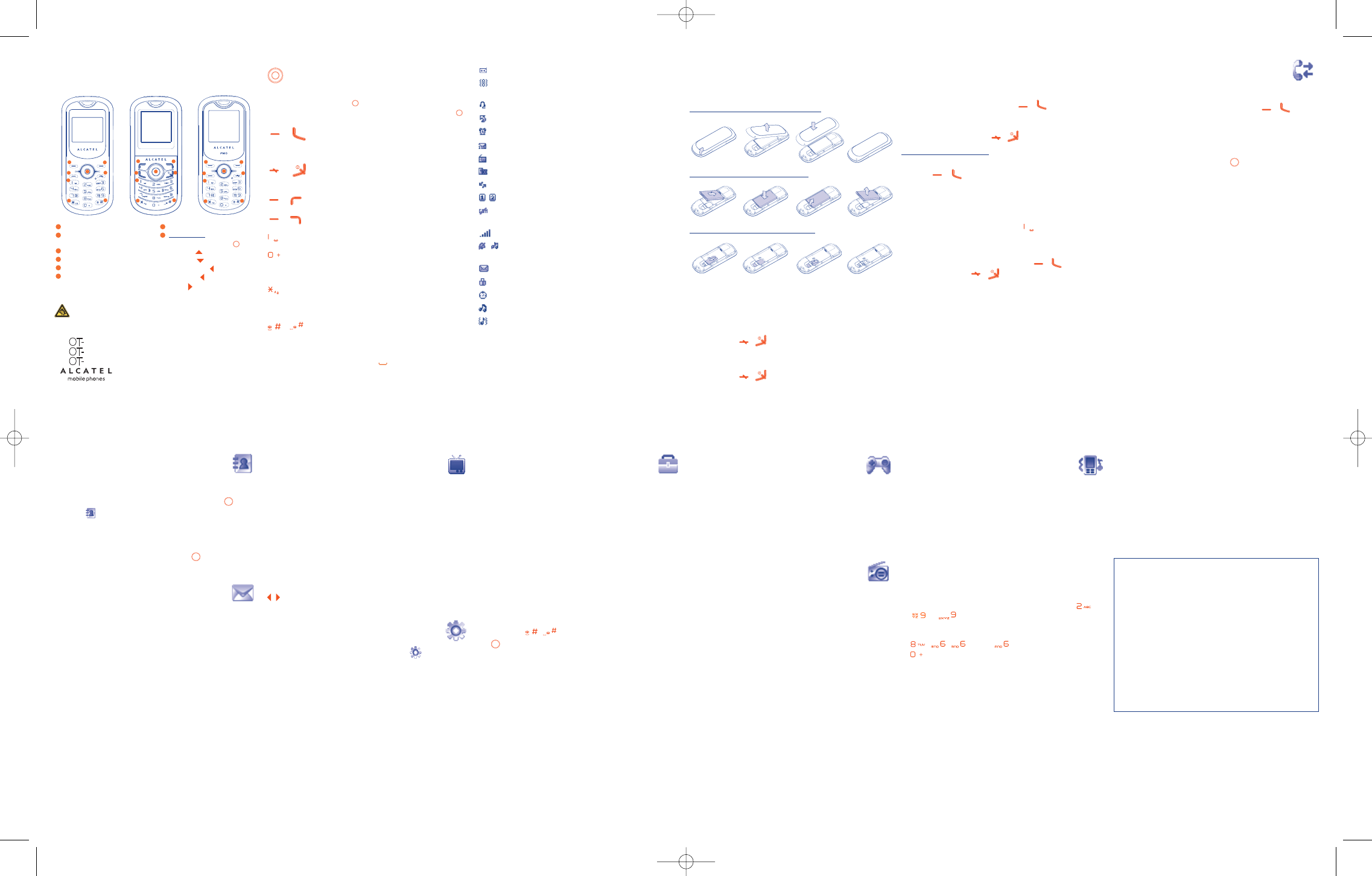1
Your mobile ..................
OT-106 OT-203e OT-206
1.1 Keys
N
avigation key
Confirm an option (press the middle of the key)
Access “Templates” in “Messages”
(
3)
(long
k
eypress in main screen)
Access favorite contact(s)
(4)
(long keypress in
main screen)
(1) (2)
P
ick up
Send a call
Access call memory (Redial) (short keypress)
(1) (2)
S
witch on/Switch off the telephone (long keypress)
End call
Return to the main screen
(
1) (2)
Left softkey
(
1) (2)
Right softkey
A
ccess your voicemail (long keypress)
In edit mode
- Short keypress: access the language list
-
Long keypress: enter zero
In Edit mode:
- Short keypress: change input methods
- Long keypress: access the Symbols table
(1) (2)
From main screen
- Short keypress: #
- Long keypress: activate/deactivate the vibrator
In edit mode:
- Short keypress: (space)
- Long keypress: add a word
9
Tools ........................
9.1 Organizer
Once you enter this menu from “Tools”, there is a monthly-view
calendar for you to keep track of important meetings, appointments,
etc. Days with events entered will be marked in color.
9.2 Stopwatch
StopWatch is simple application for measuring time with possibility to
register several results and suspend/resume measurement.
9.3 Alarm
Your mobile phone has a built-in alarm clock with a snooze feature.
9.4 Calculator
Hold down the / key to get the decimal point. Confirm with
the key or the left softkey.
9.5 Converter
Unit converter and Currency converter.
9.6 My shortcuts
Access the shortcuts already programmed. To programme new
shortcuts: select “My shortcuts” if you want to create a quick access
to a function, Directory, etc.
1.2 Main screen icons
B
attery charge level.
Vibration alert: your phone vibrates, but neither rings nor
beeps except for the alarms.
Headset connected.
Call forwarding activated: your calls are forwarded.
Alarm clock programmed.
Voicemail message arrived.
F
M radio is on.
Unanswered calls.
Roaming.
Line switching
(
3)
: indicates the selected line.
Shown only in no ciphering mode while calling, sending/
receiving SMS.
Level of network reception.
(
1) (2)
S
ilence mode: your phone neither rings, beeps nor vibrates
e
xcept for the alarms.
Message unread.
Keypad locked
Stopwatch is active
Ringtone alert
Vibration and ringtone alert
2
Getting started ............
2.1 Set-up
Removing and installing the back cover
Installing and removing the battery
Inserting and removing the SIM Card
Place the SIM card with the chip facing downwards and slide it into its
housing. Make sure that it is correctly inserted. To remove the card,
press it and slide it out.
2.2 Power on your phone
Hold down the / key until the phone powers on.
2.3 Power off your phone
Hold down the / key from the main screen.
10
Games ....................
Your Alcatel phone may include some games.
10.1 Game settings
It allows you to manage settings, in which you may set background music
and vibration alert.
11
FM radio
(1)
..............
Your phone is equipped with an FM radio
(2)
with RDS functionality.You
can use the application as a traditional FM radio with automatic tuning
and saved channels or with parallel visual information related to the
radio program on the display, if you tune to stations that offer Visual
Radio service.You can listen to it while running other applications.
3
Calls ..............................
3.1 Making a call
D
ial the desired number then press the / key to place the call.
If you make a mistake,you can delete the incorrect digits by pressing the
right softkey.
To hang up the call, press the / key.
Making an emergency call
I
f your phone is covered by the network, dial emergency number and
press the / key to make an emergency call.This works even
without a SIM card and without typing the PIN code or unlocking the
k
eypad.
3
.2 Calling your voicemail
(1)
To access your voicemail, hold down the key.
3.3 Receiving a call
W
hen you receive an incoming call, press the / key to talk and
then hang up using the / key.
3.4 Available functions during the call
During a call, you can use your directory, short messages, etc. without
losing your correspondent.
12
Profiles....................
With this menu, you may personalise ringtones for different events and
environments.
13
Latin input mode..........
To write messages, there are two writing methods:
- Normal: this mode allows you to type a text by choosing a letter or
a sequence of characters associated with a key. Press the key several
times until the desired letter is highlighted.When you release the key
the highlight character is inserted into the text.
- Predictive with the Zi mode: this mode speeds up the writing of your
text.Write the word by pressing a key between and and
(1)
/
(2).
Press the key once and the word will be modified
each time you press a key. As you go on,the word will keep changing.
Example: For “Tomorrow”, press on the following keys:
,,= Too -> -> tomorrow
- key in edit mode
Short keypress: access the language list
Long keypress: enter zero
4
Call register ..........
4
.1 Call memory
You can access your call memory by pressing the / key from
the main screen.
4.2 My numbers
Type in or modify your telephone number or the number to access
your voicemail and confirm by pressing .Your telephone number is
u
sually written on your SIM card.
4.3 Billing
(1)
Y
ou can access different items with this option:Amount, Duration.
4.4 Call settings
You can access a number of items with this option: Call waiting, Call
f
orwarding, Call barring,Answer mode,Auto redial…
4.5 Call control
(1)
The menu serves you the dual purposes of cost monitoring and controlling
during a call by the settings of “By cost” and “By duration”.
12
(1)
OT-106 only.
(2)
OT-203e/OT-206 only.
(3)
Depending on your network operator.
3
456
5
Directory................
5.1 Consulting your directory
To access the directory from the main screen, press the key and
select the icon from the menu.
5.2 Creating a file
Select the directory in which you wish to create a file, press the
“Options” softkey, select “Create file” then .
6
Messages ................
6.1 Create message
From the main menu select “Messages” to create text message.You
can type a message, and you're also able to insert a pre-defined message
from “Templates”. While writing a message, select “Options” to
access all the messaging options.You can save your messages that you
send often to “Drafts”.
7
8910
ALCATEL is a trademark of
Alcatel-Lucent and used under license by
TCT Mobile Limited.
All rights reserved © Copyright 2009
TCT Mobile Limited.
TCT Mobile Limited reserves the right to alter
material or technical specification without prior notice.
11
12
(1)
Contact your network operator to check service availability.
(1)
OT-206 only.
(2)
The quality of the radio depends on the coverage of the radio
station in that particular area.
English - CJB30X0ALAAB
Prolonged exposure to music at full volume on the music player may damage
the listener's hearing. Set your phone volume safely. Use only headphones
recommended byTCT Mobile Limited and its affiliates.