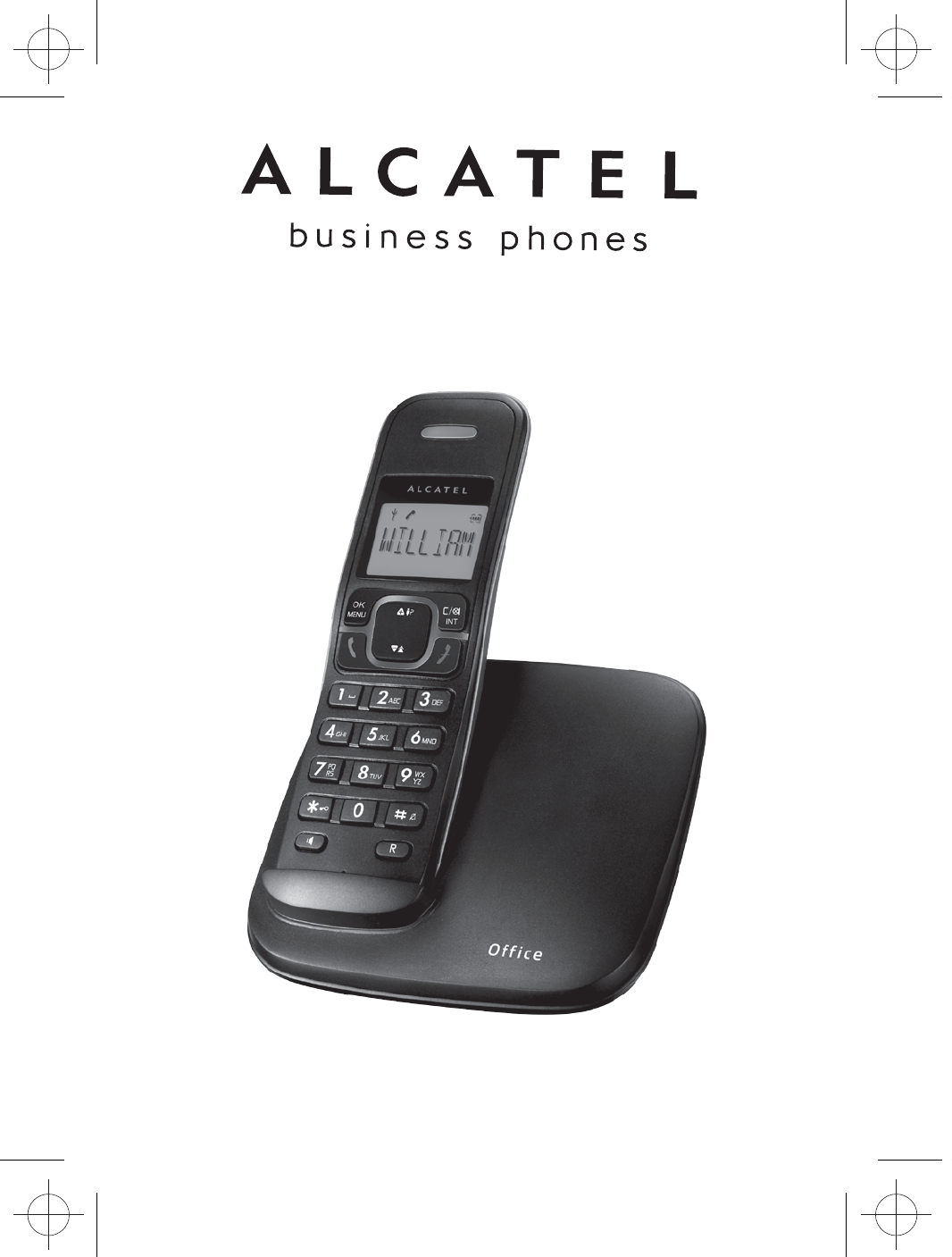Trim size: 148mm(W) x 210mm Office 1750_Eng_Cover Trim size: 148mm(W) x 210mm Office 1750_Eng_P1 Trim size: 148mm(W) x 210mm Office 1750_Eng_P2_Content Trim size: 148mm(W) x 210mm P3 Trim size: 148mm(W) x 210mm P4 Trim size: 148mm(W) x 210mm P5 Trim size: 148mm(W) x 210mm P6 Trim size: 148mm(W) x 210mm P7 Trim size: 148mm(W) x 210mm P8 Trim size: 148mm(W) x 210mm P9
Trim size: 148mm(W) x 210mm P10 Trim size: 148mm(W) x 210mm P11 Trim size: 148mm(W) x 210mm P12 Trim size: 148mm(W) x 210mm P13 Trim size: 148mm(W) x 210mm P14 Trim size: 148mm(W) x 210mm P15 Trim size: 148mm(W) x 210mm P16 Trim size: 148mm(W) x 210mm P17 Trim size: 148mm(W) x 210mm P18 Trim size: 148mm(W) x 210mm P19
Trim size: 148mm(W) x 210mm P20 Trim size: 148mm(W) x 210mm P21 Trim size: 148mm(W) x 210mm P22 Trim size: 148mm(W) x 210mm P23 Trim size: 148mm(W) x 210mm P24 Trim size: 148mm(W) x 210mm P25 Trim size: 148mm(W) x 210mm P26 Trim size: 148mm(W) x 210mm 27 Trim size: 148mm(W) x 210mm P28 Trim size: 148mm(W) x 210mm P29
Trim size: 148mm(W) x 210mm P30 Trim size: 148mm(W) x 210mm P31 Trim size: 148mm(W) x 210mm P32 Trim size: 148mm(W) x 210mm P33 Trim size: 148mm(W) x 210mm P34 Trim size: 148mm(W) x 210mm P35 Trim size: 148mm(W) x 210mm P36 Trim size: 148mm(W) x 210mm P37 Trim size: 148mm(W) x 210mm P38 Trim size: 148mm(W) x 210mm P39
Red
Black
USER’S GUIDE
Free field range Up to 300 meters*
Indoor range Up to 50 meters*
Handset battery life Standby: 100 hours**
(average values) Talking: 10 hours**
Number of handsets Up to 5
Intercom mode Yes
Three-way conference Yes
(1 outside correspondent +
2 internal correspondents)
Electrical connection / Input 100-240VAC 50/60Hz 150mA,
Base mains adapter Output 6VDC 300mA
Charger Input 100-240VAC 50/60Hz 150mA,
Output 6VDC 300mA
Only use the adapters supplied with the telephone.
Single-phase AC, excluding IT installations defined by
the EN 60950 standard.
Caution: the network voltage is classified as a hazard
by the criteria of this standard.
Telephone connection Appliance designed for connection to a TNV3 class
(telecommunications network voltage) analogue
telephone line as defined by the EN 60950 standard.
Batteries GPI - VTHC04RN00 Type NiMH (Rechargeable battery
pack) Electrical Rating 2.4V 400mAh or
GPI - VT50AAAALH2BMJZ Type NiMH (Rechargeale
battery pack) Electrical Rating 2.4V 500mAh
Only use the batteries supplied with the telephone.
Using any other type of battery presents a risk of
explosion. Used batteries must be disposed of in
compliance with current environmental protection
regulations.
Operating temperature From 5 to 40° C
* Value may vary according to environment.
** Depending on initial battery charge.
TECHNICAL DETAILS
When using your telephone equipment, basic safety precautions should always be followed
to reduce the risk of fire, electric shock and injury, including the following:
1) Read and understand all the instructions.
2) Follow all warnings and instructions marked on the product.
3) Unplug this product from the wall outlet before cleaning. Do not use liquid cleaners or
aerosol cleaners. Use a damp cloth for cleaning.
4) Keep your phone away from hot, humid conditions or strong sunlight, and don't let it
get wet or use this product near water (for example, near a bath tub,
kitchen sink, swimming pool).
5) Do not overload wall outlets and extension cords as this can result in the risk of fire or
electric shock.
6) NEVER use your phone outdoors during a thunderstorm-unplug the base from the
telephone line and the mains socket when there are storms in your area.
7) Do not use the telephone to report a gas leak in the vicinity of the leak.
8) Use only the supplied NiMH (Nickel Metal Hydride) batteries! The operation periods
for the handsets are only applicable with the default battery capacities
9) The use of other battery types or non-rechargeable batteries/primary cells can be
dangerous. These may cause interference and/or damage to the unit or surroundings.
The manufacturer will not be held liable for damage arising from such non-compliance.
10) Do not use third party charging bays. Damage may be caused to the batteries.
11) Please ensure the batteries are inserted in the correct polarity.
12) Dispose of batteries safely. Do not immerse them in water, burn them, or put them
where they could get punctured.
1 IMPORTANT SAFETY INSTRUCTIONS
The package contains the following items:
• 1 Handset
• 1 Base station
• 1 Mains power adapter
• 1 Telephone line cord
• 1 Rechargeable battery pack.
• 1 User manual
Note: If you have a Twin or Triple system, you will also have the requisite extra handset(s)
and battery packs, and a charger pod for each extra handset.
Connection and conditions for use:
You can connect your phone to a direct exchange line (DEL) on a local exchange with its
own phone number; to an extension socket connected to a DEL; or to an extension on an
approved compatible PBX. Do not connect as an extension to a payphone.
The ringer equivalence numbers (REN) of all equipment (phones, fax machines, modems,
etc.) connected to an exchange line must not add up to more than 4, otherwise one or
more of them may not ring and/or answer calls correctly. The phone has a REN of 1, and
most other telephones have a REN of 1 unless marked otherwise.
To use your handset and base together, you must be able to establish a radio link between
them. The signal between the handset and the base is in accordance with the normal
standards for a DECT phone: Maximum range up to 300 metres outdoors or 50 metres
indoors.
The signal range may decrease if there is any large metal object between the handset and
the base, such as a refrigerator, a mirror, a filing cabinet, metallic doors or reinforced
concrete. The signal strength may also be reduced by other solid structures like walls, or by
other radio or electrical interference.
Package contents
2.1 Connecting the base station
1) Plug the power supply and line cord
into the base station.
2) Plug the power adapter into a 230Vac,
50Hz mains socket, and the line cord into
your telephone line socket.
3) Always use the cables provided in the box
Warning: Use only the provided adaptor, using
other power supplies may cause a hazard.
Warning: Install the base unit in a position where the mains
adapter plug will reach an easily accessible mains socket.
Never try to lengthen the mains power cable.
Note: The base unit needs mains power for normal
operation, not just for charging the handset batteries.
2.2 Installing and charging the batteries
1) Place the supplied battery pack into the battery
compartment with the connector fully inserted as shown.
Use only the NiMH rechargeable battery type provided.
2) Position the battery compartment cover over the batteries
and slide up to click into place.
3) Put the handset on the base and charge for 15 hours
before using the handset for the first time.
The handset will give a beep when it is properly placed on
the base or charger.
2.3 Connecting the charger(s) (Office 1750 duo/trio)
Plug the power adapter into a 230Vac, 50Hz mains socket.
If you have a Broadband line
If you connect your telephone to a line with
a broadband connection, you will need to
insert a micro-filter between the telephone
and the telephone line, otherwise you may
get interference between the telephone and the
broadband, which could cause problems.
In a home with broadband, every telephone must have a micro-filter
connected, not just the one at the telephone point that your modem is
connected to. If you need more broadband micro-filters, contact your
broadband supplier.
2 INSTALLING YOUR PHONE
RECALL (also called FLASH)
In idle / predialling mode: Press to
insert a recall
During a call:Press to dial a recall
3 GETTING TO KNOW YOUR PHONE
3.1 Handset Overview
MENU/OK KEY
In idle mode:Press to access the main menu
In sub-menu mode: Press to confirm the
selection
During a call: Press to access Intercom /
Phonebook / Redial List / Call List
UP
In idle mode:
Press to access the call list
In menu mode:
Press to scroll up the menu items
In Phonebook list / Redial list / Call List:
Press to scroll up the list
During a call:
Press to increase the earpiece volume
During ringing: Press to increase the
ringer volume
TALK
In idle / predialling mode:
Press to make a call
In Redial list / Call List /
Phonebook list:
Press to make a call to
the displayed entry.
During ringing:
Press to answer a call
CLEAR KEY
(CLEAR / BACK /
MUTE/INTERCOM)
In main menu mode: Press to go
back to idle screen
In sub-menu mode: Press to go
back to previous level
In sub-menu mode: Press and
hold to go back to idle screen
In editing / predialling mode: Press
to clear a character / digit
In editing / predialling mode:
Press and hold to delete all the
characters / digits
During a call: Press to mute/
unmute the microphone
In idle mode:Press to intercom
another handset
DOWN
In idle mode:
Press to access
the redial list
In menu mode:
Press to scroll down the
menu items
In Phonebook list /
Redial list / Call List:
Press to scroll down the list
During a call:
Press to decrease the
earpiece volume
During ringing:
Press to decrease the
ringer volume
HANDSFREE
During a call:
Press to turn on / off
the speakerphone.
Call List / Phonebook entry :
Press to make a call with handsfree
During ringing:
Press to answer a call with handsfree
OFF
During a call: Press to end a call
and go back to idle screen
In menu / editing mode: Press to
go back to previous menu
In idle mode:
Press and hold to power off the
handset
In idle mode (when the handset is
powered off): Press and hold to power
on the handset.
Steady when the handset is in range of the base. Flashes when out of range of the
base or not registered to the base.
Steady when an intercom call is in progress. Flashes when there is an incoming
internal call.
Indicates a call is in progress on that handset.
Indicates that Speakerphone is being used.
Indicates that the handset ringer is switched off.
Steady when an alarm is set. Flashes when the alarm is sounding.
Indicates that the keypad is locked.
Indicates when you have a new Voice Mail message.
Indicates when the battery is fully charged.
Whole icon flashes when the battery is charging.
Internal block icon flashes when the battery is in final charging stage.
Indicates when the battery needs charging.
Flashes when low battery power level is detected.
Indicates when there are more characters or numbers in front of those being
displayed.
Indicates when there are more characters or numbers after those being displayed.
Indicates new call in call list.
Indicates more options available in lists, above or below.
3.2 Display Icons and Symbols
The LCD display gives you information on the current status of the telephone.
4.1 Make a Call
4.1.1 Preparatory Dialling
Enter the phone number and press <TALK> to connect to the line and dial the number.
When entering the number, if you make a mistake, press <C> to delete digits.
4.1.2 Direct Dialling
Press <TALK> to connect to the line and then enter the phone number.
4.1.3 Call from the phonebook
Press <MENU/OK>, <DOWN>, <MENU/OK> to access the phonebook and press
<UP/DOWN> to select the desired phonebook entry.
Press <TALK> to dial out the selected phonebook entry.
Note: The alphanumeric keys provide a short-cut to find entries beginning with the
corresponding letters.
4.1.4 Call from the call list (only available with Caller Display Subscription)
Press <UP> to access the call list and press <UP/DOWN> to select the desired call list
entry.
Press <TALK> to dial out the selected call list entry.
Note: You can also access the call list by pressing <MENU/OK> twice.
4.1.5 Call from the redial list
Press <DOWN> to access the redial list and press <UP/DOWN> to select the desired redial
number.
Press <TALK> to dial out the selected redial number.
4.1.6 Call timer
Your handset automatically times the duration of every call.
The call timer is displayed as soon as you answer a call or 15 seconds after dialling and
remains on the screen for 5 seconds after the end of the call.
It is shown in hours, minutes and seconds format (HH:MM:SS).
4.2 Answer a Call
If the handset is not on the charging cradle:
When the phone rings, press <TALK> to answer a call.
Note: If AUTO ANSWER is set to ON, then lifting the handset off the base or charger will
answer the call automatically, and no buttons need to be pressed.
4.3 End a Call
During a call press <OFF> to end the call. OR
Put the handset on the base station or charger to end the call.
11
4 USING YOUR PHONE
4.4. Handset Speakerphone
During a call, you can press HANDSFREE to alternate between handsfree and normal
handset use.
4.5 Adjust Volume
There are 5 levels (VOLUME 1 to VOLUME 5) to choose from for each of the earpiece and
speaker volumes.
During a call:
Press <UP/DOWN> to select volume 1-5. The current setting is shown.
When you end the call, the setting will remain at the last selected level.
4.6 Mute a Call
You can talk to someone nearby without letting the caller hear you during a call.
During a call:
Press <C> to mute the microphone and “MUTED ” will display on the LCD.
Your caller cannot hear you. Press <C> again to unmute the microphone.
4.7 Turn off the Handset Ringer
In idle, press and hold <#> to turn off the handset ringer. The icon is displayed on the
LCD.
Note: The display will still flash the icon and show CALL or the Caller Display number,
when there is an incoming call, even if the ringer is turned off.
To turn the ringer back on, press and hold <#> again.
4.8 Turn on the Keypad Lock
You can lock the keypad so that it cannot be used accidentally while carrying it around.
In idle, press and hold <
*
> to turn on the keypad lock, and the icon will display.
Note: You can still use <TALK> to answer a call when the handset is ringing.
To turn the keypad lock off, press and hold <
*
> again.
4.9 Redial the last number
You can redial any of the 10 last numbers called. If you have stored a name in phonebook to
go with the number, the name will be displayed instead.
The most recent last number will display at the top of the redial list.
4.9.1 Redial a Number from the Redial List
1. In idle mode, press <DOWN> to access the redial list.
Note: If the redial list entry shows a name, press <#> to view the number of this entry.
2. Press <UP/DOWN> to browse the redial list.
3. Press <TALK> to dial to the selected redial number.
Note: If there are no numbers in the redial list, the display shows “EMPTY”.
12
4.9.2 Store a Redial Number into the Phonebook
1. Follow Steps 1 and 2 in section 4.9.1.
2. Press <MENU/OK> and <UP/DOWN> to select ADD TO PB.
3. Press <MENU/OK> and then enter the name you want to use in the phonebook.
4. Press <MENU/OK> and then modify the number, if necessary.
5. Press <MENU/OK> to show <MELODY 1>.
6. Press <UP/DOWN> to browse the ringtone list. The respective ringtone will be
played when browsing the ringtone list. (Note: the selected melody will only be
played when you receive a call if you subscribe to Caller Display and the incoming
number matches the stored number.)
7. Press <MENU/OK> to confirm, and the entry will be stored.
4.9.3 Delete a Redial Number
1. Follow Steps 1 and 2 in section 4.9.1.
2. Press <MENU/OK> and <UP/DOWN> to select DELETE.
3. Press <MENU/OK> to confirm, and the entry will be deleted.
4.9.4 Delete all Redial List entries
1. Follow Steps 1 and 2 in section 4.9.1.
2. Press <MENU/OK> and <UP/DOWN> to select DELETE ALL.
3. Press <MENU/OK> to display <CONFIRM?>.
4. Press <MENU/OK> to confirm. All entries will be deleted and the display will show
<EMPTY>.
4.10 Find the Handset
You can locate the handset by pressing on the front of the base station. All the
handsets registered to the base will produce the paging tone and show "PAGING" on the
display for 60 seconds.
You can stop the paging by pressing <TALK>/<OFF>/<C> on any handset or on the
base again.
4.11 Make an Internal Call (Multi - handset versions only)
This feature is only applicable when there are at least two registered handsets. It allows
you to make internal calls, transfer external calls from one handset to another handset and
make conference calls. If the called handset is not answered within 60 seconds, the called
handset will stop ringing and the calling handset will return to standby mode.
Note: If only one handset is registered to the base station, when <C> is pressed,
it will display “NOT POSSIBLE”.
13
4.11.1 Intercom Another Handset
1. In idle mode, press <C> and all the other registered handset numbers will display,
along with a "9".
2. Enter the number of the handset that you want to call, or enter "9" to call all handsets.
3. The called handset rings and <TALK> must be pressed on that handset to establish
the intercom call.
Note: If only two handsets are registered to the base station, pressing <C> will call
the other handset immediately.
Note: If there is an external call while you are on an intercom call, you'll hear
warning beeps, and you have to end the intercom call, before you can
answer the external call.
4.11.2 Call All Handsets
1. In idle mode, press <C> and the registered handsets will display.
2. Press <KEY 9> to ring to all registered handsets
4.11.3 Transfer an External Call to another handset
During an external call:
1. Press <MENU/OK> and <UP/DOWN> to select INTERCOM .
2. Press <MENU/OK> to show all the other registered handset numbers, plus "9".
Enter the number for the handset you want to transfer the call to.
3. The external call is put on hold automatically and the called handset rings.
4. Press <TALK> on the called handset to establish an internal call.
5. Press <OFF> on the calling handset or put the calling handset on the charging
cradle to end the current call with the external party.
6. The external call is transferred to the called handset.
Note: If the other handset has not answered the intercom call, you can stop the
intercom and return to the external call by pressing <OFF>.
4.11.4 Make a 3-way Conference Call
The conference call feature allows one external call to be shared with two handsets (in
intercom).
The three parties can share the conversation.
During an external call:
1. Follow Steps 1 to 4 in section 4.11.3.
2. Press and hold the star key <
*
> on the calling handset to establish the conference
call.
Either handset can exit the conference by pressing <OFF>, leaving the other
handset still connected to the external call.
5 PRIVATE PHONEBOOK
Each handset can store up to 50 private phonebook entries with names and numbers.
Each phonebook entry can have a maximum of 20 digits for the phone number and 12
characters for the name. You can also select different ringtones for your phonebook entries.
(Note: the different ringtones only play when you receive a call if you subscribe
to Caller Display and the incoming number matches the stored number.)
Phonebook entries are stored alphabetically by name.
5.1 Add a New Phonebook Entry
In idle:
1. Press <MENU/OK> and <UP/DOWN> to select PHONEBOOK and then
press <MENU/OK> to access the phonebook.
2. Press <MENU/OK> to show ADD.
3. Press <MENU/OK> and then enter the name.
4. Press <MENU/OK> and then enter the number.
5. Press <MENU/OK> and <UP/DOWN> to select the desired ringtone for your phone
book entry.
6. Press <MENU/OK> to store the phonebook entry.
5.2 Search for a Phonebook Entry
In idle:
1. Press <MENU/OK> and <UP/DOWN> to select PHONEBOOK and then press
<MENU/OK> to access the phonebook.
2. Enter the first letter of the name using the alphanumeric keys (e.g. if it begins with C,
press the 2 key three times), and then <UP/DOWN> to scroll to the entry you want.
5.3 View a Phonebook Entry
In idle:
1. Press <MENU/OK> and <UP/DOWN> to select PHONEBOOK and then
press <MENU/OK> to access the phonebook.
2. Press <UP/DOWN> to select the desired phonebook entry.
3. Press <MENU/OK> and <UP/DOWN> to select VIEW.
4. Press <MENU/OK> and <UP/DOWN> to review the name, number and ringtone of the
selected phonebook entry.
Note: If the number is more than 12 digits, press <MENU/OK> or
<C> to view the remaining digits.
5.4 Edit a Phonebook Entry
In idle:
1. Press <MENU/OK> and <UP/DOWN> to select PHONEBOOK and then press
<MENU/OK> to access the phonebook.
2. Press <UP/DOWN> to select the desired phonebook entry.
3. Press <MENU/OK> and <UP/DOWN> to select EDIT.
4. Press <MENU/OK> to display the current name.
5. Edit the name and press <MENU/OK>.
6. Edit the number and press <MENU/OK>.
7. Press <UP/DOWN> to select the ringtone and press <MENU/OK> to confirm.
5.5 Delete a Phonebook Entry
In idle:
1. Press <MENU/OK> and <UP/DOWN> to select PHONEBOOK and then
press <MENU/OK> to access the phonebook.
2. Press <UP/DOWN> to select the desired phonebook entry.
3. Press <MENU/OK> and <UP/DOWN> to select DELETE
4. Press <MENU/OK> to confirm, and the entry will be deleted.
5.6 Delete all Phonebook Entries
1. Press <MENU/OK> and <UP/DOWN> to select PHONEBOOK and then
press <MENU/OK> to access the phonebook.
2. Press <MENU/OK> and <UP/DOWN> to select DELETE ALL.
3. Press <MENU/OK> to display <CONFIRM?>.
4. Press <MENU/OK> to confirm. All entries will be deleted and the display
will show <EMPTY>.
5.7 Check the Phonebook Usage
You can check how many phonebook entries are stored in your handset and how many
phonebook entries are available for you to store in the phonebook.
1. Press <MENU/OK> and <UP/DOWN> to select PHONEBOOK and then
press <MENU/OK> to access the phonebook.
2. Press <MENU/OK> and <UP/DOWN> to select PB STATUS.
3. Press <MENU/OK> to display how much of the phonebook is being used, for example
<14/50> means 14 entries are stored out of the total 50 available spaces.
6 CALLER DISPLAY (NETWORK DEPENDENT)
This feature is available if you have subscribed to the Calling Line Identification service with
your network service provider. Your phone can store up to 20 received calls with date/time
information in the Call List. The number will be shown on the handset display when the
phone is ringing. If the number matches with one of the entries in your Private Phonebook,
the caller’s name stored in the private phonebook will be displayed alternately with the
number, and the handset will ring with the ringtone associated with that phonebook entry. If
the call is from someone who withheld their number, “WITHHELD” will display.
If the call is from someone whose number is unavailable, “OUT OF AREA” will display.
If you've got new Caller Display records, the handset will display "X NEW CALLS" in
standby mode. The New Calls indication will remain until all the new call records have been
viewed on that handset.
6.1 View the Call List
All received calls are saved in the call list with the latest call at the top of the list. When the
call list is full, the oldest call will be replaced by a new call. Any unanswered calls which
have not been viewed are marked with a <
*
> icon at the centre of the bottom line of the
display.
1. Press <UP> to access the call list.
OR Press <MENU/OK> and <UP/DOWN> to show CALL LIST, then press <MENU/OK>.
2. Press <UP/DOWN> to select the desired entry.
3. Press <#> to view the caller’s number if applicable.
4. Press <MENU/OK>, <UP/DOWN> to show DETAILS, and then <MENU/OK> to
display the date and time of the call. Press <MENU/OK> to go back to the previous
screen.
6.2 Store a Call List Number into the Phonebook
1. Follow Steps 1 and 2 in Section 6.1.
2. Press <MENU/OK> and <UP/DOWN> to show ADD TO PB.
3. Press <MENU/OK> and then enter the name.
4. Press <MENU/OK> and the selected call list number is displayed.
5. Edit the number if necessary.
6. Press <MENU/OK> and <UP/DOWN> to select the ringtone.
7. Press <MENU/OK> to store the phonebook entry and return to the calls list.
7 USING YOUR OFFICE 1750 WITH THE
OPERATOR’S VOICEMAIL SERVICE
By subscription to your operator, you can have your calls diverted to a voicemail box when
you are absent. For more details, contact your operator.
7.1 Receiving voicemail messages
When new messages are received, the icon appears on the screen.
The icon disappears once you have consulted the voicemail messages.
8 PHONE SETTINGS
Your phone comes with a selection of settings that you can change to personalise your
phone the way you like it to work.
8.1 Date and Time Settings
If you subscribe to Caller Display the time and date settings will be automatically updated
by the network when you receive an incoming call.
The Caller Display service only sends the month and date, not the year, so you may need
to set the year.
8.1.1 Change the Date Format
1. Press <MENU/OK> and <UP/DOWN> to select HS SETTINGS.
2. Press <MENU/OK> and <UP/DOWN> to select DATE & TIME.
3. Press <MENU/OK> and <UP/DOWN> to select DATE FORMAT.
4. Press <MENU/OK> and <UP/DOWN> to select your desired date format
(DD-MM-YYor MM-DD-YY ).
5. Press <MENU/OK> to confirm.
8.1.2 Change the Time Format
1. Press <MENU/OK> and <UP/DOWN> to select HS SETTINGS.
2. Press <MENU/OK> and <UP/DOWN> to select DATE & TIME.
3. Press <MENU/OK> and <UP/DOWN> to select TIME FORMAT.
4. Press <MENU/OK> and <UP/DOWN> to select your desired time format
(12 HR or 24 HR).
5. Press <MENU/OK> to confirm.
8.1.3 Set the Time
1. Press <MENU/OK> and <UP/DOWN> to select HS SETTINGS.
2. Press <MENU/OK> and <UP/DOWN> to select DATE & TIME.
3. Press <MENU/OK> and <UP/DOWN> to select SET TIME.
4. Press <MENU/OK> and then enter the time information in 24 hour format.
5. Press <MENU/OK> to confirm.
Note: If time has been set before, the current time will display, otherwise,
“HH:MM” will display.
8.1.4 Set the Date
1. Press <MENU/OK> and <UP/DOWN> to select HS SETTINGS.
2. Press <MENU/OK> and <UP/DOWN> to select DATE & TIME.
3. Press <MENU/OK> and <UP/DOWN> to select SET DATE.
4. Press <MENU/OK> and then enter the date information in the format you set in
Section 8.1.1.
5. Press <MENU/OK> to confirm.
Note: If date has been set before, the current date will display, otherwise,
“DD-MM-YY ” will display.
8.2 Alarm Settings
You can set an alarm time on this phone. When an alarm is set, the alarm icon < > is
shown on the handset display. When the alarm time is reached, the alarm icon < > and
" ALARM ON " flash on the handset display, and the alarm tone rings for 45 seconds. You
can press any key to disable the alarm If the snooze function is activated, the alarm will
sound again at the end of the snooze period of seven minutes. You can also press and hold
<OFF> while the alarm is sounding, to stop the alarm and turn off the snooze function.
Note: a key press will still disable the alarm even if the handset keypad is locked when
the alarm rings.
8.2.1 Turn on/off the Alarm
1. Press <MENU/OK> and <UP/DOWN> to select HS SETTINGS.
2. Press <MENU/OK> and <UP/DOWN> to select ALARM.
3. Press <MENU/OK> and <UP/DOWN> to select ON/OFF.
4. Press <MENU/OK> to confirm.
Note: If ON is selected, you will be asked to set the alarm time.
8.2.2 Set the Alarm Time (If Alarm time is set to be ON)
1. Follow Steps 1 to 4 in Section 8.2.1.
2. Enter the alarm time in 24 hour format.
3. Press <MENU/OK> to display "SNOOZE".
4. Press <MENU/OK> and <UP/DOWN> to select snooze ON or OFF.
8.3 Handset Settings
8.3.1 Set the Ringer Melody for Internal Calls
1. Press <MENU/OK> and <UP/DOWN> to select HS SETTINGS .
2. Press <MENU/OK> and <UP/DOWN> to select RING SETUP
3. Press <MENU/OK> and <UP/DOWN> to select INT RING.
4. Press <MENU/OK> and <UP/DOWN> to select the melody.
Note: The respective melody will be played while browsing the ringtone list.
5. Press <MENU/OK> to confirm.
8.3.2 Set the Ringer Melody for External Calls
1. Press <MENU/OK> and <UP/DOWN> to select HS SETTINGS.
2. Press <MENU/OK> and <UP/DOWN> to select RING SETUP.
3. Press <MENU/OK> and <UP/DOWN> to select EXT RING.
4. Press <MENU/OK> and <UP/DOWN> to select.
Note: The respective melody will be played while browsing the ringtone list.
5. Press <MENU/OK> to confirm.
8.3.3 Set the Ringer Volume
1. Press <MENU/OK> and <UP/DOWN> to select HS SETTINGS.
2. Press <MENU/OK> and <UP/DOWN> to select RING SETUP.
3. Press <MENU/OK> and <UP/DOWN> to select RING VOLUME.
4. Press <MENU/OK> and <UP/DOWN> to select the desired ringer volume
(a total of 6 ringer volume levels including VOLUME OFF).
Note: The respective ringer volume will be played during your selection.
If VOLUME OFF is selected, the icon will be displayed.
5. Press <MENU/OK> to confirm.
8.3.4 Set Alert Tones
Three different alert tones are set on by default, but can be turned off, if desired.
Key Tone - a single beep is emitted when you press a key.
Low Battery Tone - emitted while you are talking on the phone to alert you that
you need to charge the handset batteries.
Out of Range Tone - emitted while you are talking on the phone to alert you to
move closer to the base unit, before the call is lost.
1. Press <MENU/OK> and <UP/DOWN> to select HS SETTINGS.
2. Press <MENU/OK> and <UP/DOWN> to select TONE SETUP.
3. Press <MENU/OK> and <UP/DOWN> to select KEY TONE / BATTERY
TONE/OUT OF RANGE.
4. Press <MENU/OK> and <UP/DOWN> to turn on or off these tones.
5. Press <MENU/OK> to confirm.
8.3.5 Set the Handset Language
1. Press <MENU/OK> and <UP/DOWN> to select HS SETTINGS.
2. Press <MENU/OK> and <UP/DOWN> to select LANGUAGE.
3. Press <MENU/OK> and <UP/DOWN> to select the desired language.
4. Press <MENU/OK> to confirm.
8.3.6 Rename the Handset
1. Press <MENU/OK> and <UP/DOWN> to select HS SETTINGS.
2. Press <MENU/OK> and <UP/DOWN> to select RENAME HS.
3. Press <MENU/OK> and change the name of your handset, using <C>
to delete letters and the alphanumeric keys to enter up to 10 letters for the name.
4. Press <MENU/OK> to confirm.
8.3.7 Choose the Information to be Displayed in Idle
You can choose to display time or handset name in your idle screen.
1. Press <MENU/OK> and <UP/DOWN> to select HS SETTINGS.
2. Press <MENU/OK> and <UP/DOWN> to select HS DISPLAY.
3. Press <MENU/OK> and <UP/DOWN> to select HANDSET NAME or TIME.
4. Press <MENU/OK> to confirm.
Note: If TIME is selected, but no time has been set the display will show --------
8.3.8 Set the Auto Answer
If you turn on the Auto Answer, you can answer a call automatically by just lifting
the handset off the base or charger, without having to press any key.
1. Press <MENU/OK> and <UP/DOWN> to select HS SETTINGS.
2. Press <MENU/OK> and <UP/DOWN> to select AUTO ANSWER.
3. Press <MENU/OK> and <UP/DOWN> to turn on or off the auto answer feature.
4. Press <MENU/OK> to confirm.
8.4 Base Settings
8.4.1 De-register a Handset
This operation should only be necessary if one of your handsets becomes faulty or lost and
needs to be replaced.
You will need to enter the 4-digit System PIN (Default PIN is 0000) in order to de-register a
handset from the base station.A de-registered handset will have the antenna icon flashing
and "REGISTER" on the display.
Note: You cannot de-register the handset that you are currently using.
1. Press <MENU/OK> and <UP/DOWN> to select BS SETTINGS.
2. Press <MENU/OK> and <UP/DOWN> to select DELETE HS.
3. Press <MENU/OK> and the display shows "PIN? ------".
4. Enter the 4-digit system PIN(default 0000).
5. Press <MENU/OK> and the first handset number is displayed.
6. Press <UP/DOWN> to scroll through the list of registered handsets and select the
number of the handset you want to de-register.
7. Press <MENU/OK> to confirm, and the chosen handset will be de-registered.
22
8.4.2 Change the dial mode
You should normally leave the dialling mode at its default setting of TONE (also called
DTMF) unless the phone is connected to an old exchange that only recognises PULSE
dialling.
Note: If PULSE dialling is set, you can press the * key to switch to TONE dialling for the
rest of that call.
1. Press <MENU/OK> and <UP/DOWN> to select BS SETTINGS.
2. Press <MENU/OK> and <UP/DOWN> to select DIAL MODE.
3. Press <MENU/OK> and <UP/DOWN> to select TONE or PULSE
(The current setting is indicated by an asterisk to the right).
4. Press <MENU/OK> to confirm.
8.4.3 Change the Flash (Recall) Time
You may need to change the recall (flash) time if your phone is connected to a PBX. The
recall time options are SHORT, MEDIUM (300ms) or LONG (600ms the default value).
1. Press <MENU/OK> and <UP/DOWN> to select BS SETTINGS.
2. Press <MENU/OK> and <UP/DOWN> to select FLASH TIME.
3. Press <MENU/OK> and <UP/DOWN> to select your desired flash time
(SHORT,MEDIUM, LONG, with the current setting indicated by and asterisk to the right).
4. Press <MENU/OK> to confirm.
8.4.4 Change the System PIN Code
A 4-digit system PIN code is used for changing the system settings of the base station.
The default system PIN code is 0000.
1. Press <MENU/OK> and <UP/DOWN> to select BS SETTINGS.
2. Press <MENU/OK> and <UP/DOWN> to select CHANGE PIN.
3. Press <MENU/OK> and the display shows PIN?------.
4. Enter the old system PIN.
5. Press <MENU/OK> to display NEW PIN?------, and enter your new 4-digit
system PIN.
6. Press <MENU/OK> to display CONFIRM?------, and enter your new 4-digit
system PIN again.
Note: If the new PIN entered in Step 6 is not the same as the new system PIN
again, entered in Step 5, you must enter the new system PIN at step 5 again.
7. Press <MENU/OK> to confirm.
8.5 Registration
IMPORTANT: When you purchase your phone system, all handset are already registered
to your base, so you do not need to register them.
Handset registration is only necessary when you buy extra handsets or if a handset has
become faulty.
You can register additional handsets to have up to five handsets per base unit, with each
handset's number (1 to 5) shown on its display. (Note: each handset can only be registered
to one base.)
To register a new handset to your base:
1. Press and hold on the base station for more than five seconds, to put the base
station into registration mode. It will stay in registration mode for about 1 minute,
so the following handset sequence must be completed within this time.
2. Press <MENU/OK> and <UP/DOWN> to select REGISTRATION.
3. Press <MENU/OK> to display PIN?------.
4. Enter the 4-digit system PIN (default 0000).
5. Press <MENU/OK> to confirm, and the display will show SEARCHING.
If the handset registration is successful, you will hear a confirmation tone and the will
stop flashing.
The handset will automatically be allocated the next available handset number. This
handset number is shown in the handset display in standby mode. If the handset registration
is unsuccessful, the will still flash.
8.6 Reset Your Phone
You can reset your phone to the default settings. After a reset, all your personal settings,
call list entries, and redial list entries will be deleted but your phonebook remains
unchaged.
1. Press <MENU/OK> and <UP/DOWN> to select DEFAULT.
2. Press <MENU/OK> to display PIN?-----.
3. Enter the 4-digit system PIN (default 0000).
4. Press <MENU/OK> to display CONFIRM?
5. Press <MENU/OK> to confirm, and the phone will be reset to its default settings.
8.7 Repeater mode
With a repeater you can increase the range of your base station. At first, you must activate
the repeater mode from your phone :
1. Press <MENU/OK> and <UP/DOWN> to select BS SETTINGS.
2. Press <MENU/OK> and <UP/DOWN> to select REPEATER.
3. Press <MENU/OK> and <UP/DOWN> to select ON to activate the repeater mode,
select OFF to deactivate it.
With the repeater mode activated, refer to your repeater user manual about how to register
it to your phone base station. After successful registration, your repeater is ready for use.
Problem Cause Solution
Nothing appears on The device is not Check the power
the display. powered up. supply connection.
The batteries are flat. Put the handset back on
its base to recharge the
batteries.
There is no dial tone. The handset is not See Section 8.5
registered on the base. “Registration”.
The batteries are flat. Put the handset back on
its base to recharge
the batteries.
The device is not Check that the phone
connected to the cord is properly
telephone network. connected.
The handset is out of Move nearer to the base.
range of the base.
The line cord is Use the cord supplied
incompatible. with the telephone.
The reception quality You are out of range of Move nearer to the
is poor, or deteriorates the base or in an base, or move the
during a call. environment subject base 1 m.
to interference.
You have ADSL. Connect an approved
ADSL filter
between the phone
connector and
the wall socket.
Your correspondent The microphone is off: See Section 4.6 “Mute
can't hear you. the Secrecy/Mute a call”.
function is active.
The handset doesn't ring. The handset ringer is off. See Section 4.7 “Turn off
the handset ringer”
The batteries are still flat The base or charger Check your power supply
after several hours on is not powered up. connections.
charge.
The handset batteries Ask your reseller to
are defective. supply you with new
batteries.
The store where you bought your telephone can also provide you with information and
after-sales support.
As a general rule, if a problem occurs, remove the batteries from all the handsets in your
installation for about 1 minute, then disconnect and reconnect the power supply to the base
and reinstall the handset batteries.
9 TROUBLESHOOTING
This symbol means that your inoperative electronic appliance must be collected
separately and not mixed with the household waste. The European Union has
implemented a specific collection and recycling system for which producers are
responsible.
This appliance has been designed and manufactured with high quality materials and
components that can be recycled and reused. Electrical and electronic appliances are
liable to contain parts that are necessary in order for the system to work properly but which
can become a health and environmental hazard if they are not handled or disposed of in
the proper way. Consequently, please do not throw out your inoperative appliance with the
household waste.
If you are the owner of the appliance, you must deposit it at the appropriate local collection
point or leave it with the vendor when buying a new appliance.
- If you are a professional user, please follow your supplier's instructions.
- If the appliance is rented to you or left in your care, please contact your service provider.
Keen to preserve the environment, ATLINKS has equipped this appliance with a switching
power supply, offering better energy efficiency. The advantages include not only very low
electricity consumption, but also a more compact format than the conventional power
supply units used by the previous range.
The used batteries from your telephone (if it has batteries) must be disposed of in compliance
with current environmental protection regulations. Comply with your local regulations.
Return your batteries to your reseller or dispose of them at an approved recycling centre.
Help us protect the environment in which we live!
V e r 1 , A u g 2 0 1 0
2
10 SAFETY
In the event of an electrical hazard, the mains adapter acts as 230V power isolating device.
It should therefore, as a precaution, be installed close to the appliance and be easily
accessible. To disconnect the device from the primary power source, the mains adapter
must be removed from the 230V AC / 50 Hz socket.
If the mains adapter fails, it must be replaced by an identical model.
If not connected to the mains power, or if there is a mains power failure, telephones that use
cordless handsets will not work.
You will then be unable to make or receive calls in the event of an emergency.
This is why we recommend that you also keep a conventional telephone – one that doesn’t
require a power supply – as a backup.
! Do not use your telephone to notify a gas leak when standing in the vicinity of the leak.
It is recommended that you avoid using this device during electrical storms.
Do not attempt to open the batteries, as they contain chemical substances. In the event of
leakage, avoid contact with the skin, eyes, nose and mouth. In the event of contact, rinse
the affected part for about twenty minutes with running water and seek urgent medical
attention. Clean the product with absorbent paper or a dry cloth and contact your reseller for
replacement batteries.
ATLINKS hereby declares that the Office 1750 and Office 1750 Duo/Trio conform to the
essential requirements and other applicable provisions of European directive 1999/5/EC.
11 ENVIRONMENT
3 4 5 6 7 98 10
12 13 14 15 16 17 1918 20
2221
11
23 24 25 26 27 228 2
Office 1750 / Office 1750 duo / Trio
1 IMPORTANT SAFETY INSTRUCTIONS ................................................................ 4
2 INSTALLING YOUR PHONE .................................................................................. 6
2.1 CONNECTING THE BASE STATION...................................................................... 6
2.2 INSTALLING AND CHARGING THE BATTERIES................................................... 6
2.3 CONNECTING THE CHARGER(S) (OFFICE 1750 DUO/TRIO) ............................ 6
3 GETTING TO KNOW YOUR PHONE ..................................................................... 7
3.1 HANDSET OVERVIEW ........................................................................................... 7
3.2 DISPLAY ICONS AND SYMBOLS........................................................................... 8
4 USING YOUR PHONE ........................................................................................... 9
4.1 MAKE A CALL ......................................................................................................... 9
4.2 ANSWER A CALL ................................................................................................... 9
4.3 END A CALL ........................................................................................................... 9
4.4 HANDSET SPEAKERPHONE ............................................................................... 10
4.5 ADJUST EARPIECE VOLUME ............................................................................... 10
4.6 MUTE A CALL ......................................................................................................... 10
4.7 TURN OFF THE HANDSET RINGER ..................................................................... 10
4.8 TURN ON THE KEYPAD LOCK .............................................................................. 10
4.9 REDIAL THE LAST NUMBER ................................................................................. 11
4.10 FIND THE HANDSET .............................................................................................. 11
4.11 MAKE AN INTERNAL CALL (FOR MULTI-HANDSET VERSIONS ONLY) ............. 12
5 PRIVATE PHONEBOOK.......................................................................................... 13
5.1 ADD A NEW PHONEBOOK ENTRY ....................................................................... 13
5.2 SEARCH A PHONEBOOK ENTRY ......................................................................... 13
5.3 VIEW A PHONEBOOK ENTRY................................................................................. 13
5.4 EDIT A PHONEBOOK ENTRY ................................................................................ 14
5.5 DELETE A PHONEBOOK ENTRY .......................................................................... 14
5.6 DELETE ALL PHONEBOOK ENTRIES ................................................................... 14
5.7 CHECK THE PHONEBOOK USAGE ...................................................................... 14
6 CALLER DISPLAY (NETWORK DEPENDENT)..................................................... 15
6.1 VIEW THE CALL LIST.............................................................................................. 15
6.2 STORE A CALL LIST NUMBER INTO THE PHONEBOOK..................................... 15
6.3 DELETE AN ENTRY IN THE CALL LIST ................................................................ 15
6.4 DELETE ALL CALL LIST ENTRIES ........................................................................ 15
7 USING YOUR OFFICE 1750 WITH THE OPERATOR’S VOICEMAIL SERVICE ..... 16
7.1 RECEIVING VOICEMAIL MESSAGES ................................................................... 16
8 PHONE SETTINGS ............................................................................................... 17
8.1 DATE AND TIME SETTINGS .................................................................................. 17
8.2 ALARM SETTINGS ................................................................................................. 18
8.3 HANDSET SETTINGS ............................................................................................ 19
8.4 BASE SETTINGS .................................................................................................... 20
8.5 REGISTRATION ...................................................................................................... 22
8.6 RESET YOUR PHONE ........................................................................................... 22
8.7 REPEATER MODE ................................................................................................. 22
9 TROUBLESHOOTING ............................................................................................ 23
10 SAFETY .................................................................................................................. 24
11 ENVIRONMENT ...................................................................................................... 25
TABLE OF CONTENTS
© ATLINKS 2010 - Reproduction prohibited.
The manufacturer reserves the right to modify the specifications of its products in order to make
technical improvements or comply with new regulations.
ALCATEL and ATLINKS are registered trademarks.
The Alcatel logo and Alcatel name are trademarks of Alcatel and used under licence by ATLINKS.
www.atlinks.com
ATLINKS Europe
22 quai Gallieni
92150 Suresnes- France
TELEPHONE WALL
SOCKET
MICROFILTER
6.3 Delete an entry in the Call List
1. Follow Steps 1 and 2 in Section 6.1.
2. Press <MENU/OK> and <UP/DOWN> to select DELETE.
3. Press <MENU/OK> to confirm.
6.4 Delete all Call list entries
1. Follow Steps 1 and 2 in Section 6.1.
2. Press <MENU/OK> and <. UP/DOWN> to select DELETE ALL.
3. Press <MENU/OK> to display <CONFIRM?>.
4. Press <MENU/OK> to confirm. All entries will be deleted and the display will show
<EMPTY>
Model Office 1750
Office 1750 Duo / Trio G1
A/W No.: 10000199 Rev.0 (EN)
Printed in China
ADSL
MODEM