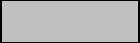8. Troubleshooting tips
Installation distances between the base station and the cameras
The distance between two cameras should be at least 2m. Please install the cameras at a minimum
distance of approx. 1m from the base station to avoid interference.
If you install it outside the range of the base station, you will get a stagnant image or no image at all.
Please check if the signal strength symbol in the live image is sufficient, at least 2 dashes should be
displayed.
Place the base station closer to the camera for a smoother image. The following factors can negatively
influence the transmission: thick brick walls, exterior walls, glass, water pipes and metal.
Camera image is not displayed
Check the signal strength in the live view
Check the battery charge in the advanced settings.
Is the camera connected to the base station?
Is there an internet connection?
Push messages are not received
Is the camera deactivated? Also check the schedules.
Are the push messages deactivated?
Is there an internet connection?
Is the base station unplugged?
How can I set my base station to factory settings?
Press the reset button on the base station for at least 5 seconds. The LED on the front will start
flashing red. Once the factory settings are loaded and the base station is ready for setup, the voice
command "Ready to connect to the network" is issued.
Manual update of the base station not possible.
Please load the update files onto an empty microSD card, take the base station off the power and
insert the mircroSD card. Wait at least 5 seconds before plugging in the base station again.
The base station is not found
Please check the following points:
1. Make sure your network supports DHCP.
2. Are the mobile device and the base station in the same network? Make sure that both devices
are in the same network during the initial configuration.
3. The router has no power supply.
4. The base station has no power supply.
5. Try adding the camera by manually entering the data.
Your Wi-Fi is not displayed in the selection list in the camera app.
If your personal Wi-Fi network is not displayed in the selection list, please check the following:
1. Make sure that the SSID of your router is visible.
2. Change the encryption type of your router to WPA / WPA2 /WPA2-PSK.
3. Is the 5 GHz frequency enabled in your router?