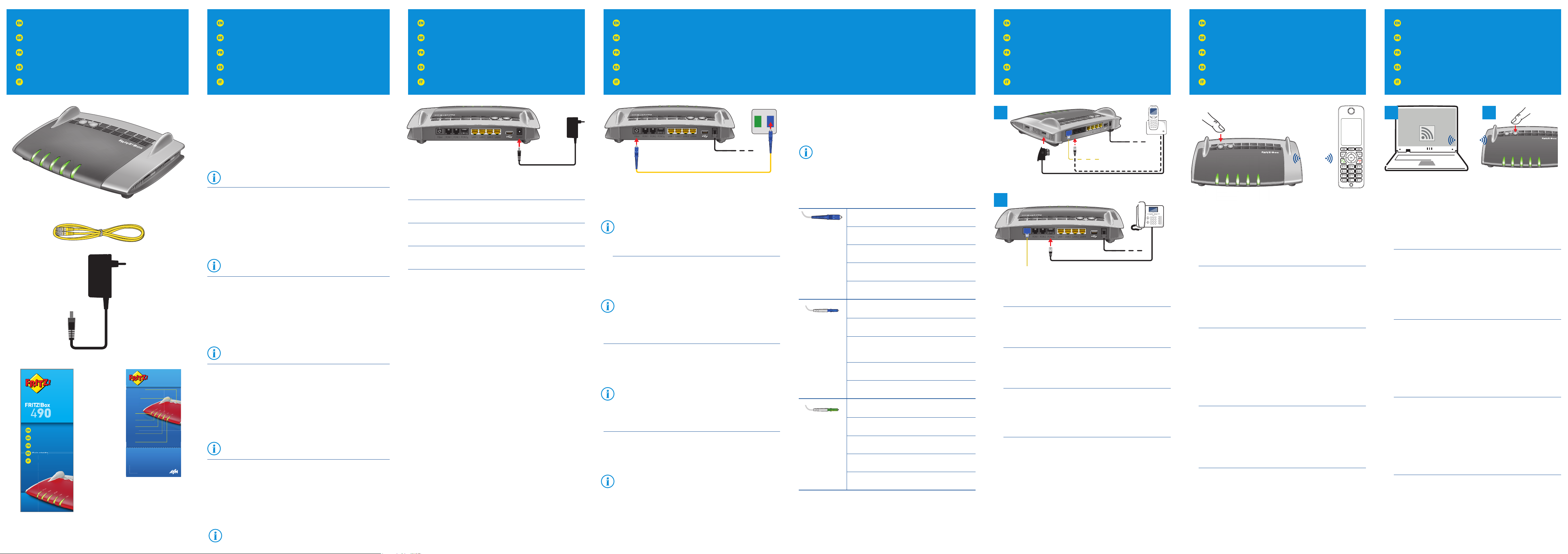Package Contents
Lieferumfang
Contenu de la livraison
Contenido del paquete
Contenuto
Safety Instructions
Sicherheitshinweise
Consignes de sécurité
Consejos de seguridad
Indicazioni di sicurezza
Connect to Electrical Power
Am Strom anschließen
Raccordement au réseau électrique
Conectar a la alimentación eléctrica
Collegamento alla rete elettrica
Connect Telephones by Cable
Telefone per Kabel anschließen
Raccordement de téléphones par câble
Conectar los teléfonos con cable
Collegamento di telefoni via cavo
Register Cordless Telephones
Schnurlostelefone anmelden
Enregistrement des téléphones sans fil
Conectar teléfonos inalámbricos
Registrazione di cordless
Wireless LAN Quick Connection (WPS)
WLAN-Schnellverbindung (WPS)
Connexion sans fil rapide (WPS)
Conexión inalámbrica rápida (WPS)
Connessione rapida wireless (WPS)
Connect to the Fiber Optic Port
Mit dem Fiber-Anschluss verbinden
Raccordement à l’accès en fibre optique
Conectar a la conexión de fibra óptica
Collegamento alla connecssione in fibra ottica
Connect the FRITZ!Box to electrical power. The “Power” LED begins
fl ashing quickly.
Schließen Sie die FRITZ!Box an den Strom an. Die Leuchtdiode „Power“
beginnt zu blinken.
Raccordez FRITZ!Box au réseau électrique. Le voyant lumineux «Power»
commence à clignoter.
Conecte su FRITZ!Box a la alimentación eléctrica. El díodo “Power”
comenzará a parpadear.
Collegate il FRITZ!Box alla rete elettrica. Il LED “Power” inizia a
lampeggiare.
• Do not install the FRITZ!Box during an electrical storm.
• During a storm, disconnect the FRITZ!Box from the power supply and
from the fi ber optic connection.
• The ventilation slits of the FRITZ!Box must never be obstructed.
• Do not place the FRITZ!Box on excessively heat-sensitive surfaces.
• Insert the FRITZ!Box into an outlet that is easy to reach.
• The FRITZ!Box is intended only for indoor operation.
See also the security instructions in your FRITZ!Box manual.
• Installieren Sie die FRITZ!Box nicht bei Gewitter.
• Trennen Sie die FRITZ!Box bei Gewitter vom Strom und vom Fiber-
Anschluss.
• Die Lüftungsschlitze der FRITZ!Box müssen immer frei sein.
• Stellen Sie die FRITZ!Box nicht auf wärmeempfi ndliche Flächen.
• Schließen Sie die FRITZ!Box an eine leicht erreichbare Steckdose an.
• Die FRITZ!Box darf nur innerhalb von Gebäuden verwendet werden.
Beachten Sie auch die Sicherheitshinweise in Ihrem FRITZ!Box-
Handbuch.
• N’installez pas votre FRITZ!Box pendant un orage.
• En cas d’orage, débranchez votre FRITZ!Box du réseau d’alimentation
électrique et de l’accès en fi bre optique.
• Les fentes d’aération de votre FRITZ!Box ne doivent pas être obstruées.
• Ne posez pas votre FRITZ!Box sur des surfaces sensibles à la chaleur.
• Branchez FRITZ!Box sur une prise facile d’accès.
• FRITZ!Box doit être utilisée uniquement à l’intérieur d’un bâtiment.
Tenez également compte des consignes de sécurité fournies dans
le manuel de votre FRITZ!Box.
• No instale su FRITZ!Box durante una tormenta eléctrica.
• Desconecte su FRITZ!Box durante una tormenta eléctrica tanto de la
corriente, como de la conexión Fiber.
• No se debe bloquear la rejilla de ventilación de su FRITZ!Box.
• No coloque su FRITZ!Box sobre una superfi cie que no resista el calor,
ya que el router se calienta durante el uso normal.
• Conecte su FRITZ!Box a una toma eléctrica de fácil acceso.
• Su FRITZ!Box sólo debe ser utilizado en interiores.
¡Tenga en cuenta las indicaciones de seguridad que encontrará en
el manual de usuario de FRITZ!Box!
• Non installate il FRITZ!Box durante un temporale.
• Durante i temporali scollegate il FRITZ!Box dall’alimentazione elettrica
e dalla connessione in fi bra ottica.
• Le fessure di ventilazione del router devono restare sempre libere.
• Non collocate il FRITZ!Box su superfi ci sensibili al calore.
• Collegate il FRITZ!Box ad una presa di corrente facilmente accessibile.
• Il FRITZ!Box va utilizzato esclusivamente all’interno degli edifi ci.
Osservate anche le indicazioni di sicurezza riportate nel manuale
del FRITZ!Box.
Connect the fi ber optic cable to the socket on the FRITZ!Box labeled
„Fiber“, and to the socket on the fi ber outlet designated for internet
access. The fi ber optic cable is not included with delivery of the FRITZ!Box
5490. It is supplied by your internet provider.
• Do not hold the ends of the fi ber optic cable in front of your
eyes (laser).
• Do not touch or contaminate the ends of the fi ber optic cable.
• Do not bend the fi ber optic cable.
Schließen Sie das Glasfaserkabel an die Buchse „Fiber“ der FRITZ!Box
und an die für den Internetzugang vorgesehene Buchse der Fiber-Dose
an. Das Glasfaserkabel gehört nicht zum Lieferumfang der FRITZ!Box
5490. Es wird von Ihrem Internetanbieter bereitgestellt.
• Halten Sie die Enden das Glasfaserkabels nicht vor die
Augen (Laser).
• Berühren oder verschmutzen Sie nicht die Enden des
Glasfaserkabels.
• Knicken Sie das Glasfaserkabel nicht!
Insérez le câble à fi bre optique dans la prise «Fiber» de FRITZ!Box et la
prise prévue pour l’accès Internet sur le boîtier optique. Le câble à fi bre
optique n’est pas livré avec FRITZ!Box 5490. Il vous est fourni par votre
fournisseur d’accès.
• Ne tenez pas les extrémités du câble à fi bre optique devant
vos yeux (laser).
• Ne touchez pas, ne salissez pas les extrémités du câble à
fi bre optique.
• Ne pliez pas le câble à fi bre optique.
Conecte el cable de fi bra óptica al puerto “Fiber” de su FRITZ!Box y a la
toma de fi bra (Fiber) destinada para la conexión a Internet. El cable de
fi bra óptica no se suministra con su FRITZ!Box 5490. Es proporcionado
por su proveedor de Internet.
• No sostenga los extremos del cable de fi bra óptica en frente
de sus ojos (Laser).
• No toque ni contamine los extremos del cable de fi bra óptica.
• No doble el cable de fi bra óptica.
SC connector, for connecting to the FRITZ!Box and
the blue fi ber socket.
SC-Stecker, zum Anschluss an die FRITZ!Box und
die blaue Fiber-Buchse.
Connecteur SC, pour le raccordement à FRITZ!Box
et la prise optique bleue.
Conector SC, para la conexión al FRITZ!Box y la
toma Fiber azul.
Spina SC per il collegamento al FRITZ!Box e alla
presa blu per fi bra ottica.
LC connector, blue, supplied by various providers
for connecting to the blue fi ber socket.
LC-Stecker, blau, bei verschiedenen Anbietern zum
Anschluss an die blaue Fiber-Buchse.
Connecteur LC, bleu, pour le raccordement
à la prise optique bleue chez de nombreux
fournisseurs.
Conector LC, azul, que diferentes proveedores
utilizan para la conexión a la toma Fiber.
Spina LC, blu, vari provider la off rono per il
collegamento alla presa blu per fi bra ottica.
LC connector, green, for connecting to the green
fi ber socket in Switzerland.
LC-Stecker, grün, in der Schweiz zum Anschluss an
die grüne Fiber-Buchse.
Connecteur LC, vert, pour le raccordement à la
prise optique verte.
Conector LC, verde, que se utiliza en Suiza para la
conexión a la toma Fiber verde.
Spina LC, verde, si usa in Svizzera per il
collegamento alla presa verde per fi bra ottica.
You can register a total of up to 6 cordless DECT telephones on the
FRITZ!Box.
• Put your telephone in registration mode.
• Enter the PIN of the FRITZ!Box on the telephone (the preset value is
“0000”).
• Press and hold down the “DECT” button on the FRITZ!Box for about
10seconds until the “Info” LED fl ashes. Your telephone is registered.
Insgesamt können sechs Telefone per DECT angemeldet werden.
• Bringen Sie Ihr Telefon in den Anmeldemodus.
• Geben Sie die PIN der FRITZ!Box am Telefon ein (der voreingestellte
Wert ist „0000“).
• Drücken Sie die DECT-Taste auf der FRITZ!Box etwa 10 Sekunden lang
bis die Leuchtdiode „Info“ blinkt. Ihr Telefon wird angemeldet.
Il est possible d’enregistrer jusqu’à six téléphones DECT.
• Faites passer votre téléphoneDECT sur le mode destiné à
l’enregistrement.
• Saisissez le code PIN de votre FRITZ!Box sur le téléphone (code par
défaut: 0000).
• Enfoncez la toucheDECT de votre FRITZ!Box pendant environ
10secondes, jusqu’à ce que le voyant lumineux «Info» clignote.
Votre téléphone est enregistré.
En total podrá registrar hasta 6 teléfonos inalámbricos DECT.
• Inicie en su teléfono inalámbrico el modo de registración.
• Indique en el teléfono el PIN de su FRITZ!Box (se ha confi gurado por
defecto “0000”).
• Presione el interruptor DECT en su FRITZ!Box durante 10 segundos,
hasta que el diodo “Info” parpadee. El teléfono IP será registrado.
Si possono registrare via DECT fi no a sei telefoni.
• Attivate nel telefono la modalità di registrazione.
• Digitate nel telefono il PIN del FRITZ!Box (il valore predefi nito è
“0000”).
• Premete il tasto DECT del FRITZ!Box per circa 10 secondi fi nché non
lampeggia il LED “Info”. Il telefono viene registrato.
• Connect analog telephones to the “FON1” and “FON2” sockets. The
FRITZ!Box is equipped with two diff erent types of sockets: one on the
back for RJ11 connectors, and one on the side for TAE connectors.
• Connect ISDN telephones to the “FONS0” socket.
• Schließen Sie analoge Telefone an die Buchsen „FON1“ und
„FON2“ an. Die FRITZ!Box hat diese Buchsen in zwei Ausführungen:
hinten für RJ11- und seitlich für TAE-Stecker.
• Schließen Sie ISDN-Telefone an die Buchse „FONS0“ an.
• Raccordez vos téléphones analogiques aux prises «FON1» et
«FON2». FRITZ!Box est dotée de deux types de prises diff érents
(RJ11 au dos, TAE sur le côté).
• Raccordez vos téléphones RNIS à la prise «FONS0».
• Conecte teléfonos analógicos a los puertos “FON1” y “FON2” que se
encuentran al respaldo de su FRITZ!Box. Su FRITZ!Box tiene dos tipos
de puertos de conexión: RJ11, en el panel de conexión y puertos TAE
en la parte lateral.
• Podrá conectar teléfonos RDSI al puerto “FONS0”.
• Collegate i telefoni analogici alle prese “FON1” e “FON2”. Il
FRITZ!Box dispone di due versioni di queste prese: sul retro per RJ11
e lateralmente per connettori TAE.
• Collegate i telefoni ISDN alla presa “FONS0”.
2
Collegate il cavo in fi bra ottica alla porta “Fiber” del FRITZ!Box e
all’apposita presa per l’accesso a Internet della presa per la fi bra ottica.
Il cavo in fi bra ottica non viene fornito insieme al FRITZ!Box 5490. Lo
mette a disposizione il vostro provider di Internet.
• Non tenete le estremità del cavo in fi bra ottica davanti agli
occhi (laser).
• Evitate di toccare o sporcare le estremità del cavo in fi bra
ottica.
• Non piegate il cavo in fi bra ottica.Computers with wireless LAN can be connected with the FRITZ!Box using
WPS:
• Click the WLAN icon in the notifi cation area of the Windows task bar.
• A list appears on the screen showing all wireless networks.
• Select the wireless network of your FRITZ!Box and click “Connect”.
• Press the WPS button on the FRITZ!Box 5490 until the WLAN LED
begins fl ashing.
Sie können WLAN-Geräte per WPS mit der FRITZ!Box verbinden:
• Klicken Sie in der Windows-Taskleiste auf das WLAN-Symbol.
• Auf dem Bildschirm erscheint eine Liste mit Drahtlosnetzwerken.
• Wählen Sie das Drahlosnetzwerk Ihrer FRITZ!Box 5490 aus und
klicken Sie auf „Verbinden“.
• Drücken Sie den WPS-Taster der FRITZ!Box 5490 bis die Leuchtdiode
„WLAN“ blinkt.
Vous pouvez connecter vos périphériques sans fi l à FRITZ!Box par WPS:
• Cliquez sur l’icône de réseau sans fi l dans la barre des
tâchesWindows.
• Une liste de réseaux sans fi l s’affi che sur votre écran.
• Sélectionnez le réseau sans fi l de votre FRITZ!Box5490, puis cliquez
sur «Connecter».
• Enfoncez la toucheWPS de votre FRITZ!Box5490 jusqu’à ce que la
diode électroluminescente «WLAN» clignote.
Podrá conectar dispositivos inalámbricos a FRITZ!Box a través de WPS:
• Haga clic en la barra de tareas de Windows sobre el símbolo de la red
inalámbrica.
• En la pantalla aparecerá una lista de las redes inalámbricas en su
entorno.
• Seleccione la red de su FRITZ!Box 5490 y haga clic sobre “Conectar”.
• Presione el botón “WPS” en su FRITZ!Box 5490 hasta que el
indicador “WLAN” parpadee.
Tramite WPS potete collegare al FRITZ!Box i dispositivi wireless:
• Nella barra delle applicazioni di Windows cliccate l’icona della rete
wireless.
• Sullo schermo compare una lista delle reti wireless.
• Selezionate la rete wireless del FRITZ!Box 5490 e cliccate “Collega”.
• Premete il tasto WPS del FRITZ!Box 5490 fi nché il LED “WLAN” non
lampeggia.