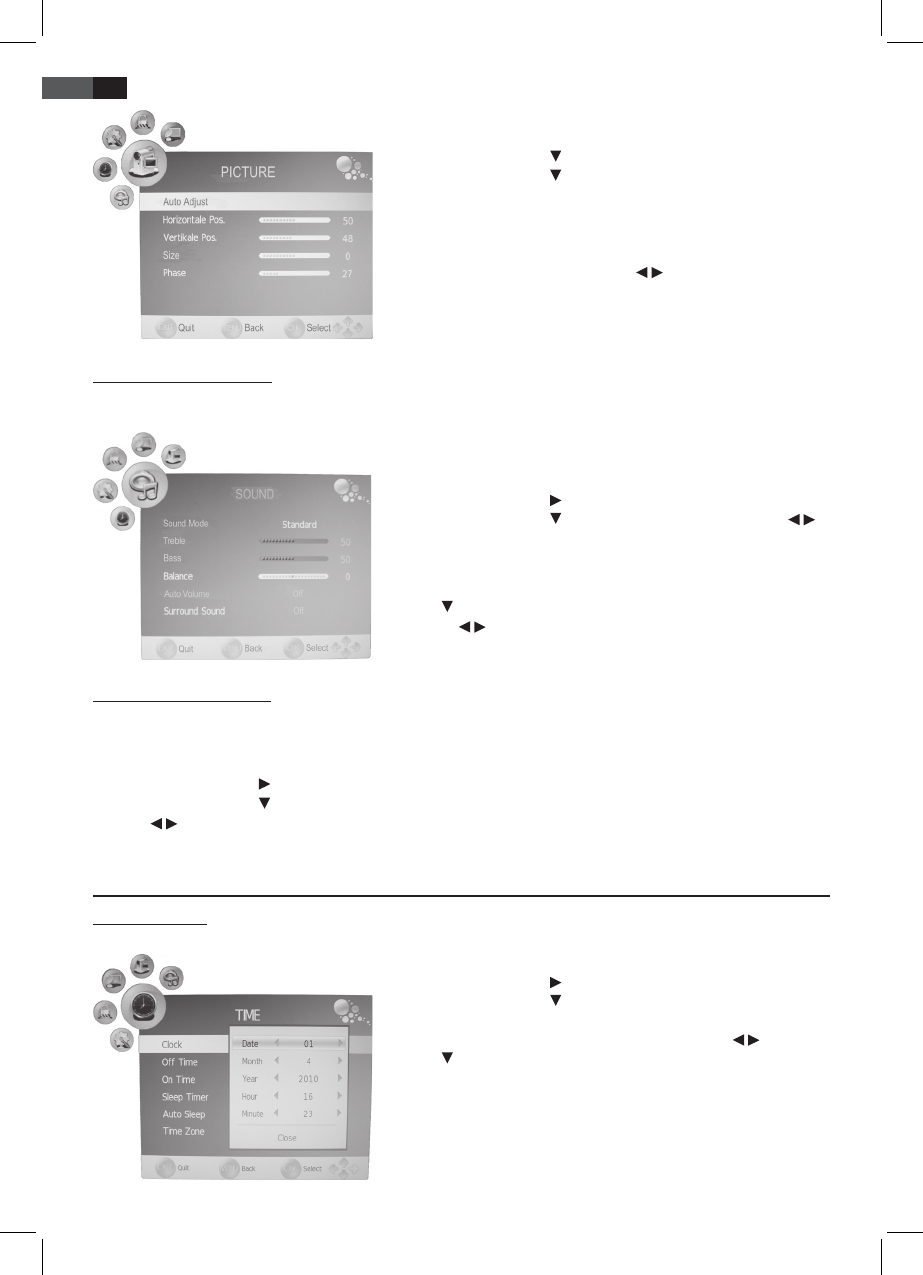66
ENGLISH
1. Press the MENU button to display the OSD main menu.
2. Select the PICTURE menu.
3. Press the arrow button to highlight PC Setup and press ENTER.
4. Press the arrow button to select the picture setting to be changed:
- Horizontal Pos. (horizontal desktop position)
- Vertical Pos. (vertical desktop position)
- Size
- Phase (synchronisation)
5. Set the value with the arrow buttons / .
6. Press EXIT to exit the menu and save the changes.
12.5 Change Sound Settings
Your TV set comes with 4 preset and one manually adjustable sound settings (Standard, Music, Movie, Sports and User).
Press the SMODE button to cycle through the options. Select User to access your user-dened sound settings.
Set Audio Mode
1. Press the MENU button to display the OSD main menu.
2. Press the arrow button until the menu SOUND is activated.
3. Press the arrow button to highlight SOUND Mode and press /
to select User.
4. The following items are activated and can be changed:
Treble / Bass / Balance (can also be changed in presets)
5. Press
to access the desired item and set the value with the arrow
buttons / .
6. Press EXIT to exit the menu and save the changes.
12.6 Further Sound Settings
• Select Auto Volume to adjust dierent volume, e.g. when changing the channel.
• Surround Sound means that the sound is produced in surround sound mode.
1. Press the MENU button to display the OSD main menu.
2. Press the arrow button
until the menu SOUND is activated.
3. Press the arrow button
to highlight Auto Volume or Surround Sound.
4. Press / to activate or deactivate the function.
5. Press EXIT to exit the menu and save the changes.
13. Current Time and Timer
13.1 Current Time
In DVB-T mode the TV set automatically detects the current time. In ATV mode the current time can be set manually.
1. Press the MENU button to display the OSD main menu.
2. Press the arrow button
until the menu TIME is activated.
3. Press the arrow button
to highlight Clock.
4. Press ENTER to access the function.
5. Enter the values such as date with the arrow buttons / .
6. Press to highlight Close after all values are entered.
7. Press ENTER to save the values.