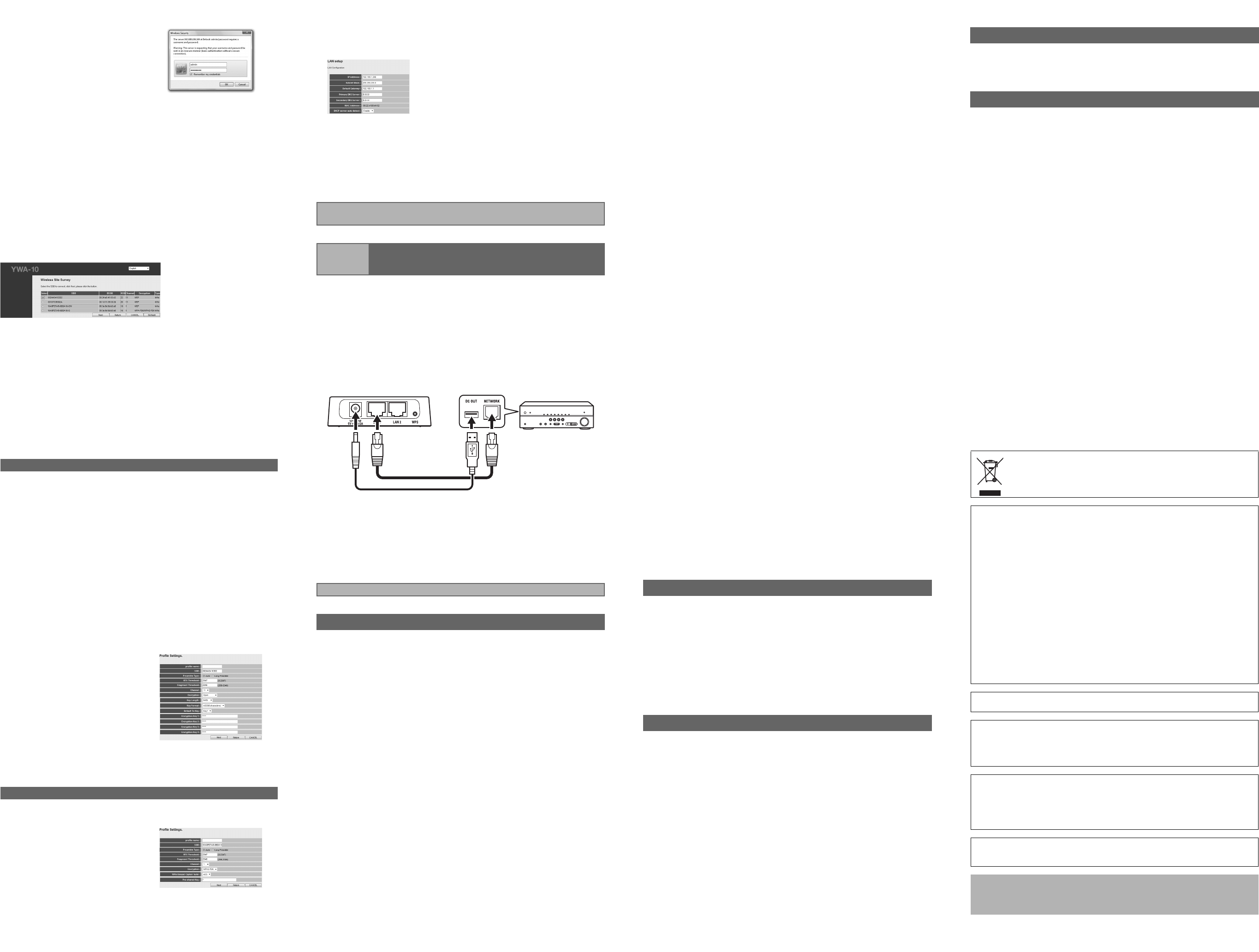c On the login
“admin” in the user name field,
and “password” in
password field, and then cli
the OK button.
Note
If you cannot login to the setup screen, check that you have
correct letters.
d Where necessary, s
The screen display la
Note
The display examples in this manual
e Click [Setup Wizard] and then [Next], in that order.
The “Wireless Site Survey” scree
f On the “Wireless Site Survey” screen
on the table in “1 Check the network that you are attempting to conn
to.” and then click [Next].
Notes
• When the SSID does not appear
• If the SSID (the name of the device y
display e
router (baoff
tur
In such cases, enter the same SSID as the wireless LAN router (base
unit) directly
• It is recomme
Signal Strength Indication) of 50 or above
g Follow the procedure in “1 Check the network that you are attempting
to connect to.” to set up this unit.
Refer to “■ When using WEP secu
page to set up this unit.
a Enter the profile name of your choice in “profile name”.
b When (2) in the
^ Select “Open” under “Encryption”.
When (2) in the
^ Select “SHARED” under “Encryption”.
c When (5) in the
^ Select “64Bit” under “Key Length”.
When (5) in the
^ Select “128Bit” under
d When (3) in the
^ Select “Hex” under “Key Format”.
When (3) in the
^ Select “ASCII” under “Key Format”.
e Enter the same encryption key
as in (5) on the table in the
same Encryption key field as in
(4) in the tabl
For example, when (4) in the
table is “Key 1”, enter the same
password as “Encryption Key
1” from (5) in the tabl
f Select the same default key as
(4) from th
Key”.
g Click [APPLY].
Refer to “■ When using WPA/WP
reverse page to set up this unit.
a Enter the pr
choice in “profile name”.
b Enter the same password as in
(4) from the table in the “Pre-
shared Key” field.
c Click [APPLY].
Note
To register multiple base units repeat proceduree through g .
When (2) in the table is “Open / Shared”
When (2) in the table is “WPA-PSK”/“WPA2-PSK”
h The “LAN Setup” screen appe
being used by another device.
Check the settings and click [APPLY].
i The seconds
When the count reaches “0”, this unit
that this unit can connec
j Close the browser.
k Remove the connected LAN cable and USB power cable.
a Use the supplied LAN cable to
on this unit to the NET
supplied USB power cable to connect
to the DC OUT jack on the AV product.
The indicator on the
minute and th
Note
If the AV product is not equipped with a DC OUT jack, connect to the USB
connector on the front panel.
b Turn on the power of
to.
c Check that the network functions o
function correctly.
Refer to the owner’s manual of the AV product for information on these
network functions.
■ The power does not turn o
• Check that the USB pow
product.
• Check that the A
Standby is OFF
Receiver is set to Standb
■ Cannot co
• Only some de
WPS, configure the settings manually
■ An error occurs when “ywa.seis input in t
address field of the web browser, or the login screen does not appear.
• Check the IP address settings (automatic or fixed setting) of the PC. If the
PC is set to fix
• The IP address of this unit ma
to “Resetting this u
• If you are using an
owner’
• If the wireless channel of the ba
channel between “1” and “11”. (USA and Canada mo
■ Cannot lo
• The ID and pass
and reset this unit.
This compleon
Connecting to an AV prod
Step 3 Connecting to an AV product
This completes the setup procedure.
Troubleshooting
■ Unable to find the base unit in “Wirel
screen
• If this unit is too f
there is an obstacle between them, tr
the base unit, in a location where there are n
de
• The base unit ma
mode, and ke
■ Unable to configure settings in “Wireless Site Surve
screen
• Check the SSID
this unit cannot use, the pass
SSID is greater than 32 characters long, change them to
compatible with this unit.
• Check the base unit security mode, and set the same secur
YW
• The pass
re-enter it.
• If multiple base units are registered, select the units to wh
connect, and click [Connect].
■ Not connected to the Intere Internet, but
experiencing sound skipping.
• There may be a prob
unit, check
• Ref
and cables are connected correctly
• If this unit is too f
there is an obstacle between them, tr
the base unit, in a location where there are n
de
• If there is a microwa
from the microw
Mov
• The base unit may be restrictin
address wr
connections on the base unit.
• T
• T
• Check the IP address settings (automatic or fixed setting) of the network
de
fixe
• Check that the DHCP ser
• T
Receiver
• Connection is not possible if mu
de
address” and chang
• If you are unab
reset this unit. Ref
• Ant amount of data may not transmit
correctly ov
require a small amount
Note
Resetting this unit will erase all of its settings
necessary informatio
a Check that this unit’s power is on.
b Press the Reset button for at l
c Release the Reset button when all the indicators are blinking.
When this unit restarts after ap
When resetting is complete, set up this unit again, starting from “Step
Connecting to the base un
unit (manual configuration)”.
a Reset this unit.
Refer to “Reset
b Connect this unit to a PC.
Refer to “2 Connect this unit to a PC” in “Step 2-B Connecting to the base
unit (manual configuration)”.
c Open the setting screen of this
Refer to “3 Setting up this unit” in “Step 2-B Connecting to the base unit
(manual configuration)”, and carry out procedures 1-3.
d Click “Network” in the menu in the upper area of the settin
e On the “LAN Setup” screen, enter “192.168.1.xxx” as an IP address.
Set the “xxx” in “192.168.1.xxx” to a number that is
one that is not used by other devices.
f Cli
ck [APPLY].
g Se
t up this unit ag
Carry out “Step 2-A Connecting to the base un
Connecting to the base unit (manual configuration)”.
Resetting this unit
Changing the IP address
User name (Login ID): admin
IP address: 192.168.1.249
Password: password
Wireless section
Wireless type ....... IEEE802.11n, IE
Frequency of operation .......................................... US: 1—11 ch, EU: 1—13 ch
Frequency band ........................................... ..... 2.4 GHz (2,400—2,483.5 MHz)
Type of modulation ...................... IEEE802.11n: OFDM, IEEE8
IEEE802.11b: DSSS
Antenna gain
Antenna
Access mode .......
Bandwidth ..................
Security ..
WPA-PSK (AES), SHARED, OPEN (WEP:
Key format: ASCII/Hexadecimal), Disabled (No encryption)
Wired section
Ethernet type
Interface . RJ-45 port x 2 (LAN x 2)
Ethernet cable
Configuration window req
OS...... Windows 7(32bit/64bit)/Vista(32bit/64bit)/XP,
Mac OS X 10.4/10.5/10.6, CPU: Intel/PowerPC support)
Browser Internet Explorer 6 or above, Firefox 5.0 or above
General
Dissipation power Maximum of approximately 2.
Power supply .....
External dimensions 78 x 70 x
Weight
Operating temperature range.......................
Humidity: 10—90 % (No condensation)
Strage temperature range
Humidity: 10—90 % (No condensation)
* Specifications are
Factory default settings
Specifications
(E.U. only)
This symbol mar
mark means th
be disposed of
your local ru
househol
■ Precautions
Read this before us
To assure the f
for future
1 Install this
sources of exce
a car etc.)
2 Locate thi
humming sounds.
3 Do not expo
locate this un
prevent conde
to this un
4 Do not clean th
dry cloth.
5 Do not att
when any servic
6 Be sure to rea
concludin
7 Before movi
Do not use this un
defibrill
Explanations regarding
This product ut
to obtain, du
GPL/LGPL open
Yamaha Corpor
• This produc
• Frequencies used by this product may be prohibi
this produc
and confir
use in your countr
about laws of each cou
We, the manufac
Network Adapter), mo
other relev
• Microsoft, Windows 7, Windows Vista and Windo
trademarks of Microsoft Corporation in the U
• Other product names, technolo
be trademarks or register
ackno
YWA-10_dtp_En.fm Page 2 Thursday, April 12,