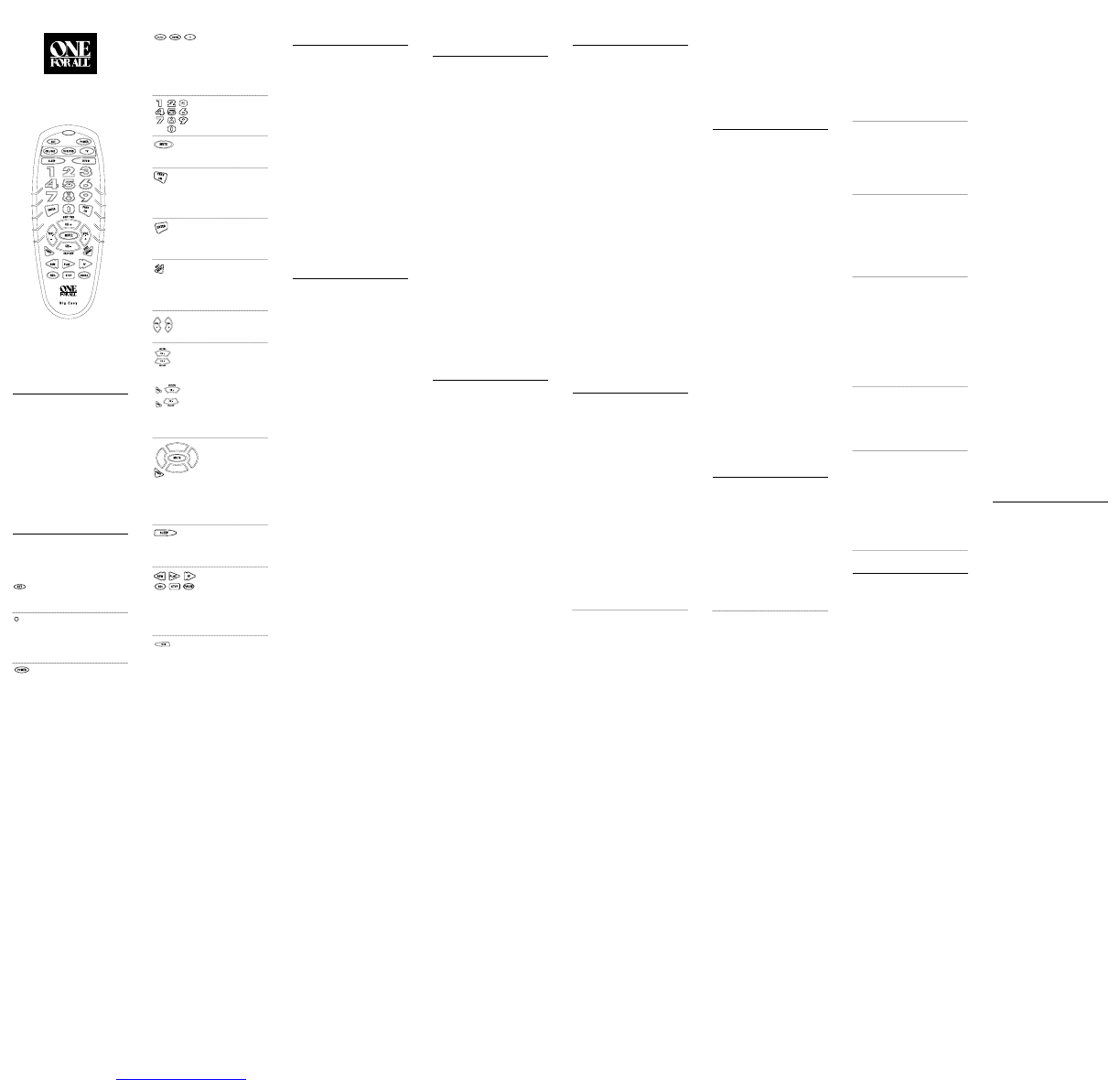INTRODUCTION
The One For All 3 Devices Universal
Remote Control is designed to operate
three home entertainment devices,
depending on the model purchased (see
Key Charts,Mode Keys on the right).
The remote control requires four fresh
AAA alkaline batteries (not included) and
easy programming to control your devices.
For best results,please read and perform
all instructions listed here.Also,keep
these instructions for future reference.
FEATURES AND FUNCTIONS
Use the Key Charts to learn how to use the
universal functions of the One For All 3
Devices Universal Remote Control.
Key Charts
Use SET for all
programming
sequences.
The LED (red light)
blinks to show that
the remote control is
working and is
sending signals.
Press POWER once to
turn on or off the
selected device.
Mode Keys for 3 Devices:
Press VCR/DVD,TV,or
CBL/SAT once to select
a home entertainment
device to control.
Use the keypad (0~ 9)
to directly select
channels (for example,
09 or 31).
Press MUTE once to
turn sound off
or on.
Press PREV CH once to
recall the last-viewed
channel and to page
back one screen on the
main menu.
Press ENTER once
after entering channel
numbers on some TV
models.
Use MENU (or EXIT) to
choose options (or
exit) from your
selected device’s
menu or guide.
Use VOL+ (or VOL-)
to raise (or lower) the
sound volume.
Use CH+(or CH -) to
select the next higher
(or lower) channel.
When controlling a
DVD player,use SKIP
FORWARD to next DVD
chapter.,use SKIP
REVERSE to the last
DVD chapter.
Press SHIFT and use
the Up/Down/Left
Right cursor keys to
move the cursor in the
program guide and
menu screens.
Press SHIFT and MUTE
to select a menu item.
Press SLEEP to activate
your device’s sleep
timer (not available
for all devices).
Use the transport keys
to control your VCR,
CD or DVD player,or
VOD. To record a
program,press the
record key (
REC
)
twice.
use TV/VID to switch
the TV’s input to view
TV or video program.
INSTALLING BATTERIES
1. On the remote control’s back,push the
tab and lift off the battery cover.
2. Obtain four (4) new AAA alkaline
batteries.Match the + and – marks
on the batteries to the + and –
marks in the battery case,then insert
the new batteries.
3. Press the battery cover back into
place.The tab should click when the
cover is locked.
4. Test the unit by pressing POWER
and any mode key (e.g.,TV).If the
batteries are inserted correctly,the
LED will blink once.
NOTE:When batteries need replacement,
the remote control will stop operating.
Remove the old batteries and insert new
ones within 30 minutes to ensure all of
your programming information is restored.
PROGRAMMING
DEVICE CONTROL
The One For All 3 Devices remote con-
trol is preprogrammed at the factory to
operate an RCA TV and VCR,a Motorola
(GI) cable box,and a Toshiba DVD play-
er. To control devices other than the
default brands, perform the following
steps; otherwise skip this section:
NOTE:For TV/VCR Combo control, see the
next section.
1. Turn on a device (e.g.,VCR) and, if
applicable, insert media, (e.g.,
cassette or disc).
NOTE:Please read steps 2-4 completely
before proceeding. Highlight or write down
the codes and device you wish to program
before moving on to step 2.
2. On the remote control,press a device
key once (i.e., VCR/DVD,TV,or
CBL/SAT ).Press and hold SET until
the LED blinks twice,then release
SET.
3. Use the Manufacturer’s Codes to
locate the type of device and brand
name and then enter the first four-
digit code for your component.If
performed correctly,the LED will
blink twice.
NOTE:If the LED did not blink twice,then
repeat steps 2 through 3 and try entering
the same code again.
4. Aim the remote control at the device
and press POWER once.The device
should turn off. If it does not respond,
repeat steps 2-3,trying each code for
your brand until you find one that
works.If it still does not work, try
Searching For Your Code.
NOTE: If the device does not have a
POWER
key, press the (
PLAY
) key.
5. Repeat steps 1 through 4 for each
device you want to control.
PROGRAMMING
TV/VCR COMBO CONTROL
Perform the following instructions to
control a TV/VCR Combo:
1. Turn on the TV/VCR Combo and
insert a video cassette.
NOTE:Please read steps 2-4 completely
before proceeding. Highlight or write down
the codes and device you wish to program
before moving on to step 2.
2. On the remote control,press VCR/DVD.
Press and hold SET until the LED
blinks twice,then release SET.
3. Use the Setup Codes For TV/VCR
Combos (on the back side) to locate
the brand name and then enter the
first four-digit code for your device.
If performed correctly,the LED will
blink twice.
NOTE:If the LED did not blink twice,then
repeat steps 2 through 3 and try entering
the same code again.
4. Aim the remote control at the device
and press POWER once. It should turn
off.If the device does not respond,
repeat steps 2-3,trying each code for
your brand until you find one that
works.If it still does not work, try
Searching For Your Code.
NOTE: If the device does not have a
POWER
key, press the (
PLAY
) key.
SEARCHING FOR YOUR CODE
If your device does not respond to the
remote control after trying all codes
listed for your brand,or if your brand is
not listed at all,try searching for your
code. For example,to search for a code
for your TV:
1. On the remote control, press TV once.
2. Press and hold SET until the LED
blinks twice, then release SET.
3. Enter 9 - 9 - 1. The LED will
blink twice.
4. Aim the remote control at the the
TV and slowly alternate between
pressing POWER and TV. Stop when
the TV turns off.
NOTE:In the search mode, the remote
control will send IR codes from its library
to the selected device,starting with the
most popular code first.
5. To lock in the code, press and hold
SET until the LED blinks twice, then
release SET.
6. To search for the codes of your other
devices,repeat steps 1 through 5,but
substitute the appropriate device key
for the device you are searching for.
CHECKING THE CODES
If you have set up the remote control
using the Searching For Your Code
procedure,you may need to find out
which four-digit code is operating your
equipment:
For example, to find out which code is
operating your TV:
1. On the remote control, press TV once.
2. Press and hold SET until the LED
blinks twice, then release SET.
3. Enter 9 - 9 - 0. The LED will
blink twice.
4. To view the code for the first digit,
press 1 once.Wait 3 seconds, count
the LED blinks (e.g.,3 blinks = 3)
and write down the number.
NOTE:If a code digit is “0”, the LED will
not blink.
5. Repeat step 4 three more times for
remaining digits.Use 2 for the
second digit,3 for the third digit,
and 4 for the fourth digit.
6. To check for codes of other devices,
repeat steps 1 through 5,but substi-
tute the appropriate device key for
each device you are checking.
As before,write down each four-
digit code.
RE-ASSIGNING DEVICE KEYS
The One For All 3 Devices can be set to
control a second TV,VCR,or DVD player.
For example, to control two TVs, a VCR,
and a cable box,you will need to re-
assign the unused VCR/DVD key to oper-
ate the second TV as follows:
1. On the remote control, press and
hold SET until the LED blinks twice,
then release SET.
2. Enter 9- 9 - 2.The LED will
blink twice.
3. Press TV once, then press VCR/DVD
once.
4. The VCR/DVD key is now ready to be
programmed for your second TV.
See Programming Device Control.
To re-assign other device keys, repeat
steps 1 through 4 by substituting the key
sequence from the below chart for the
most popular components:
To Re-Assign Key
Sequence Perform
VCR/DVD as 2nd TV key: SET - 9 - 9 - 2-
TV - VCR/DVD
VCR/DVD as 2nd CBL key: SET - 9 - 9 - 2 -
CBL/SAT -
VCR/DVD
VCR/DVD as 2nd SAT key: SET - 9 - 9 - 2-
CBL/SAT -
VCR/DVD
VCR/DVD back to VCR/DVD: SET- 9 - 9- 2-
VCR/DVD -
VCR/DVD
When a re-assignment is done,the LED
will blink twice to confirm your choice.
At that time,you will need to program
the remote control for the new device
(see Programming Device Control).
CHANGING VOLUME LOCK
The One For All 3 Devices is set to
control the volume of your TV in the TV,
VCR, CBL/SAT,and DVD modes.If you
want the volume to be controlled by a
mode other than TV (e.g.,CBL/SAT),
change the Volume Lock as follows:
To Change Volume Lock To
Another Mode:
1. On the remote control, press and
hold SET until the LED blinks twice,
then release SET.
2. Enter 9- 9 - 3 and then press any
mode key once (except TV).The LED
will blink twice.
3. Now,whenever you press VOL+,
VOL–,or MUTE,volume will be
controlled by your mode choice.
Unlocking Volume Control:
NOTE:Perform these instructions when you
want independent volume control for each
programmed device (e.g., TV volume control
in TV mode, CBL/SAT volume control in
CBL/SAT mode,etc.)
1. On the remote control, press and
hold SET until the LED blinks twice,
then release SET.
2. Enter 9- 9 - 3 and then press VOL+.
The LED will blink four times.
3. Volume will again be controlled
according to its default states.
TROUBLESHOOTING
For assistance, please contact us in any
of the following ways:
• Consumer Help Line: (330) 405-8612
• Internet: http://www.oneforall.com
PROBLEM: LED does not blink when
you press a key.
SOLUTION: Replace batteries with
four new
AAA
alkaline
batteries.
PROBLEM: LED blinks when you
press a key,but home
entertainment component
does not respond.
SOLUTION: Make sure the remote
control is aimed at your
home entertainment
device and is not farther
than 15 feet away.
PROBLEM: The unit does not control
home entertainment
devices or commands are
not working properly.
SOLUTION: Try all listed codes for the
component brands being
set up.Make sure they
can be operated with an
infrared remote control.
PROBLEM: TV/VCR combo does not
respond properly.
SOLUTION: Use the VCR codes for
your brand.Some combo
units may require both a
TV code and a VCR code
for full operation.
PROBLEM: Changing channels does
not work properly.
SOLUTION: If original remote control
required pressing ENTER
to change channels, press
ENTER on the remote
control after entering the
channel number.
PROBLEM: Tried “Search Method”
and still could not find a
working code.
SOLUTION: Clear the device key as
follows: Press and hold
SET until the LED
blinks twice, then release.
Next enter 9 - 9- 2.Then
press the device key to be
cleared twice.Now repeat
the “Search Method .”
PROBLEM: CH
▲ and CH▼ do not
work for your RCA TV.
SOLUTION: Due to RCA design (1983-
1987),only the original
remote control will oper-
ate these functions.
PROBLEM: Remote control does not
turn on Sony or Sharp
TV/VCR Combo.
SOLUTION: For power on,these prod-
ucts require programming
TV codes.For Sony, use
TV code 0000 and VCR
code 0032.For Sharp,use
TV code 0093 and VCR
code 0048.
LIFETIME WARRANTY
One For ALL ("OFA") warrants this
product to be free from defects in mate-
rials and workmanship, under normal
use,throughout the period of the prod-
uct’s ownership by the original purchas-
er. This warranty does not cover damage
or failures caused by products or ser-
vices not supplied by OFA,or which
result from accident,misuses,abuse,
neglect, mishandling,misapplication,
faulty installation,set-up adjustment,
improper maintenance,alteration,mal-
adjustment of consumer controls, modi-
fications,commercial use, or that is
attributable to acts of God.
There are no express warranties except
as listed above. OFA SHALL NOT BE
LIABLE FOR INCIDENTAL OR CONSE-
QUENTIAL DAMAGES RESULTING
FROM THE USE OF THIS PRODUCT
OR ARISING OUT OF ANY BREACH OF
WARRANTY, ALL EXPRESS AND
IMPLIED WARRANTIES,INCLUDING
THE WARRANTIES OF MER-
CHANTABILITY AND FITNESS FOR A
PARTICULAR PURPOSE,ARE LIMIT-
ED TO THE WARRANTY PERIOD SET
FORTH ABOVE.Some states do not
allow the exclusion or limitation of inci-
dental or consequential damagers, or
limitations on how long an implied war-
ranty lasts,so the above exclusions or
limitations may not apply to you.This
warranty gives you specific legal rights
and you may also have other rights
which vary from state to state.
To obtain warranty service for a defec-
tive product,please return the product,
preferably in the original carton,along
with your purchase receipt,to the store
of original purchase for the first 90 days.
A note detailing the complaint would be
helpful.The store,at its option,will
replace or repair this product if found to
be defective.
If the unit has been purchased more
than 90 days ago,pls return it to Impact
Distribution Services, 6262 Patterson
Pass Road, Suite C,Livermore, CA 94550
together with the original receipt and
$3.95 to cover postage and handling.It
will be repaired or replaced at the manu-
facturer’s option.The manufacturer
reserves the right to substitute a current-
ly manufactured model with equal or
superior features.
ADDITIONAL INFORMATION
ONE FOR ALL® is the registered trade-
mark of Universal Electronics Inc.
Computime International Ltd. is the
Licensee of the ONE FOR ALL® brand
for USA and Canada.
Copyright 2001 by Universal Electronics
Inc.No part of this publication may be
reproduced, transmitted, transcribed,
stored in any retrieval system, or trans-
lated to any language, in any form or by
any means,electronic,mechanical,mag-
netic, optical, manual, or otherwise,
without the prior written permission of
Universal Electronics Inc.
One For All® 3 Devices is compatibile for
use in North America excluding Mexico.
URC-3300N/3330 12/01
3 DEVICES
UNIVERSAL REMOTE CONTROL
USER’S GUIDE