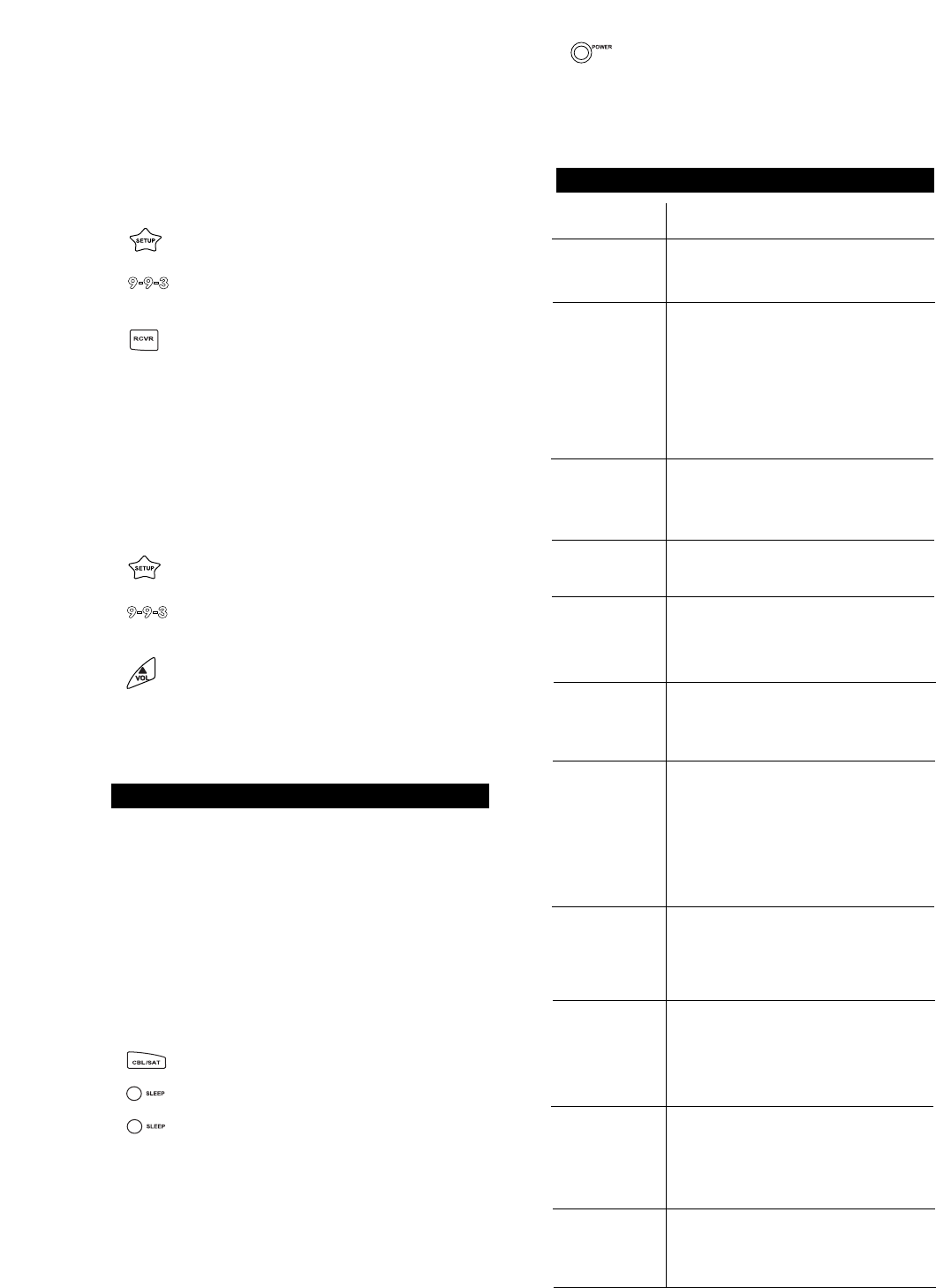volume. If you would like to change the Volume Lock setting to
the VCR, DVD/LD or CBL/SAT modes repeat steps 1-3, only
substitute the appropriate device key. Setting the Volume Lock
to the TV, VCR, DVD/LD or CBL/SAT mode will not effect the
volume control in the RCVR mode.
You can also change the Volume Lock setting so that an
Audio component controls the volume in all device modes.
To change the Volume Lock setting on the Cinema 5 to the
RCVR mode:
1. Press and hold SETUP until the Cinema 5’s red
light blinks twice, then release SETUP.
2. Press 9 - 9 - 3. The Cinema 5’s red light will blink
twice.
3. Press and release RCVR . The Cinema 5’s red
light will blink twice.
Now, whenever you press VOL , VOL or MUTE your
Audio component will control the volume in all device modes.
You can also change the Volume Lock setting so that each
component controls its own volume. However, some compo-
nents do not have volume control. Using this setting may
eliminate volume control in some device modes. To change
the Volume Lock setting on the Cinema 5 so each mode
controls its own volume:
1. Press and hold SETUP until the Cinema 5’s red
light blinks twice, then release SETUP.
2. Press 9 - 9 - 3. The Cinema 5’s red light will blink
twice.
3. Press and release VOL . The Cinema 5’s red
light will blink twice.
Now, whenever you press press VOL , VOL or MUTE on
the Cinema 5 each component will control its own volume,
provided each component has volume control.
USING THE SLEEP KEY
The SLEEP key allows you to access the sleep timer of your
TV, Cable Converter/DBS Satellite or Audio component. You
can access your TV, Cable Converter, DBS Satellite or Audio
component’s Sleep Timer by pressing the SLEEP key. Most
Sleep Timers advance in increments of 10 or 15 minutes,
however, for specific instructions on setting your components
Sleep Timer, please consult your original owner’s manual.
Even if your original Cable Converter remote control did not
have a sleep timer, your Cinema 5 has its own built-in sleep
timer. If your Cable Converter does not have a sleep timer,
press the SLEEP key to activate the Cinema 5’s built-in
sleep timer. For example:
1. Press and release the CBL/SAT key then press
the SLEEP key once to set the Cinema 5’s built-in
sleep timer for 15 minutes. The red light will blink
once.
2. Each additional press of the SLEEP key will add
15 more minutes to the Sleep Timer, up to a maxi-
mum of 60 minutes. The LED will blink twice when
the sleep timer is set for 30 minutes, 3 times for
45 minutes, or 4 times for 60 minutes.
NOTE: The sleep timer starts 10 seconds after
the last press of the SLEEP key. Once you have activated
the Cinema 5’s built-in sleep timer, you must keep the
remote control aimed directly at the component.
3. To de-activate the built-in sleep timer,press
POWER.
NOTE: Plugging your TV into the outlet on the back of the
Cable Converter may allow you to turn both your Cable
Converter and TV ON and OFF
TROUBLE SHOOTING
Problem Solution
Red light does not
blink when you
press a key?
The Cinema 5
does not operate
your home enter-
tainment compo-
nents or is not
performing com-
mands properly?
Problems pro-
gramming a
TV/VCR combo?
VCR not record-
ing?
CH / and
PREV CH not
working for your
RCA TV?
Problems chang-
ing channels?
The red light
blinks when you
press a key but
you receive no
response from
your home enter-
tainment com-
ponent?
Cinema 5 not
learning a com-
mand from your
original remote
control?
Tried “Search
Method” and still
did not find the
code?
Sony’s Picture In
Picture (PIP)
won’t turn off?
Sharp’s Picture In
Picture (PIP)
won’t work prop-
erly?
Replace the batteries with four (4) new AAA
alkaline batteries.
Try all of the codes listed for your brand of
home entertainment component in the “Setup
Codes” section. Many setup codes may allow
for partial functionality, however, only one
setup code will operate your home entertain-
ment component correctly. Make sure that all
of the components you are setting up can
be operated with an infrared remote con-
trol.
Try the VCR set-up codes for your brand.
However, some combo units may require both
a TV code for volume control and a VCR code
for the remaining functions.
As a safety feature on the Cinema 5, you
must press the REC key twice.
Due to RCA design (1983-1987), only the
original remote control will operate these
functions.
If your original remote control required an
Enter keystroke when changing channels,
press the ENTER key on the Cinema 5 after
you enter the channel number.
Make sure you are aiming your Cinema 5 at
your home entertainment component and that
you are within 15 feet before using your
remote.
Make sure your remote controls are nose-to-
nose and are no more than 2 inches apart
(see diagram in step 5 on page 24).
Try the “Search Method” again after clearing
out the device key as follows: Press and hold
SETUP until red light blinks twice, then
release. Next enter 9 -9 - 2.Then press and
release the device key to be cleared twice.
Press TV once. Press and hold SETUP until
red light blinks twice, then release. Enter 9 - 9 -
4 and press SETUP once. Then enter 6 -2 -1
and press PIP On/Off. The red light should
blink twice. PIP should operate properly now.
Sharp’s PIP feature requires separate PIP
functions for “on” and “off”.
▲
▲
▲
▲
▲