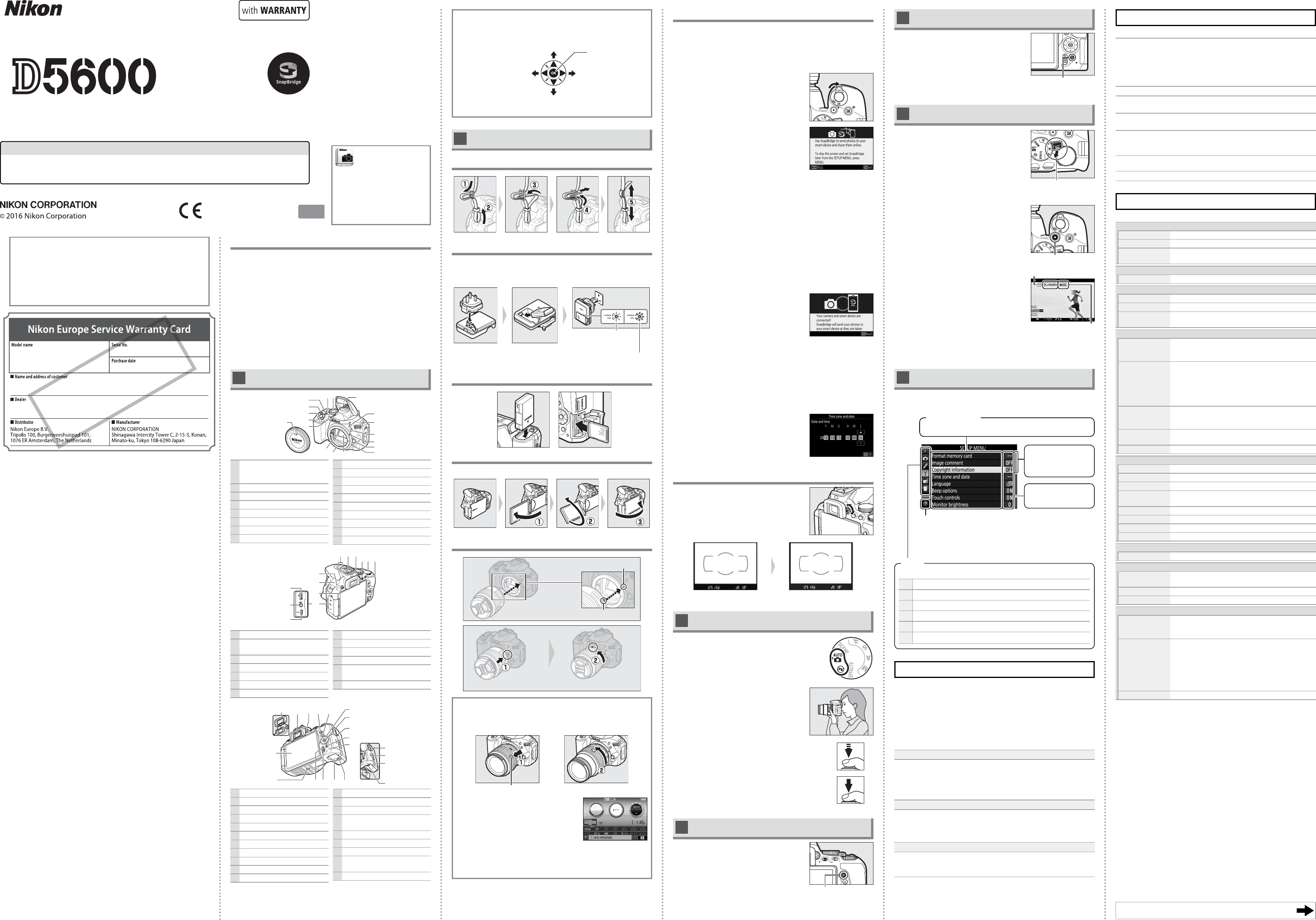-
hoe moet ik mijn fototoestel d5600 instellen met afstands bediening Gesteld op 19-9-2023 om 12:29
Reageer op deze vraag Misbruik melden -
Betreft Nikon D5600 camera. Onderwerp: handmatig instellen. Op display zijn 3 cirkels te zien. 1 voor sluitertijd, 1 voor diafragma en 1 voor iso te instellen. Door te draaien aan de stand knop kun je de sluitertijd en diafragma instellen. Hoe kom je op de cirkel van de iso instelling om deze te kunnen instellen en dat deze zichtbaar blijft op de de display? Gesteld op 18-6-2023 om 12:35
Reageer op deze vraag Misbruik melden -
Op de PSAM keuzeknop staat ook in het groen: auto met een fotocamaraatje eronder. In de handleiding kan ik hier niets over vinden. Heeft die soms dezelfde functie als de P knop ? Kan iemand aangeven of die knop wezenlijk anders is als de P knop? Gesteld op 28-2-2023 om 15:01
Reageer op deze vraag Misbruik melden -
Beste mensen,
Reageer op deze vraag Misbruik melden
Ik heb een Nikon D5600 gekocht r was geen handleiding die moest ik kopen voor 11€ heb ik gedaan nooit iets gekregen wij ik de handleiding kopiëren krijg ik witte pagina’s.
Hoe kom ik nu aan een handleiding?
Met vriendelijke groet Françoise Broers Gesteld op 19-9-2022 om 15:00-
LS
Waardeer dit antwoord Misbruik melden
Op de download pagina van Nikon staat de volledige handleiding in het Nederlands. Meer dan 200 pagina's.
Als hierop googled kun je hem downloaden en uitprinten.
Mvg. Arnold Geantwoord op 19-9-2022 om 15:17
-
-
Klik op deze LINK Geantwoord op 19-9-2022 om 15:20
Waardeer dit antwoord Misbruik melden -
Klik op deze LINK Geantwoord op 19-9-2022 om 15:21
Waardeer dit antwoord Misbruik melden -
Ook interessant is om je aan te melden op nikongebruikersgroep, daarin zijn vele Nikonisten die verschillende camera"s hebben oa ook de D 5600, ook gepubliceerde foto:s met exitgegens.Als je aan avondfotografie doet
Waardeer dit antwoord Misbruik melden
wil je mij dat melden dan heb ik nog een vraag. mvg Ton Geantwoord op 20-9-2022 om 17:07 -
Ik kan op mijn camera Nikon d5600 geen verbinding maken via wifi signaal is sterk maar geeft dan aan geen internet Gesteld op 13-9-2022 om 23:17
Reageer op deze vraag Misbruik melden -
Autofocus en manueel focus hoe is dat geregeld,ik weet niet waar ik dat kan vinden Gesteld op 14-3-2022 om 11:53
Reageer op deze vraag Misbruik melden-
Je hebt een knop links op de lens van je Nikon D 5600, keuze uit AF en MF.
Waardeer dit antwoord (1) Misbruik melden
AF=Automatische Focus en MF is manueel Focus.
Door de knop op een van beiden te zetten heb je de AF en MF geactiveerd.
Rechts op de camera kun je met de standknop de voorkeuren M- A- S- P
Automatische Focus hoort bij A -S- P stand
Manueel Focus hoort bij M stand.
Bij A of S of P stand, bij drukken om foto te maken, dus indrukken van de ontspanknop, zie je een groen vierkantje door de lensopening of op je Live scherm, waardoor automatisch scherp gesteld wordt
Bij M stand moet je zelf alles scherpstellen, dit doe je door op de smalle ring vooraan je lens te draaien totdat alles scherp is. Hopelijk kun je hier wat mee.Succes!! Nikon vriend Geantwoord op 14-3-2022 om 14:36
-
-
het geheugenkaartje is vergrendeld hoe zet ik die in schrijfstand Gesteld op 18-11-2021 om 16:56
Reageer op deze vraag Misbruik melden-
Aan de zijkant zit een wit schuifje. Dat schuifje in de bovenste stand zetten Geantwoord op 18-11-2021 om 17:26
Waardeer dit antwoord Misbruik melden
-
-
Nikon D 5600, hoe krijg ik de histogram op mijn lcd scherm, bij oproep van gemaakte foto kan ik de histogram wel instellen.Graag ontvan ik uw reactie.
Reageer op deze vraag Misbruik melden
Ton Hendriksen.
e mail tonhendriksen@home. nl Gesteld op 29-10-2021 om 15:16 -
Hallo, ik heb de DX camera Nikon D5600. Nu heb ik er een FX objectief AF-S Nikkor 70-300mm bijgekocht. Hoe pas ik de instellingen van de camera aan op het nieuwe objectief, zodat ik de 1,5 beeldvergroting krijg? Gesteld op 23-6-2021 om 21:47
Reageer op deze vraag Misbruik melden -
Graag had ik willen weten hoe ik mijn oude gsm kan wissen op mijn foto toestel?
Reageer op deze vraag Misbruik melden
Dank je! Gesteld op 21-6-2021 om 14:41 -
Ik heb de camera Nikon D 5600. Hoe kan ik mijn foto's van de camera overzetten naar mijn computer pC met het Nikon Foto Programma VieuwNX 2 Gesteld op 31-1-2021 om 12:37
Reageer op deze vraag Misbruik melden-
Programma openen rechts boven importeren toestel verbinden met usb kabel en alles ok Succes Geantwoord op 31-1-2021 om 19:04
Waardeer dit antwoord Misbruik melden
-
-
Zou voor examen graag de pictogrammen / symbolen met uitleg willen hebben.
Reageer op deze vraag Misbruik melden
Dank
Walter firlefyn
Nikon D 5600
6224374 Gesteld op 13-1-2021 om 14:59 -
ik kan mijn foto apparaat type D5600 niet scherp instellen wanneer ik een foto wil maken van kort bij
Reageer op deze vraag Misbruik melden
mijn lens dan volledig uit getrokken dank u Gesteld op 9-12-2020 om 14:30 -
Is er een knop of een instelling waardoor ik kan zien dat ik mijn sluitertijd en aperture bijvoorbeeld aanpas? Ik vind het namelijk nogal moeilijk om in te schatten hoe donker of hoe licht mijn foto's uiteindelijk gaan zijn. Gesteld op 27-5-2020 om 14:45
Reageer op deze vraag Misbruik melden -
Mijn foto's zijn plotseling erg donker.
Reageer op deze vraag Misbruik melden
Hoe kan ik mijn toestel terug naar fabrieksinstellingen zetten? Gesteld op 21-5-2020 om 17:04 -
100 fotos gemaakt met mijn camera op stand: effects. Was dus niet de bedoeling.
Reageer op deze vraag Misbruik melden
Kan ik deze foto s nog terugzetten naar "normaal beeld"? Gesteld op 23-4-2020 om 14:00 -
Ik heb mijn camera ingesteld op Back Button Focus, maar wil toch af en toe op automatisch fotograferen. Hoe zet ik de BBF uit? Gesteld op 6-1-2020 om 11:17
Reageer op deze vraag Misbruik melden-
Dat staat bij instellingen Geantwoord op 5-3-2020 om 19:14
Waardeer dit antwoord Misbruik melden
-
-
Als ik foto’s maak in een menigte ,hoe zet ik dan het scherm aan dat ik zie welke foto ik maak
Reageer op deze vraag Misbruik melden
Mvg Gesteld op 30-12-2019 om 10:27-
Aan de ontspanknop kan je met een uiteinde deze naar achteren be wegen. Zo krijg je het beeld op je scherm Geantwoord op 30-12-2019 om 10:37
Waardeer dit antwoord (2) Misbruik melden
-
-
waar zit de instelling voor dubbelopnames of meervoudige opnames met D5600 Gesteld op 6-5-2019 om 17:03
Reageer op deze vraag Misbruik melden-
Ik moest ook even zoeken, maar die zit nu links naast het 'WIFI' deel. Geantwoord op 8-7-2019 om 12:41
Waardeer dit antwoord (8) Misbruik melden
-
-
Ik heb m'n geheugenkaart gedownload op de computer. Nu staan er nog 800 foto's in m'n kamera maar niet op m'n geheugenkaart. Hoe kan ik die downloaden? Gesteld op 28-2-2019 om 16:25
Reageer op deze vraag Misbruik melden-
Is Uw geheugenkaart geformatteerd na downloaden ? Geantwoord op 1-3-2019 om 13:07
Waardeer dit antwoord Misbruik melden
-
-
Misschien herkent Uw PC de camera (en dus de foto's) niet ? Ik gebruik een kabeltje en de 1e keer dat ik dat deed kwam de herkenning van de nieuwe camera ook binnen. Geantwoord op 8-7-2019 om 12:54
Waardeer dit antwoord (2) Misbruik melden -
ik heb een Nikon D5600 hoe kan ik het histogram vinden aub Gesteld op 7-1-2019 om 13:21
Reageer op deze vraag Misbruik melden-
Is dit niet te vinden in de handleiding ?? Grts Geantwoord op 8-1-2019 om 12:16
Waardeer dit antwoord (16) Misbruik melden
-
-
een verkeerde taal geprogrammeerd hoe te wijzigen en de juiste taal Nederlands te progrogrameren
Reageer op deze vraag Misbruik melden
Gesteld op 3-11-2018 om 16:59-
Terug van zero beginnen Peins eerst naar fabrieksinstelling niet ? Sterkte Geantwoord op 3-11-2018 om 17:45
Waardeer dit antwoord Misbruik melden
-
-
Ik heb een Nikon 5600. De vaag is hoe maak ik zwart/wit foto's Gesteld op 22-10-2018 om 19:44
Reageer op deze vraag Misbruik melden-
Dit kan in het retoucheermenu, maar alleen achteraf (monochroom). Ik zou dit ALTIJD in fotobewerkingssoftware doen, zo heb je meer controle over het zwartwit. Geantwoord op 21-11-2018 om 11:15
Waardeer dit antwoord (2) Misbruik melden
-
-
Probeer eens effects en de rest is kinderspel Grts en succes Geantwoord op 21-11-2018 om 17:01
Waardeer dit antwoord (3) Misbruik melden -
Dat kan dus wel, via picture control in opnamemenu, kleurtoon bw. Geantwoord op 5-1-2020 om 13:28
Waardeer dit antwoord Misbruik melden -
als ik de genomen fotos bekijk staat er onder in beeld tekst, hoe haal ik deze weg Gesteld op 8-4-2018 om 10:33
Reageer op deze vraag Misbruik melden-
Je hebt de handleiding dus niet gelezen. Want daar staat: "Lees deze handleiding grondig door voordat u de camera gebruikt". Maar wie doet dat wel? Staat er onder in beeld een datum? Deze haal je weg door in het menu naar Persoonlijke instellingen te gaan. Dan naar keuze d4: Datumstempel. Die zet je op uit.
Waardeer dit antwoord (10) Misbruik melden
Of zie je in je scherm tekst staan? Die komt niet op je foto! Dit is informatie over je foto. Kan volgens mij niet weg. Geantwoord op 10-7-2018 om 11:38
-