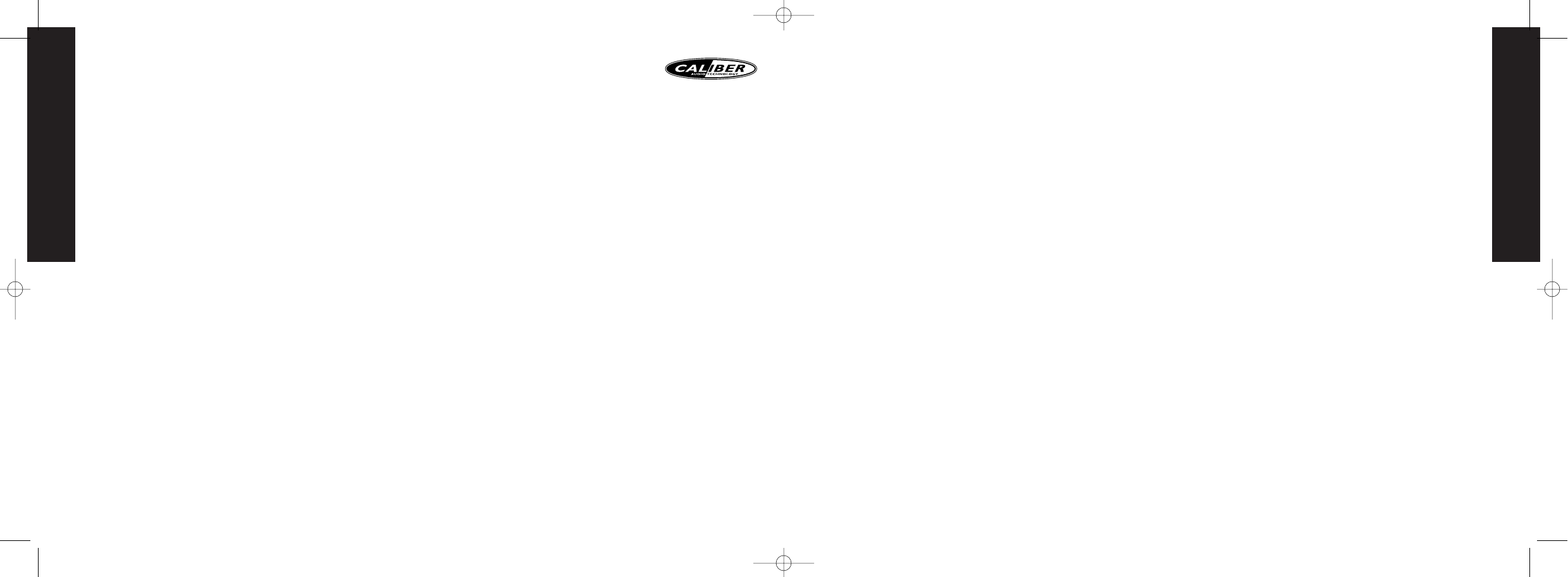ENGLISH
5
8. RDS OPERATION
1.AF FUNCTION
By pressing AF button < 3 seconds to select AF ON/OFF. “AF ON” or “AF OFF” will
show & remain on the LCD segment for 5 seconds.. Under AF “On” mode, if the tuned
in station signal is getting weak, the unit will automatically switches to a different fre-
quency on the same network with stronger signal.
2.TA FUNCTION
By pressing TA button < 3 seconds,turn switch on TA standby mode.“TA ON” will show
& remain on the LCD segment for 5 seconds & the TA icon will light up on the LCD. In
the stand by mode, when a traffic announcement broadcast starts, the traffic announce-
ment broadcast will be received as top priority regardless of the function mode.When
a traffic announcement starts,“TRAFFIC INFO” will show on the LCD,press the TA but-
ton can cancelled the broadcast reception while a traffic announcement broadcast is
being received.
The unit will go back to the previous mode and TA goes into stand by mode again.When
the TP icon is not light up for 60 seconds.A beep Alarm tone is heard and the LCD will
show “Lost TP,TA”.TA seek will automatic activate and searches to another TA station.
3. PTY FUNCTION
Pressing PTY button < 3 seconds to goes into PTY select mode.“PTY” icon will light
up on the LCD.The LED around encoder volume will starts blinking.The user now has
5 seconds to select the desired PTY item by using volume knob. Once selected the PTY
item, user have 5 seconds to press “SELECT” or “TUNE UP or TUNE DOWN” buttons
< 3 seconds to seek for the selected PTY item.The LCD will display “PTY SEEK”. If no
station with the selected PTY broadcast can be received, the LCD will display “No
Match PTY” and blinks for 5 seconds then returns to the previous mode.
User can store his favor PTY into the preset memory M1 to M6.After selected a PTY
item, long press any one of the preset memory button can store the selected PTY.To
recall the stored PTY item by switching on PTY mode then press preset memory < 3
seconds, the unit will automatically search the stored PTY station in the preset memory
MUSIC GROUP SPEECH GROUP
POP , ROCK NEWS,AFFAIRS, INFO
EASY, LIGHT SPORT, EDUCATE, DRAMA
JAZZ, COUNTRY WEATHER,FINANCE, CHILDREN
CLASSICS CULTURE,SCIENCE,VARIED
NATION, OLDIES SOCIAL, RELIGION, PHONE IN
FOLK TRAVEL, LEISURE, DOCUMENT
Note: Factory default stored for PTY preset memory.
M1/News, M2/Information, M3/Pop Music, M4/Sports, M5/Classics, M6/Finance.
4. RDS (RADIO DATA SYSTEM) MENU
To access the RDS-MENU press the SELECT button > 3 seconds.
The following list of features can be selected
- Auto Seek All / RDS
- TA Seek On / Off
- TA Volume 0-40 (default 18)
- Regional On / Off
Steps to access Menu items:
1) To access the RDS MENU press the SELECT button > 3 seconds.
2) “RDS-MENU” will be displayed on display for 2 seconds, and then “Auto Seek”
appears on display.
3) To navigate through the MENU use the >>| or |<< buttons to navigate down or up
through the menu items. Or Press SELECT BUTTON repeatedly to view the menu
item sequential
4) Use the Volume knob to adjust the selected menu item.
5) After the selected menu item(s) has been changed and no other operation have been
made, a 5 second time-out will resume the head unit to the previous mode.
Features description of RDS-Menu Items:
- Auto seek RDS/All
Auto Seek “RDS” will be displayed by default.The user now has 5 seconds to adjust by
using volume knob from “RDS” to “ALL”. If “ALL” is selected, during the Auto Seek
tuning mode, the unit will stop at all radio station including Non RDS station regardless
AF and TA is switched on. If “RDS” was selected and the AF is on, during the Auto Seek
tuning mode.The unit will stop at only RDS station.
- TA seek On/Off
TA Seek “On” will be displayed by default The user now has 5 seconds to adjust by using
volume knob from “On” to “Off”.If selected “On” mode, when a received station does
not have TP information for 60 seconds,the unit automatic search to next station which
does not have the same station (PI), but has the TP information.When a TP information
get lost at the current station over the default retune time (60 seconds), the unit start
to search to next same PI station.When the same PI station does not catch in 1 cyclic
search, the unit retunes to next station with TP information.
If “Off” is selected, when a received station dose not have TP information for 60
seconds, a Double Beep Sound (Alarm) is output and the LCD will be displayed “Lost
TP TA” but the retune mode is not activated.
Note: This function only activate when “TA” switches on mode.
- TA Volume
TA Volume “18” will be displayed by default.The user now has 5 seconds to adjust by
using volume knob from “0-40”.When TA function is activated, if a TA program is tuned
in at the volume level set regardless of the volume of the other source at the time.
Note: When the unit tuned into a TA program.The volume level can only be increased
but cannot be decreased.
ENGLISH
4
• GREETING NOTE
There are three different greeting note displayed on LCD base on different condition.
1.Good Morning, Good Afternoon or Good Evening.
2.“Enjoy Driving! Have a Safe Trip!”
3. "See you! Have a nice day!”
• IGNITION OFF CLOCK RECALL
The user can recall to display the clock time by press DISPLAY button, even when ignition
is off.
6. TUNER OPERATION
9) BAND BUTTON (BAND)
Press BAND to change between FM and AM(MW) bands.
11) TUNING UP/DOWN BUTTON ( )
Manual Tuning
Press the Up Tuning or Down Tuning button for more than 3 seconds to move the radio
frequency number up or down one step.
Auto Seek Tuning
Press the Up Tuning or Down Tuning button for less than 3 seconds to move to next
station automatically.
12) PRESET STATIONS BUTTONS
Six numbered preset buttons store and recall stations for each band (3 FM/1 MW).
Store a Station
Select a band (if needed), then select a station. Hold a preset button for 3 seconds.The
preset number will appear in the display.
Recall a Station
Select a band (if needed). Press a preset button to select the corresponding stored station.
13) AUTOMATICALLY STORE / PRESET SCAN (AS/PS)
Automatically Store
Automatically select 6 strong stations and store them in the current band. Select a band
(if needed). Press AS/PS button for more than three seconds.The new stations replace
stations already stored in that band.
Preset Scan
Scan stations stored in the current band. Select a band (if needed). Press AS/PS button
for less than 3 seconds.The unit will pause for ten seconds at each preset station. Press
AS/PS button again to stop scanning when the desired station is reached.
Stereo
The unit will automatically pick up a stereo signal, if stereo signal is available.When in
stereo mode, the ST icon will appear on the display.
7. CD PLAYER OPERATION
INSERT AND EJECT CD
Insert a CD label-side up with the unit turned on, and the disc will begin to play. Press
the Eject button to stop CD play and eject the CD.The unit does not have to be turned
on to eject the CD.
PAUSE BUTTON (PAU)
Press the pause button to suspend disc play. Press the pause button again to resume disc
Play.
TRACK SELECT
Press the Up Tuning or Down Tuning button for less than one second to advance
to the next track on the CD,The selected track number will appear on the display. Press
and hold the Up Tuning or Down Tuning button for more than one second to fast
forward or fast reverse through the disc.
REPEAT BUTTON (RPT)
Press REPEAT BUTTON (RPT) during disc play to continuously repeat the track. Press
REPEAT BUTTON (RPT) again to stop Repeating.
RANDOM BUTTON (RDM)
Press RANDOM BUTTON (RDM) during disc play to play all tracks on a CD in ran-
dom order. Press RANDOM BUTTON (RDM) again to stop random play.
INTRO SCAN BUTTON (INT)
During disc play, press INTRO SCAN BUTTON (INT) to play the first 10 seconds to
each track on the disc.When the desired track is reached, press INTRO SCAN BUT-
TON (INT) again to end the scan and play the selected track.
CD TEXT
The unit can display the first 11 letters of Album Title,Artist Title. If the recorded informa-
tion is longer than 11 characters.The rest of text will scroll from right to left on the display.
RDS FUNCTIONS
The unit is equipped with the following RDS function:
- AF Alternative Frequencies
- CT Clock Time
- EON Enchanced other Network
- PI Program identifications
- PS Program service name
- PTY Program Type
- REG Regional Change
- TA Traffic Announcement
- TP Traffic program