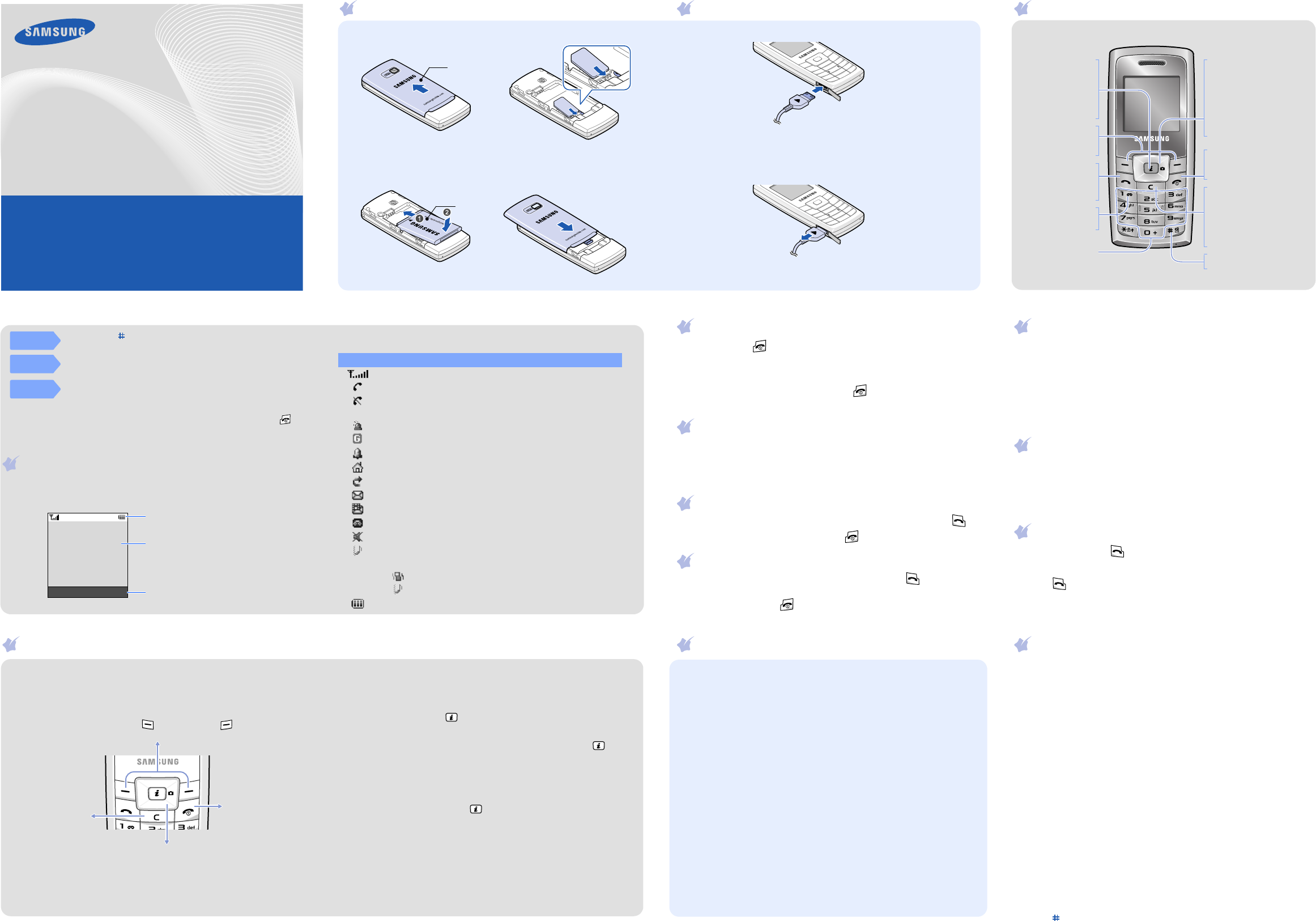-
De vermelding T9NAb weerhoud mij van een tekst te schrijven in een sms! Gesteld op 8-3-2023 om 15:26
Reageer op deze vraag Misbruik melden -
Ik kan geentekst schrijven in een sms door de vermelding T9NAb in de rechterbovenhoek ! Gesteld op 8-3-2023 om 15:23
Reageer op deze vraag Misbruik melden -
Mijn gsm toont in de rechterbovenhoek T9NAb en ik kan hierdoor geen tekst schrijven in een sms ! Gesteld op 8-3-2023 om 15:20
Reageer op deze vraag Misbruik melden -
Hoe een telefoonnummer blokkeren op een Samsung SGH- C450? Gesteld op 23-8-2022 om 15:51
Reageer op deze vraag Misbruik melden -
Hallo
Reageer op deze vraag Misbruik melden
Is het mogelijk om anno 2022 de SGH-C450 in gebruik te nemen? Passen de simkaarten nog en is het huidige netwerk geschikt?
bvd
Kees Gesteld op 14-4-2022 om 15:22 -
Hoe een binnenkomend telefoonnummer blokkeren op Samsung SGH-C450 Gesteld op 14-3-2022 om 11:44
Reageer op deze vraag Misbruik melden -
Batterij is na het opladen al weer leeg voordat mobiel gebruikt is
Reageer op deze vraag Misbruik melden
Gesteld op 2-6-2020 om 16:19 -
Welk formaat heeft de simkaart van dit type telefoon? Gesteld op 28-10-2015 om 19:43
Reageer op deze vraag Misbruik melden-
Waardeer dit antwoord (4) Misbruik melden
antwoord op de vraag
1012
2320
2268
8 Telfort
Geantwoord op 28-10-2015 om 20:06
-
-
waar staat het vraagteken op dit mobieltje? Gesteld op 13-10-2013 om 17:30
Reageer op deze vraag Misbruik melden-
Op hekje toetsen dan zie je de tekens Geantwoord op 18-10-2013 om 20:49
Waardeer dit antwoord (1) Misbruik melden
-
-
onder toets 1
Waardeer dit antwoord Misbruik melden
Groeten Jaap. Geantwoord op 4-4-2014 om 16:33 -
Hoe vergrendel ik de toetsen Gesteld op 4-5-2013 om 15:04
Reageer op deze vraag Misbruik melden-
Druk het sterrtje in. Om weer t ontgrendelen weer het sterretje indrukken.
Waardeer dit antwoord (1) Misbruik melden
Succes Jaap. Geantwoord op 4-4-2014 om 15:41
-
-
Hoe kan ik de contactadressen kopieren van mijn mobiel naar mijn sim-kaart en andersom? Gesteld op 2-4-2013 om 19:20
Reageer op deze vraag Misbruik melden-
dit moet je een voor een doen! Helaas ja. Ik weet niet beter.
Waardeer dit antwoord (1) Misbruik melden
Ga op de contactpersoon staan, "opties > openen/tonen", ga dan op het nummer staan, dan weer "opties" en daar kan je dan kopieren naar de simkaart. Geantwoord op 12-8-2013 om 15:04
-
-
HOE LOS JE ''SIMBLOKKERING'' OP? Gesteld op 21-1-2013 om 16:22
Reageer op deze vraag Misbruik melden-
hoe krijg je blokering weg van samsung Geantwoord op 2-3-2014 om 21:00
Waardeer dit antwoord (14) Misbruik melden
-
-
Hoi
Reageer op deze vraag Misbruik melden
Hoe krijg ik de foto's van mobieltje naar de pc, ik gebruik de kabel die er bij hoort.
gr.Ron Gesteld op 14-7-2012 om 13:49-
Helaas gaat dit niet. De kabel is voor de gsm op te laden dia de computer. Geantwoord op 27-7-2012 om 11:52
Waardeer dit antwoord (6) Misbruik melden
-
-
Betreft Samsung SGH-C450.
Reageer op deze vraag Misbruik melden
Wijzigen beltoon.
Als de tetefoon gaat bromt mijn mobieltje.
Maar ik zou liever een (luide) beltoon willen horen.
Dat zou moeten via de route *Geluid / Inkomende oproepen / Standaardbeltonen of Mijn Geluiden.
Wat ik ook probeer ik kom niet bij *Geluid.
Wie kan mij helpen ????? Gesteld op 31-5-2012 om 21:02-
ik heb hetzelfde probleem wie helpt Geantwoord op 1-6-2012 om 21:33
Waardeer dit antwoord (2) Misbruik melden
-
-
Mijn gsm is in het water gevallen gisterenavond. Achterkant (batterij) afgehaald om te drogen. Voorkant gaan niet? Bij nokia kan schermpje vervangen worden, hier niet? Bedankt Gesteld op 12-3-2012 om 08:01
Reageer op deze vraag Misbruik melden-
GSM doet het terug. Deze morgen op verwarming gelegd (beschermd door papieren zakdoekjes). Blijkbaar goeie kwaliteit. Batterij opgeladen zonder veel hoop. Opeens bekend geluidje. Gelukt! Geantwoord op 12-3-2012 om 11:14
Waardeer dit antwoord Misbruik melden
-
-
BIJ HET OPSTARTEN VRAAGT MEN NAAR HET WACHTWOORD. IK HEB GERUIME TIJD DE GSM NIET GEBRUIKT EN WIL NU OPSTARTEN MET EEN NIEUWE SIMKAART. IK DRUK MIJN PINCODE MAAR KRIJG ALS ANTWOORD: WACHTWOORD NIET CORRECT.WAAR VIND IK HET WACHTWOORD? Gesteld op 29-7-2011 om 20:47
Reageer op deze vraag Misbruik melden-
Beste,
Waardeer dit antwoord Misbruik melden
Bij een nieuwe simkaart,zit de pincode en de pukcode.
De pincode is uw wachtwoord of code.
Anders pukcode intikken om pincode te kennen.
Succes. Geantwoord op 11-9-2011 om 09:43
-
-
ik wil graag de foto`s van de samsung sgh-c450 kunnen down loden naar mijn computter maar hoe doe ik dat?
Reageer op deze vraag Misbruik melden
vr gr p broers
peterenmarian@hotmail.com Gesteld op 15-7-2011 om 12:46-
Foto's kunnen niet gedownlood wolrden naar de computer. Helaas jammer. Geantwoord op 27-7-2012 om 11:51
Waardeer dit antwoord Misbruik melden
-
-
telefoon vergrendeld zoek pincode Gesteld op 28-6-2011 om 19:36
Reageer op deze vraag Misbruik melden-
waarschijnlijk 0000 toetsen. Geantwoord op 11-5-2013 om 15:36
Waardeer dit antwoord Misbruik melden
-
-
L.S.,
Reageer op deze vraag Misbruik melden
Ik kan nergens vinden welke kabel ik nodig heb om mijn foto's op de computer over te zetten.
Hoe kan ik dit doen?
Met vriendelijke groet,
Rob Lips
zap@ziggo.nl Gesteld op 21-5-2011 om 12:40-
een gewoon android kabeltje Geantwoord op 16-2-2012 om 13:37
Waardeer dit antwoord Misbruik melden
-
-
Hallo, hoe zet ik de foto's van de camera op de computer
Reageer op deze vraag Misbruik melden
Desire Gesteld op 15-5-2011 om 19:49-
Ben ik ook naar op zoek. Geantwoord op 19-5-2011 om 22:16
Waardeer dit antwoord Misbruik melden
-
-
hoi,
Reageer op deze vraag Misbruik melden
ik heb een SGH-C450, hoe krijg ik de gegevens(tel nrs, fotos etc )op mijn laptop?waar en welke software heb ik hiervoor nodig.
alvast bedankt
grtzzz yv Gesteld op 10-4-2011 om 20:29-
Ik heb hetzelfde probleem.
Waardeer dit antwoord Misbruik melden
Hebt u al een antwoord? Ik zou het ook graag weten.
mvg Monique Geantwoord op 11-4-2011 om 10:38
-
-
Ik wil graag een wachtwoord op mijn berichten. Maar als ik dit bij de instellingen wil veranderen, moet ik een wachtwoord ingeven, en die heb ik niet! Ik heb alle boekjes al doorgelezen, maar daar staat hij ook niet in! Kan iemand mij helpen?? Gesteld op 4-1-2011 om 16:25
Reageer op deze vraag Misbruik melden-
vaak is dat 12345 Geantwoord op 18-1-2011 om 12:49
Waardeer dit antwoord Misbruik melden
-
-
sim geheugen vol
Reageer op deze vraag Misbruik melden
Gesteld op 28-8-2010 om 11:38-
mijn telefoon geeft aan dat het sim geheugen vol is ik heb al overbodige nummers
Waardeer dit antwoord (1) Misbruik melden
eruit gegooid maar hij blijft volhouden wie kan mij hier verder mee helpen
gr. wilfred Geantwoord op 1-9-2010 om 16:31
-
-
Mijn zoon is het SMS passwoord van zijn SAMSUNG C450 vergeten.Hoe kan ik dit oplossen?AUB mail naar kleemans@gmail.com Gesteld op 1-8-2010 om 11:22
Reageer op deze vraag Misbruik melden-
Dit probleem heb ik ook! heeft u al een oplossing?
Waardeer dit antwoord Misbruik melden
groeten Geantwoord op 8-9-2010 om 16:15
-
-
Telefoon wachtwoord van samsung SGH U700 vergeten, wie weet hoe ik mijn mobiel weer kan gebruiken? groetjes, Johanna Geantwoord op 13-3-2011 om 17:16
Waardeer dit antwoord Misbruik melden -
Wat is het wachtwoord voor het netwerk? want na mijn pin vraagt hij een wachtwoord om het netwerk te de blokeren.
Reageer op deze vraag Misbruik melden
Gesteld op 11-7-2010 om 20:34-
ik heb het zelfde probleem, heeft u al een oplossing gevonden???? Geantwoord op 24-8-2010 om 16:50
Waardeer dit antwoord Misbruik melden
-
-
Weet u een oplossing? Geantwoord op 4-8-2011 om 15:16
Waardeer dit antwoord (2) Misbruik melden -
Ik wil af van die T9 en gewoon op abc het woord kunnen vormen, vind nergens hoe het moet, graag hulp aub Gesteld op 30-5-2010 om 18:08
Reageer op deze vraag Misbruik melden-
ik wil er ook van af, en weet ook niet hoe .kunt iemand het mij ook vertellen AUB Geantwoord op 20-12-2010 om 21:25
Waardeer dit antwoord Misbruik melden
-
-
woordenboek uitzetten bij SMS-en: standaard staat het toestel in T9-stand (type het woord door per letter de toets met die letter maar 1x in te drukken), zie status-venstertje rechts bovenin. Je kunt van modus switchen door de *-toets kort te drukken: T9NAb - T9NAB - T9Nab - 123 (N staat voor de taal: Nederlands). Als je in T9 een ander woord krijgt dan wat je verwachtte kun je met de 0-toets de andere mogelijkheden toggelen. Een cijfer toevoegen kan ook rechtstreeks door de toets ingedrukt te houden. T9 kun je uit- en aanschakelen met het ingedrukt houden van de *-toets. Spatie: #-toets kort indrukken
Reageer op deze vraag Misbruik melden
Gesteld op 11-3-2010 om 02:29-
Dankje! Geantwoord op 29-9-2010 om 23:48
Waardeer dit antwoord Misbruik melden
-
-
Hoe kan ik mijn beltoon veranderen? in handleiding staat: menu, selecteer geluid, inkomende oproepen, standaard beltonen. Ik kan dit nergens vinden. Weet iemand raad?? Waar zit dus geluid in het menu???????????? Gesteld op 23-1-2010 om 13:06
Reageer op deze vraag Misbruik melden-
Ik heb precies hetzelfde probleem. Kan iemand ons helpen?
Waardeer dit antwoord Misbruik melden
gerrit.francois.grootveldt@hetnet.nl Geantwoord op 23-9-2010 om 14:48
-
-
mijn telefoon is vergrendeld.
Reageer op deze vraag Misbruik melden
Als ik mijn telefoon aanzet staat er: toets pin in.
Dat doe ik dan en druk op ok. Maar dan staat er toets wachtwoord. Ik heb echt van alles geprobeerd. het ligt niet aan de sim, maar aan de telefoon zelf. Help aub!!! Gesteld op 17-1-2009 om 16:11-
vergrendeld Geantwoord op 22-8-2010 om 01:53
Waardeer dit antwoord (1) Misbruik melden
-