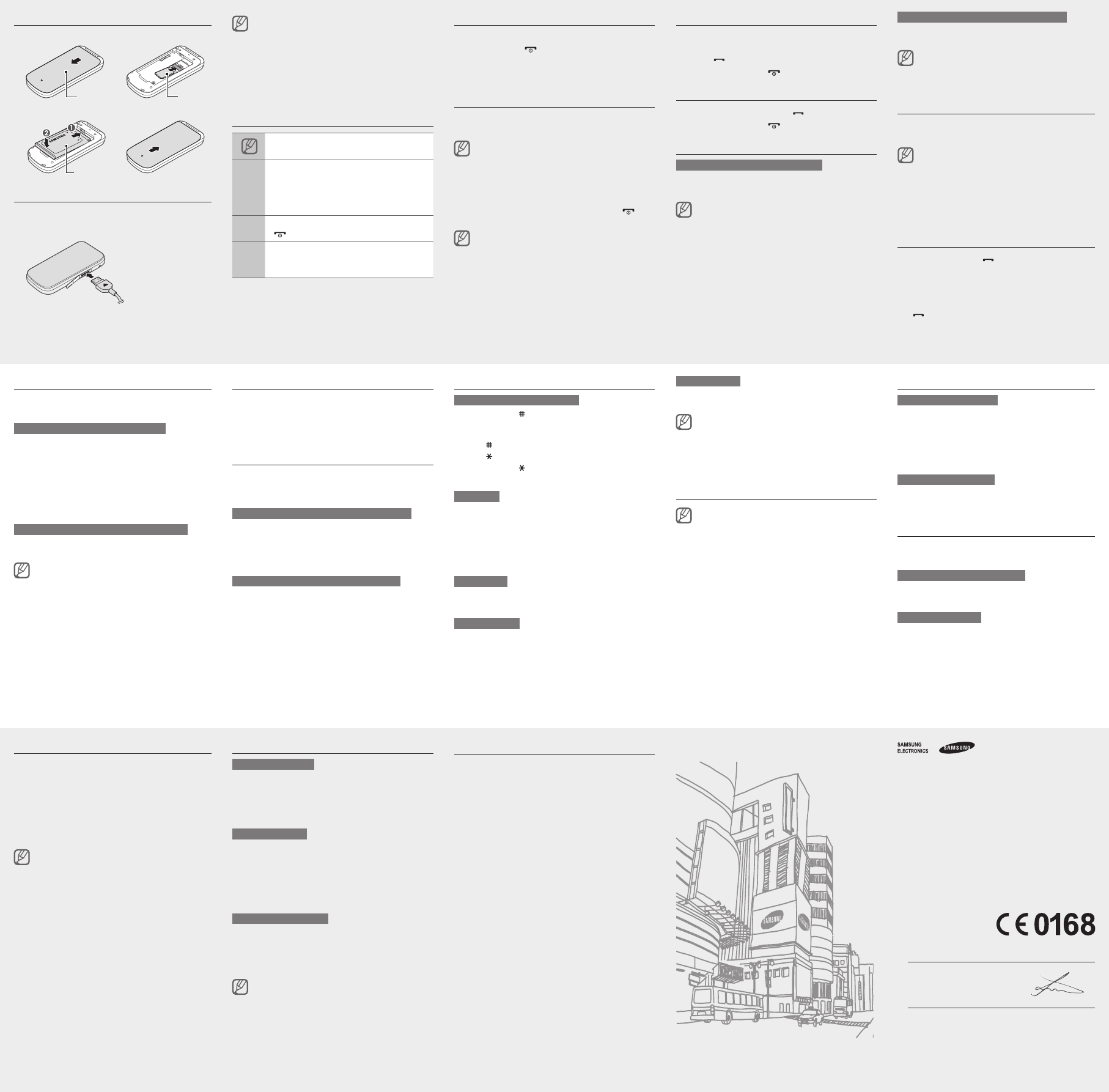-
Hij laad wel op, maar daarna doet hij niks meer, wat nu? Gesteld op 25-4-2024 om 18:56
Reageer op deze vraag Misbruik melden -
3G netwerk verdwijnt. Ik moet een nieuwe Simkaart plaatsen voor 4G netwerk.
Reageer op deze vraag Misbruik melden
Mijn telefoon is erg simpel! alleen bellen!: Samsong GT-E1190 (simyo) netwerk KPN
Ondersteunt dit apparaat 2G netwerk? Gesteld op 27-4-2022 om 14:51 -
Na te hebben opgeladen, doet de telefoon helemaal niets. Gesteld op 23-7-2021 om 12:57
Reageer op deze vraag Misbruik melden -
hOE KAN IK EEN COPY MAKEN VAN DE SIM KAART VAN HET TOESTEL NAAR DE SIM KAART Gesteld op 10-7-2021 om 13:25
Reageer op deze vraag Misbruik melden -
Heb een netwerkblokkering. Wat moet ik intoetsen. Heb dit toestel van een vriend gekregen, die ook het antwoord niet weet, zit een nieuwe simkaart in en ik krijg deze vraag Gesteld op 24-11-2020 om 13:21
Reageer op deze vraag Misbruik melden -
Tijdens de Coronacrisis de telefoon niet gebruikt. Maart t/m September..
Reageer op deze vraag Misbruik melden
Wil nu mijn BELTEGOED opvragen en krijg nu geen verbinding. Alleen voor NOODOPROEPEN.
Hoe kan ik nu zien hoeveel saldo nog heb....???
Ook de netwerkinstelling kan ik niet bereiken.
Help mij a.u.b. Gesteld op 18-9-2020 om 10:58-
Belkrediet verlopen ? Neem contact op met provider . Geantwoord op 18-9-2020 om 11:27
Waardeer dit antwoord (5) Misbruik melden
-
-
Als ik dan een "opwaardeerkaart" koop kan ik de code niet invullen , want ik zie steeds NETWERK...??? Geantwoord op 18-9-2020 om 11:31
Waardeer dit antwoord (1) Misbruik melden -
Ik ken niemand die hier een antwoord op weet.
Waardeer dit antwoord (2) Misbruik melden
De telefoon is zo totaal ONBRUIKBAAR geworden. Geantwoord op 18-9-2020 om 11:34 -
In de linker boven hoek van mijn scherm zit een tekentje een vergoot glas wat betekend dit en kan ik dat verwijderen. Gesteld op 9-7-2020 om 11:08
Reageer op deze vraag Misbruik melden-
Ik heb dit ook en als iemand mij belt dan krijg je gelijk mijn voismail hoe zet ik dit weer normaail Geantwoord op 12-7-2020 om 08:54
Waardeer dit antwoord Misbruik melden
-
-
Hoe kan ik een pincode van een samsung GT E1190 verwijderen ik heb geen telefoon kaartje meer het is een oude telefoon voor mijn oma zij is hier mee gewent. Gesteld op 19-6-2020 om 17:28
Reageer op deze vraag Misbruik melden -
Ik heb een oud Samsung GT-E1190 nu ben ik mijn paswoord kwijt hoe krijg ik het weer terug of een nieuwe Gesteld op 18-6-2020 om 13:56
Reageer op deze vraag Misbruik melden -
probleem met versturen SMS berichten Samsung model GT_E1190 ( onmogelijk ) krijg foutmelding SMS-centrale ???? Gesteld op 2-6-2020 om 11:10
Reageer op deze vraag Misbruik melden -
ik kan geen punten, komma's enz. vinden op mijn apparaat, wat moet ik daarvoor doen? Gesteld op 14-1-2020 om 16:44
Reageer op deze vraag Misbruik melden-
* linksonder en dan het keuzemenu volgen. Er zijn meerdere pagina’s. Keuze bevestigen met - linksboven. Geantwoord op 13-11-2021 om 19:58
Waardeer dit antwoord Misbruik melden
-
-
hoe kan ik het volume van de luispreker verhogen
Reageer op deze vraag Misbruik melden
Gesteld op 26-8-2018 om 15:00-
Tijdens een gesprek op de navigatietoets drukken- omhoog of omlaag . Geantwoord op 26-8-2018 om 16:15
Waardeer dit antwoord Misbruik melden
-
-
familie / vrienden nemen de telefoon niet op omdat in hun display staat "privé nummer" Wat moet ik op mijn mobiel veranderen zodat mijn nummer en dus ook mijn naam op hun display komt Gesteld op 10-7-2018 om 22:35
Reageer op deze vraag Misbruik melden-
instellingen -telefoon -bellergegevens
Waardeer dit antwoord (3) Misbruik melden
O tonen ( klik hier OK )
O verbergen Geantwoord op 11-7-2018 om 16:32
-
-
Bij mij staat de fuctie op verbergen, maar evengoed gaat mijn nummer mee met bellen. Hoe kan dat? Geantwoord op 17-5-2020 om 10:52
Waardeer dit antwoord Misbruik melden -
hoe krijg ik mijn gt-1190 prepaid weer aan de praat...waarschijnlijk is de tijd van mijn beltegoed overschreden''ík denk van t-mobile Gesteld op 31-1-2018 om 09:02
Reageer op deze vraag Misbruik melden-
Probeer dit: vodafone.nl
Waardeer dit antwoord (1) Misbruik melden
Klik op deze LINK
Geantwoord op 31-1-2018 om 11:27
-
-
na 4 keer overgaan schakelt 'ie automatisch door naar voice-mail. Hoe kan ik dit veranderen? Gesteld op 26-6-2017 om 13:30
Reageer op deze vraag Misbruik melden-
Zoek op Google "Zo laat je je telefoon langer rinkelen" Geantwoord op 26-6-2017 om 14:23
Waardeer dit antwoord (2) Misbruik melden
-
-
mijn gt-e1190 kan wel gebeld worden en bij niet opnemen komt de gemiste oproep op scherm,maar geen toets doet het.bij de gemiste oproep staat bovenaan een groene telefoonhoorn en daarboven een rode kromme pijl.
Reageer op deze vraag Misbruik melden
hoe krijg ik de telefoon weer aan de praat/ Gesteld op 17-11-2016 om 19:56-
Heb ook al gehad gewoon simkaart uithalen en terug opstarten
Waardeer dit antwoord (2) Misbruik melden
Geantwoord op 12-10-2017 om 18:55
-
-
Er zit een SIM kaart in, maar het toestel geeft aan, Plaats een SIM kaart. ???? Gesteld op 9-5-2016 om 15:38
Reageer op deze vraag Misbruik melden-
het klinkt raar maar bij zeiden ze even er uit halen en ( oke even aantrekken of bij een ander) klinkt heel raar maar over een panty of pantykousje zacht wrijven en echt bij mij heeft het geholpen. Geantwoord op 9-5-2016 om 17:29
Waardeer dit antwoord (2) Misbruik melden
-
-
hoe kan je aan personen een "eigen" beltoon toevoegen? Gesteld op 17-12-2015 om 21:22
Reageer op deze vraag Misbruik melden-
dat is bij deze telefoon helaas niet mogelijk Geantwoord op 23-12-2015 om 04:38
Waardeer dit antwoord (2) Misbruik melden
-
-
Wanneer ik wil bellen krijg ik het bericht noodoproep. Hoe kan ik dit uitschakelen Gesteld op 21-10-2015 om 12:29
Reageer op deze vraag Misbruik melden-
Ik heb geen antwoord echter wel het zelfde probleem svp help ons Geantwoord op 23-10-2015 om 19:16
Waardeer dit antwoord (1) Misbruik melden
-
-
Meestal is dit het geval als je beltegoed op is, dan blijven nl. de noodoproepen wel over!
Waardeer dit antwoord (1) Misbruik melden
De tweede mogelijkheid is dat je niet bent ingelogd via je eigen provider.
Bestaat er wel een mogelijkheid om anderen te bellen?
Succes! Geantwoord op 24-10-2015 om 13:25 -
Op mijn display verschijnt het volgende:
Reageer op deze vraag Misbruik melden
3D01001B
GT-E1190
Samsung
Het toetsenbord knippert
Wat kan ik doen? Gesteld op 21-9-2015 om 20:34-
Ik kan niet binnen komen in mijn telefoon ik ben mijn pin code vergeten en nu moet ik puk code invullen maar die weet ik dus niet dus toen had ik 8 keer invullen als puk code maar toen zij die dat ik pin code moet doen maar het lukt telkens niet om binnen te komen in mijn telefoon het is een Samsung GT-E1190 Geantwoord op 14-10-2015 om 19:07
Waardeer dit antwoord (12) Misbruik melden
-
-
mijn telefoon blokkeerd a
Reageer op deze vraag Misbruik melden
een sms bericht
mijn telefoon blokkeerd een telefoon nummer zonder dat ik dat heb ingesteld
het gekke is dat dit nummer elke keer op nummer 6 staat van de lijst met geblokkeerde nummers dit gebeurd alleen met sms berichten .weet iemand hier een oplossing voor?
Gesteld op 12-6-2015 om 23:15-
Dit heb ik eenvoudig op kunnen lossen.. door het nummer bij 6 te wissen uit die lijst met geblokkeerde nummers. Dit dan opslaan :) Geantwoord op 14-10-2015 om 16:01
Waardeer dit antwoord Misbruik melden
-
-
Volume is te zacht ik ben niet te verstaan hoe kan ik dat oplossen
Reageer op deze vraag Misbruik melden
Gesteld op 23-5-2015 om 10:00-
ik denk dat het probleem bij de ontvanger ligt dan... Geantwoord op 24-5-2015 om 18:20
Waardeer dit antwoord Misbruik melden
-
-
Hoe krijg je de Samsung GT e1190 , gedeblokkeerd ??? Kunnen volledig niets met de GSM , nog niet eens naar de menu instellingen . Kan iemand helpen aub Gesteld op 3-3-2015 om 22:00
Reageer op deze vraag Misbruik melden-
baterij er uit halen daarna opnieuw plaatsen wil wel eens helpen Geantwoord op 4-3-2015 om 03:01
Waardeer dit antwoord Misbruik melden
-
-
aan de zijkant zit een schuifje. Geantwoord op 10-4-2015 om 19:39
Waardeer dit antwoord Misbruik melden -
Hoe krijg ik de kalender van 2015 in het menu van organizer Gesteld op 20-1-2015 om 13:13
Reageer op deze vraag Misbruik melden-
Klik aan MENU en dan AGENDA Geantwoord op 20-1-2015 om 14:22
Waardeer dit antwoord Misbruik melden
-
-
Hoe kan ik de nummerherkennng van mijn eigen telefoon uitzetten? Gesteld op 9-12-2014 om 17:18
Reageer op deze vraag Misbruik melden-
zie gebruiksaanwijziging Geantwoord op 9-12-2014 om 18:23
Waardeer dit antwoord (2) Misbruik melden
-
-
waar kan ik mijn telefoon harder en zachter zetten Gesteld op 9-12-2014 om 11:22
Reageer op deze vraag Misbruik melden-
Dowload de gebruiksaanwijzigingen zie hoofdstuk volume aanpassen Geantwoord op 9-12-2014 om 12:32
Waardeer dit antwoord Misbruik melden
-
-
zie antwoord van vandaag Geantwoord op 9-12-2014 om 18:21
Waardeer dit antwoord Misbruik melden -
kan ik de voicemail van mijn samsung gt-e1190 uitschakelen Gesteld op 26-11-2014 om 18:51
Reageer op deze vraag Misbruik melden-
even googlen op internet en kijken hoe dat bij je provider te regelen is. Meestal moet je een nummer bellen dacht ik en dan via de een programma e.e.a. wijzigen
Waardeer dit antwoord Misbruik melden
succes Geantwoord op 26-11-2014 om 20:03
-
-
Hoe sla ik de telefoonnummers van mijn mobile telefoon op op de SIM kaart? Gesteld op 23-11-2014 om 20:56
Reageer op deze vraag Misbruik melden-
hoe sla ik een nieuw contact op? Geantwoord op 27-12-2014 om 11:33
Waardeer dit antwoord (1) Misbruik melden
-
-
nieuwe telefoon. bij het vormen van een nummer verschijnt de waarschuwing 'alleen noodoproep' Gesteld op 14-11-2014 om 14:09
Reageer op deze vraag Misbruik melden-
kijk even of je de juiste provider hebt ingesteld en ben je bij tele-2 in het buitenland dan moet je een 1 plaatsen voor het getal om je telefoon aan te zetten (inlogcode normaal 3456 dan 13456
Waardeer dit antwoord (3) Misbruik melden
succes
Geantwoord op 26-11-2014 om 20:05
-
-
batterij helemaal opgeladen...... Geantwoord op 26-11-2014 om 21:46
Waardeer dit antwoord (3) Misbruik melden -
Kan van 1 persoon geen sms-jes ontvangen.
Reageer op deze vraag Misbruik melden
Hoe kan dit? Gesteld op 9-11-2014 om 09:37-
kijk op 26.10 daar staat beschreven wat de oplossing kan zijn... succes Geantwoord op 9-11-2014 om 12:18
Waardeer dit antwoord (2) Misbruik melden
-
-
Ik moet mijn PUKcode opgeven en weet niet waar ik die kan vinden.
Reageer op deze vraag Misbruik melden
Waar vind ik mijn PUK code
Gesteld op 6-11-2014 om 13:57-
als het een nieuwe is.... staat het op verpakking of anders zit hij in de verpakking..... Geantwoord op 6-11-2014 om 14:08
Waardeer dit antwoord (1) Misbruik melden
-
-
wat is mijn puk code of waar is mijn pin code Geantwoord op 11-12-2014 om 12:03
Waardeer dit antwoord (3) Misbruik melden -
ik ka niet meer bellen of smsen. kan alleen noodoproepen doen. Gesteld op 2-11-2014 om 12:32
Reageer op deze vraag Misbruik melden-
ik moet mijn pin code in slaan Geantwoord op 11-12-2014 om 12:05
Waardeer dit antwoord Misbruik melden
-
-
na bezoek aan Belgie is mijn telefoon geblokkeerd. Na aanzetten komt onmiddellijk op het scherm: SIM-blokkering. Ik heb een simkaart van tele2, en tot nu toe nog nooit problemen gehad met het bellen uit Nederland na bezoek aan het buitenland.
Reageer op deze vraag Misbruik melden
Mijn simkaart werkt nog in een ander toestel, de kaart zelf is dus niet geblokkeerd.
Is Tele2 hier de oorzaak van of zit er een fout in het Samsung E1190toestel? Gesteld op 13-10-2014 om 16:04-
helpt het om de batterij eruit te halen en terug te plaatsen (of alleen af en aanzetten). Tele 2 heeft nl in het buitenland een 1 voor de inlogcode. Zie ook elders bij de vragen/antwoorden
Waardeer dit antwoord Misbruik melden
succes
Geantwoord op 26-11-2014 om 20:08
-
-
IK ONTVANG VAN EEN BEPAALDE AFZENDER DE SMS-BERICHTEN NIET MAAR WEL ZIJN TELEFOONTJES.
Reageer op deze vraag Misbruik melden
HOE KAN DAT Gesteld op 11-9-2014 om 09:51-
Zou ik ook willen weten, zelfde probleem! Geantwoord op 17-9-2014 om 13:27
Waardeer dit antwoord (1) Misbruik melden
-
-
misschien bij berichten geblokkeerd : menu>berichten>instellingen>1 sms berichten> 2 nummer blokkeren> staat nummer 1 tm 10... misschien staat op bijv. nr. 5 het geblokkeerde nummer>opties en dan 3 wissen...... succes Geantwoord op 26-10-2014 om 13:53
Waardeer dit antwoord Misbruik melden -
zit er bluetooth op een samsung gt-e1190? zo ja waar? Gesteld op 6-9-2014 om 15:52
Reageer op deze vraag Misbruik melden-
volgens mij niet... is maar simpel toestelletje Geantwoord op 6-9-2014 om 17:20
Waardeer dit antwoord (1) Misbruik melden
-
-
dat is er niet op dit toestel Geantwoord op 7-9-2014 om 01:07
Waardeer dit antwoord (1) Misbruik melden -
Grappig ik heb zo'n toestel en ik heb het wel. Geantwoord op 26-10-2014 om 13:28
Waardeer dit antwoord Misbruik melden -
te vinden bij het puzzelstukje (applicaties) Geantwoord op 26-10-2014 om 13:31
Waardeer dit antwoord Misbruik melden -
Nee, bluetooth zit er niet op. Geantwoord op 27-10-2014 om 08:42
Waardeer dit antwoord Misbruik melden -
Hoe zet ik toetsengeluid uit van mijn samsung gt e1190?
Reageer op deze vraag Misbruik melden
Gesteld op 6-9-2014 om 10:19-
lang de rechterknop onderaan indrukken (symbool is de luidspreker met een streep erdoor) Geantwoord op 26-10-2014 om 13:29
Waardeer dit antwoord Misbruik melden
-
-
ik heb op de een of andere manier de toetsen blokkering aangezet en weet niet hoe, hoe kan ik nu in mijn telefoon komen om te gaan bellen Gesteld op 21-8-2014 om 12:55
Reageer op deze vraag Misbruik melden-
batterij er uit en even wachten, daarna terugplaatsen, data opnieuw instellen en misschien helpt dat wel!
Waardeer dit antwoord (1) Misbruik melden
succes
Geantwoord op 21-8-2014 om 14:49
-
-
Mijn zoon heeft per ongeluk mijn nummer op de weigerlijst gezet, nu elke keer als ik zijn nummer bel krijg het verhaal dat het nummer in gesprek is. Hoe haal ik mijn nummer weer uit de weigerlijst? Gesteld op 18-8-2014 om 16:48
Reageer op deze vraag Misbruik melden-
Ik heb het al uitgedokterd, dus voor iedereen met hetzelfde probleem.....
Waardeer dit antwoord (4) Misbruik melden
Dit doe je als volgt: Menu>Applicaties>Oproepen>Alle oproepen> Automatisch weigeren......hier staat waarschijnlijk het nummer van het desbetreffende contact aangevinkt...haal het vinkje weg...en opgelost. Geantwoord op 18-8-2014 om 17:25
-
-
wat is de plu code van de samsung gt-e1190 Gesteld op 17-8-2014 om 08:41
Reageer op deze vraag Misbruik melden-
Ik kan me niet voorstellen, dat een telefoon een plu code heeft. Dit is m.i. Een soort code, waardoor de cassière kan zien wat het artikel kost Geantwoord op 18-8-2014 om 18:53
Waardeer dit antwoord Misbruik melden
-
-
Als ik naar 1 bepaald nummer bel, rinkelt hij bij de gebelde slechts een maal en gaat direct over op voice mail. Bij geen enkel ander nummer, ook de telefoon van de gebelde doet het alleen maar als ik met mijn gsm bel Gesteld op 6-8-2014 om 17:30
Reageer op deze vraag Misbruik melden-
voice mail helemaal uitschakelen dan gaat de telefoon ook vaker over Geantwoord op 7-8-2014 om 03:56
Waardeer dit antwoord Misbruik melden
-
-
hoe kan ik nummerherkenning uitzetten voor gt-e 1190 Gesteld op 2-8-2014 om 18:55
Reageer op deze vraag Misbruik melden-
instellingen-applicaties-oproepen-alle oproepen-mijn nummer tonen-verbergen Geantwoord op 19-9-2014 om 12:46
Waardeer dit antwoord (1) Misbruik melden
-
-
Mobieltje reageert niet meer. Alleen noodoproepen. Batterij is vol. Gesteld op 20-7-2014 om 23:04
Reageer op deze vraag Misbruik melden-
wil wel eens helpen batterij er uit daarna nogmaals proberen Geantwoord op 21-7-2014 om 04:32
Waardeer dit antwoord (3) Misbruik melden
-
-
ben je wel gewoon in Nederland? Bij tele 2 zou je nl in het buitenland eerst een 1 moeten typen voordat je de code die je normaal typt bij aanzetten van telefoon dus, niet 2789 (voor nederland) maar 12789(buitenland)( of gewoon standaard kan ook, maar dan zou je per ongeluk dure gesprekken kunnen aangaan. Geantwoord op 31-8-2014 om 21:46
Waardeer dit antwoord Misbruik melden -
Doe de batterijen er opnieuw in, dat help misschien. Geantwoord op 29-9-2014 om 20:42
Waardeer dit antwoord (1) Misbruik melden -
kan op de GT-E1190 een blue tooth of ander earphone aangesloten worden ? Gesteld op 13-7-2014 om 10:52
Reageer op deze vraag Misbruik melden-
koptelefoon bij de een wel de ander niet, is een nieuwere uitvoering. Die van mij is 1/2 jaar en van mijn vrouw een maand of 3 Geantwoord op 31-8-2014 om 21:47
Waardeer dit antwoord Misbruik melden
-
-
mijn SAMSUNG opgeladen en nu is mijn mobiel geblokkeerd.Help.
Reageer op deze vraag Misbruik melden
Gesteld op 9-7-2014 om 13:39-
batterij er uit en weer erin is vaak een oplossing
Waardeer dit antwoord (1) Misbruik melden
Geantwoord op 14-7-2014 om 12:06
-
-
Mijn toestel staat vergrendeld hoe haal ik dat er af Gesteld op 8-7-2014 om 10:38
Reageer op deze vraag Misbruik melden-
hoe haal ik de vergrendel eraf, zojuist opgeladen maar hij doet totaal niets Geantwoord op 9-7-2014 om 13:12
Waardeer dit antwoord (9) Misbruik melden
-
-
even op rode telefoon drukken (4 seconden of zoiets?) Geantwoord op 31-8-2014 om 21:49
Waardeer dit antwoord Misbruik melden -
telefoon aanzetten met de rode ophangtoets lukt niet, de telefoon is met mn dochter mee naar het buitenland als reservetelefoon Gesteld op 7-7-2014 om 10:24
Reageer op deze vraag Misbruik melden-
Rode ophangtoets ingedrukt houden 3 seconden en dan zou je een wachtwoord moeten ingeven
Waardeer dit antwoord Misbruik melden
Geantwoord op 7-7-2014 om 11:19
-
-
battrerij er uit en weer erin, vervolgens wachtwoord toetsen kan ook helpen
Waardeer dit antwoord Misbruik melden
Geantwoord op 7-7-2014 om 13:01 -
waar vind ik bluetooth bij de gt-e1190 Gesteld op 4-7-2014 om 16:42
Reageer op deze vraag Misbruik melden-
op dit toestel geen geen blue tooth...jammer maar helaas Geantwoord op 18-7-2014 om 14:16
Waardeer dit antwoord Misbruik melden
-
-
er wordt automatisch een nummer geweigert hoe kan dit? Gesteld op 24-6-2014 om 15:52
Reageer op deze vraag Misbruik melden-
hoi, ik had denk ik hetzelfde probleem en heb het zojuist zelf uitgedokterd....want ik heb niet echt de indruk dat er serieus iemand bezig is met de vragen hier. Dit doe je als volgt: Menu>Applicaties>Oproepen>Alle oproepen> Automatisch weigeren......hier staat waarschijnlijk het nummer van het desbetreffende contact aangevinkt...haal het vinkje weg...en opgelost. Geantwoord op 18-8-2014 om 17:07
Waardeer dit antwoord Misbruik melden
-
-
Hoe deblokkeren? Het is geen smartphone. Simpel gsm-tje, alleen om te sms-en en gsm-en. Gesteld op 31-5-2014 om 18:25
Reageer op deze vraag Misbruik melden-
menu>berichten>instellingen>1 sms berichten>2 nummer blokkeren> en daar staat dan tussen 1 en 10 het geblokkeerde nummer...kies dan opties om te verwijderen.... succes... Geantwoord op 1-6-2014 om 00:51
Waardeer dit antwoord (2) Misbruik melden
-
-
puk geblokkeerd van samsung E1190 hoe kan ik hem opheffen.+ Geantwoord op 19-6-2014 om 11:53
Waardeer dit antwoord (8) Misbruik melden -
Van één bepaalde persoon krijg ik de sms-jes niet meer in de inbox, ook gen geluidssignaal, dat er een sms is binnengekomen. Deze berichten zitten wel in de oproepenlijst, maar ik kan ze niet lezen. Hoe krijg ik die sms-jes weer in mijn inbox, met geluidssignaal? Gesteld op 31-5-2014 om 17:20
Reageer op deze vraag Misbruik melden-
misschien per ongeluk geblokkeerd..... Geantwoord op 31-5-2014 om 18:03
Waardeer dit antwoord (1) Misbruik melden
-
-
Hoe krijg ik personen van de weigerlijst af Gesteld op 29-5-2014 om 13:30
Reageer op deze vraag Misbruik melden-
hoi, ik had denk ik hetzelfde probleem en heb het zojuist zelf uitgedokterd....want ik heb niet echt de indruk dat er serieus iemand bezig is met de vragen hier. Dit doe je als volgt: Menu>Applicaties>Oproepen>Alle oproepen> Automatisch weigeren......hier staat waarschijnlijk het nummer van het desbetreffende contact aangevinkt...haal het vinkje weg...en opgelost. Geantwoord op 18-8-2014 om 17:08
Waardeer dit antwoord (1) Misbruik melden
-
-
Naar nederland bellen in het buitenland. Ik plaats er +31 voor en weet nu niet meer hoe ik er de + voor moet krijgen Gesteld op 15-5-2014 om 13:08
Reageer op deze vraag Misbruik melden-
de 0 ingedrukt houden en dan verschijnt de + Geantwoord op 15-5-2014 om 13:41
Waardeer dit antwoord (1) Misbruik melden
-
-
MIJN GSM WERKT NIET MEER KRIJG ALTIJD HET BERICHT GEEF UW PUK CODE IN MAAR DEZE WEET IK NIET HEB AL MEERMAALS GEPROBEERT MAAR HET LUKT NIET HEB MAAR 1 KANS MEER Gesteld op 14-5-2014 om 19:31
Reageer op deze vraag Misbruik melden-
met je papieren en telfoon naar de winkel gaan, om risico's te voorkomen. Sterkte
Waardeer dit antwoord Misbruik melden
Geantwoord op 15-5-2014 om 13:37
-
-
Ik wil foto maken, maar wil het beeld inzoemen zodat ik het object dichtbij krijg Gesteld op 12-5-2014 om 15:38
Reageer op deze vraag Misbruik melden-
denk ik dat je hier verkeerd zit.... dit toestel kan geen foto's maken... tenminste de mijne niet :( Geantwoord op 12-5-2014 om 16:08
Waardeer dit antwoord Misbruik melden
-
-
Dat is waar, hiermee kan je geen foto's maken. Geantwoord op 29-9-2014 om 20:45
Waardeer dit antwoord Misbruik melden -
Hoe kan ik de Samsung GT E1190 resetten Gesteld op 10-5-2014 om 14:14
Reageer op deze vraag Misbruik melden-
batterij er uit halen en dan opniuew er in doen!!! Geantwoord op 11-5-2014 om 04:31
Waardeer dit antwoord (1) Misbruik melden
-
-
Mijn telefoon geeft aan: alleen noodoproepen Gesteld op 20-4-2014 om 12:21
Reageer op deze vraag Misbruik melden-
Dan heb je waarschijnlijk geen beltegoed meer Geantwoord op 20-4-2014 om 13:27
Waardeer dit antwoord Misbruik melden
-
-
ga naar handmatige instelling en niet naar automatisch zoeken naar provider. Dit hoorde ik v.o. in de winkel. Staat er bij het zoeken naar de provider een wachtverbodsbord voor dan is die provider niet beschikbaar
Waardeer dit antwoord Misbruik melden
In Nederland wel weer terugzetten op automatisch zoeken Geantwoord op 15-5-2014 om 13:11 -
Kijk naar de instellingen en dan handmatig zoeken naar een provider. Ik had dit probleem ook, toen ik van Nederland uit in Belgie ging telefoneren.
Waardeer dit antwoord Misbruik melden
succes
Geantwoord op 4-6-2014 om 17:22 -
werkt niet bij mij, zie mijn vraag op 2-7-2014 Geantwoord op 2-7-2014 om 19:34
Waardeer dit antwoord Misbruik melden -
lekker te lezen handleiding!!!! heeft geen zin zo
Reageer op deze vraag Misbruik melden
hoe bel je handsfree met dit toestel Gesteld op 19-4-2014 om 15:42-
tijdens het bellen OK indrukken Geantwoord op 20-4-2014 om 13:26
Waardeer dit antwoord Misbruik melden
-
-
HOE KAN IK MIJN BELTEGOEDBEDRAG OPVRAGEN, Gesteld op 18-4-2014 om 10:15
Reageer op deze vraag Misbruik melden-
Door in te toetsen * 100 # Geantwoord op 18-4-2014 om 10:52
Waardeer dit antwoord Misbruik melden
-
-
Je moet gewoon 1244 bellen. Geantwoord op 19-4-2014 om 10:30
Waardeer dit antwoord Misbruik melden -
Mijn kleinzoon heeft aan de telefoon gezeten en nu is de taal Turks. Hoe kan ik het in het Nederlands krijgen? Gesteld op 14-4-2014 om 14:28
Reageer op deze vraag Misbruik melden-
Laat je buurman het maar vertalen Geantwoord op 14-4-2014 om 15:03
Waardeer dit antwoord (3) Misbruik melden
-
-
Hallo sinds vandaag is mijn toestel half dood. Als ik het klepje openkomt er wel een scherm maar vervolgens reageert hij nergens op en gaat weer uit. Wat kan dit in hemelsnaam zijn?
Reageer op deze vraag Misbruik melden
groeten Conny van der Vaart Gesteld op 31-3-2014 om 14:41-
Reset de telefoon door de batterij er uit te halen. Geantwoord op 28-5-2014 om 15:51
Waardeer dit antwoord (1) Misbruik melden
-
-
Per ongeluk een contact geblokkeerd met Samsung e1190, hoe deblokkeer ik dit nummer? Ik kan niet meer gebeld worden door mn moeder nu. Gesteld op 28-3-2014 om 18:01
Reageer op deze vraag Misbruik melden-
zie mijn reactie op 15 mei Geantwoord op 15-5-2014 om 13:15
Waardeer dit antwoord (3) Misbruik melden
-