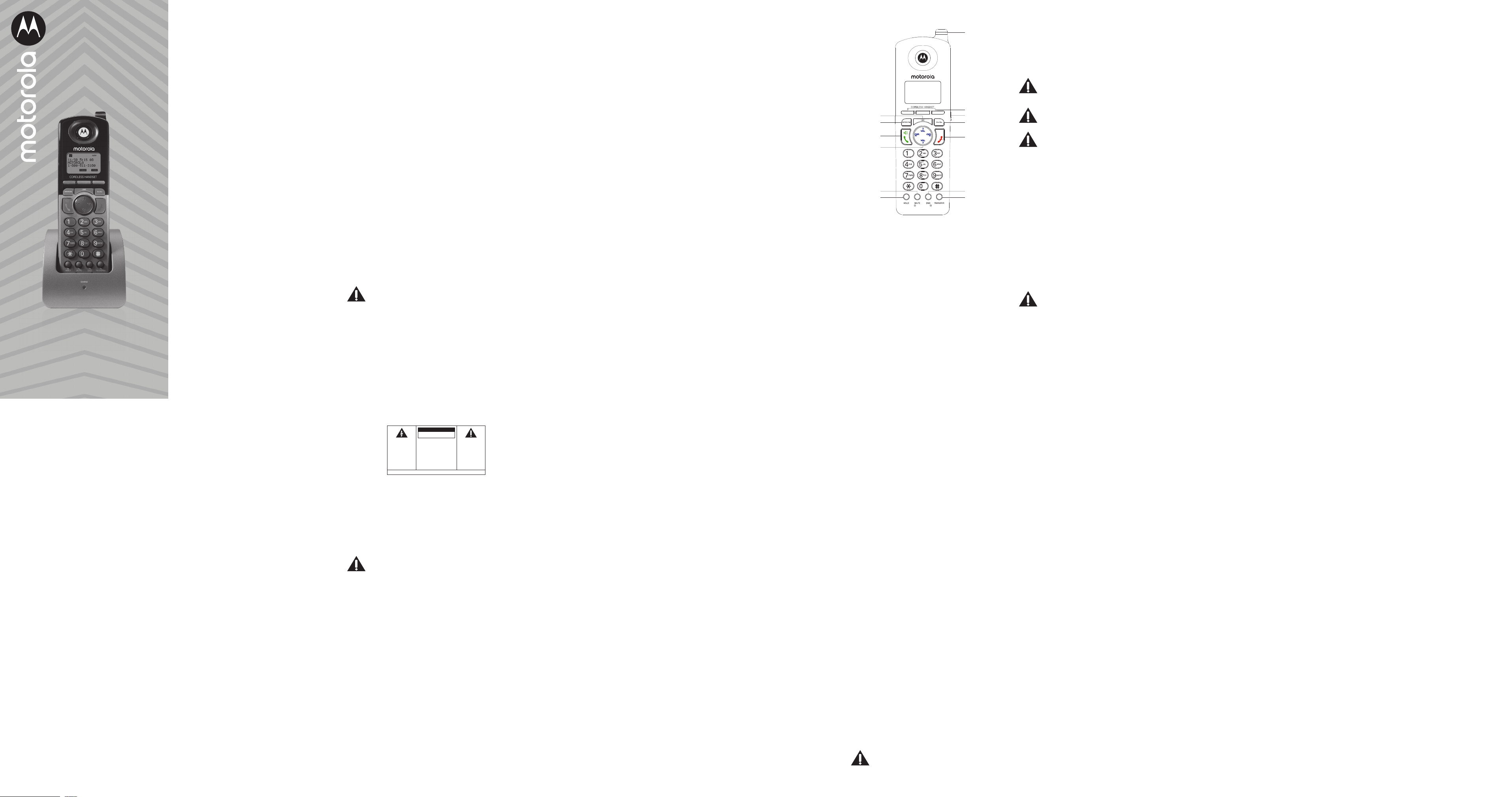1 Equipment Appro
Y
connection to the Public S
Network and is in c
68, FCC Rules and R
Requirements f
published by A
Notification to the Local T
On the bottom of the equipment is a label indicating,
among other information, the US number and Ringer
Equivalenc
must, upon reques
telephone compan
The REN is useful in determining the number of
devic
and still hav
telephone number is called. In most (but not all)
areas, the sum of the RENs of all de
to one line should not e
number of devic
determined b
local telephone compan
A plug and jack used to connect this equipment t
the premises wiring and t
comply with the applicable FC
requir
telephone cor
this product. It is designed t
compatible modular jack that is also c
installation instructions for details.
NO
• This equipment ma
provided b
• Party lines are subject to sta
therefore, y
telephone equipment if you are on a party line
Check with your local telephone c
• Notice must be giv
upon permanent disconnection of your t
from your line.
• If your home has specially wired alarm equipment
connected to the t
installation of this product does not disable y
alarm equipment. If you ha
what will disable alarm equipment, consult y
telephone compan
• US Number is located on the cabinet bottom
of the Motorola ML1000 base sta
cordless handset is regis
• REN number is located on the cabinet bottom
of the Motorola ML1000 base sta
cordless handset is regis
Rights of the T
Should your equipment cause tr
line which may harm the telephone netw
telephone compan
you that t
be requir
and the circums
telephone compan
service immediately
discontinuance
(1)
discontinuance;
(2)
situation; and
(3)
to the Commission pursuant t
forth in Subpart E of Part 68, FC
Regulations.
The telephone c
communications facilities, equipment, oper
or proc
operation of its busines
FCC Rules and R
expect
telephone equipment, the telephone c
give y
maintain uninterrupted servic
This product meets the applicable Inno
Science and Ec
technical specifications.
Number (REN) indicates the maximum number of
devic
interfac
consist of an
to the r
the devic
Interfer
This de
and the Industry Canada license-e
standard(
two c
(1)
and
(2)
rec
undesired oper
Privacy of c
when using this telephone.
This equipment has been tes
comply with the limits for a Class B digital de
pursuant to Part 15 of the F
designed to pr
harmful interfer
This equipment gener
radio fr
used in accor
harmful interfer
How
not occur in a particular installa
If this equipment does cause harmful interfer
to r
determined b
user is encour
by one or mor
• Reorient or reloca
is, the antenna for r
“rec
• Reorient or reloca
between the t
rec
• Connect the telec
an outlet on a circuit di
the rec
• Consult the dealer or an e
technician for help.
If these measures do not eliminat
please consult y
tele
Also, the Feder
has prepar
and Resolv
This booklet is av
Printing Oce, W
specify stock number 004-000-00345-4 when
ordering c
Notice: The changes or modifications t
equipment not expr
responsible for c
authority to oper
FCC RF Radiation Exposur
This equipment complies with F
exposur
envir
This equipment should be installed and oper
with a minimum distance of 20 c
the radiat
be co-located or oper
other antenna or tr
Caution: T
with the Industry Canada’
guideline, place the base unit at leas
from nearb
For body w
test
when used with Motor
ML1100. Use of other acc
compliance with F
For body w
test
guidelines when used with the Motor
and Motor
not ensure c
exposur
Licensing
Licensed under US Pat
Hearing Aid Compatibility
This telephone s
Hearing Aid Compatibility
2 Introduction
Y
featur
It is designed to r
telephone lines and serv
the Motor
ML1200 Cordles
multi-line phone sys
frequency r
Caution: When installing and using
telephone equipment, ther
safety instructions that should alw
followIMPORT
INSTRUCTIONS pr
below
IMPORT
Because cordless phones oper
should hav
isn’t cordless, in case the po
goes out.
3 Important Safety Instructions
Some of the following inf
to y
telephone equipment, basic safety pr
should alwa
electric shock and injury to persons, including the
following:
1. Read and understand all instructions.
2. Follo
the product.
3. Unplug this pr
cleaning. Do not use liquid cleaners or aerosol
cleaners. Use a damp cloth for cleaning.
4. T
in a bathtub, sho
telephone or handset in wa
electrical shock.
5. Slots and openings in the cabinet back or
bottom ar
it from o
openings. Do not block the openings by placing
the product on a bed, sof
surface
installation unless pr
6. Only operate this pr
pow
you ar
your home
pow
7. Plug the adaptor into an easily ac
electrical outlet near the equipment.
8. Do not allo
Do not locate this pr
abused by persons w
9. Do not o
as this can result in the risk of fir
electric shock.
10. Nev
through cabinet slots as the
dangerous v
could r
Nev
11. Nev
12. T
disassemble this product. If servic
work is r
Opening or remo
to danger
reassembly can cause electric shock when the
appliance is subsequently used.
13. Do not expose the pr
temper
sto
other consumer electr
computer monit
14. Do not place lighted candles, cigar
etc., on the telephone
15. Nev
terminals unless the t
disconnected at the netw
16. Never ins
lightning storm.
17 Nev
unless the jack is specifically designed for
wet locations.
18. Use caution when installing or modifying
telephone lines to pr
and/
19. Under the following conditions, unplug this
product fr
to qualified service personnel:
(a)
or fra
(b)
or wat
(c
following the oper
(d)
(e
in performance.
20.
type) during an electrical s
remot
21. Do not use the telephone to report a gas leak in
the vicinity of the leak.
22. Do not place this product on an unstable cart,
stand, or table. The pr
serious damage to the pr
23. Only use attachments/
the manufactur
24.
when unused for long periods of time.
Sav
Battery Safety Ins
IF Y
FOLL
BE OBSERVED:
1. Use only the type and size battery(ies
in the user manual.
2. Do not use this product if the batt
remo
3. Replac
hav
4. Do not dispose of the battery(ies
may e
special disposal instructions.
5. Do not open or mutilate the ba
Released electrolyt
damage to the e
if swallo
6. Exercise car
not to short out the battery(ies
materials such as rings, br
battery(ies
cause burns.
7. Do not attempt to r
pro
this product that ar
battery(ies
or explode
8. Do not a
pro
product b
battery(ies
or irritation to e
9. W
be replac
discharged batt
pressur
(Applies to pr
separat
10. When inserting battery(ies
proper polarity or dir
Rev
leakage or e
11. When inserting battery(ies
do not twist or pinch the wires or allo
become pinched in battery door
12. If storing ov
this product because the batt
and damage the product.
13. Discard “dead” batt
since “dead” batt
a product.
14. Do not stor
pro
product, in high-t
that are s
the purpose of ext
prot
defrosting. Ba
temper
15. If your pr
charge the batt
the instructions and limitation specified in the
User Guide.
16. Keep batteries out of the r
Sav
4 Featur
• Call W
• 99 Phonebook Memory
• Hold and Call T
• Confer
• Speakerphone
This telephone has been designed t
to use, ho
quickly by taking a fe
instruction book. This t
product for use with Call W
ID services av
company
NO
Y
• Vie
while you are on the phone (Call W
• Identify callers before you ans
• Vie
• Record up to 99 Caller ID rec
each handset.
• Know who called while y
you wer
• Screen unw
annoying calls, or to get prepared bef
a call.
IMPORT
In order to use all the featur
must subscribe to two separ
from your local telephone c
Name/Number Caller ID Service to kno
calling when the phone rings and Caller ID with Call
W
on the phone.
5 Parts Checklis
Make sur
items:
• Cordles
• Charging cr
• Handset battery co
• Handset battery pack
• Belt clip
• A
NO
Digital Security Sys
Y
to protect agains
and charges to your phone line
6 Handset Lay
A
B
C
D
F
E
G
I
J
K
H
M
L
A Line
B Ext
C T
D Navigation Butt
E Mute
F Hold
G LED Ev
H 3 Softkey
I Headset Jack
J Digital Answering S
K End
L Do Not Disturb (DND)
M T
7 Connection and Setup
7 Important Installation Information
• Nev
lightning storm.
• Nev
unless the jack is specifically designed for
wet locations.
• Nev
or terminals unless the t
disconnected fr
• Use caution when installing or modifying
telephone lines.
• T
connected t
7 Important Installation Guidelines
• Install telephone near both a t
an electrical pow
• A
busy str
micro
• A
heating appliances, r
• A
low t
• A
• A
computers.
CA
Alwa
unit before battery ins
NO
Certain other communications de
the DECT 6.
not properly set, these devic
each other and/
concerned with interf
owner’s manual for these de
7 Installing the Handset Battery
Y
1. Locate batt
packaged together inside a plastic bag and ar
separat
2. Locate the batt
the handset.
3. Plug the battery pack c
inside the compartment. T
battery installation, the c
can be inserted only one wa
4. Place the battery pack in r
handset battery compartment. Close the ba
compartment b
snaps into place
Caution: T
personal injury
Nickel-metal Hy
(2.4V
7 Connecting the A
Plug the pow
on the back of the charging cr
end into an electrical outlet. The char
turns on to indicate the ba
handset is on the cradle.
Allow the phone t
use. If y
performance is c
For pluggable equipment, the sock
(pow
equipment and shall be easily acces
Caution: T
fire, or damage use only the po
supplied. This po
be corr
mount position.
Class 2 Po
7
Battery
1. Make sur
OFF
(not in T
before y
2. Remo
3. Disconnect the batt
jack inside the compartment and r
battery pack fr
4. Insert the new batt
pack connector t
the compartment.
5. Put the battery c
6. Place handset in the charging cr
Allow the handset batt
14 hours prior to first use or when y
new batt
the phone, battery perf
be compr
Caution: T
personal injury
Nickel-metal Hy
(2.4V
7 Connecting your Sy
Once the Motor
dial tone, it is r
the other Motor
ML1200 handsets that will make up y
Once y
Motor
to the base.
7
Handset to the Sy
1. On your Mot
Menu
softke
2. Using the navigation butt
to
Add/Remo
. Press
Select
softke
3. Select
Register Phone
option and press
Select
softke
in registr
phone to r
4. On your Mot
press
REG
softke
mode and search for the base
5. If regis
beep and display
Registr
. If
registr
closer together and try again.
NO
If your Motor
Press
“REG” T
message on the displa
when you plug it in, the
Register Phone
option is
av
Add/Remo
menu.
7
system
T
must deregis
phone.
1. On your Mot
Menu
softke
2. Using the navigation butt
to
Add/Remo
. Press
Select
softke
3. Mo
Deregist
and press
Select
softke
4. Select from the list the e
remo
Select
softke
pressing
Ye
softke
NO
Removing an e
unable to mak
re-registered t
8 Progr
When progr
settings, if at any time y
progr
Back
or
Home
softke
reach the idle scr
the idle screen if left on an
seconds without input.
8.
Set the display language to sho
English, Spanish, Portuguese or French.
1. Press
Menu
softke
2. Using the navigation butt
to
Phone Setting
. Press
Select
softke
3. Mo
Language
and press
Select
softke
4. Using the navigation butt
to y
Select
softke
8.2 Call V
The ringer
are set independently with the
VO
(+ or -) buttons.
There ar
volume indicat
volume adjus
VO
(+ or -) buttons during an activ
either the speaker
8.3 Ringer V
T
1. Press
Menu
softke
2. Using the navigation butt
to
Line Setting
. Press
Select
softke
3. Mo
Ring V
and press
Select
softke
4. This menu will allo
volume f
Using the navigation butt
to the phone line whose v
change. When selected, each line will pla
sample of the current ringt
volume
5. Using the left and right of the naviga
adjust the v
Select
softke
NO
T
O
.
8.4 Ring T
The ringers for all four lines and int
set dierently
1. Press
Menu
softke
2. Using the navigation butt
to
Line Setting
. Press
Select
softke
3. Mo
Ringtone
and press
Select
softke
4. This menu will allo
tones on each line and the inter
navigation butt
phone line you wish t
When selected, each line will pla
the ringtone.
5. Using the left and right of the naviga
select the desired ring t
Select
softke
when you ar
8.5 Priority Line
The priority line has prec
lines and, if av
when the c button is pr
use, the ne
1. Press
Menu
softke
2. Using the navigation butt
to
Line Setting
. Press
Select
softke
3. Mo
Priority Line
and press
Select
softke
4. Using the navigation butt
to the phone line y
line and press
Select
softke
8.6 Delay Ring
Use this setting to delay this phone’
phones on the sys
incoming calls.
1. Press
Menu
softke
2. Using the navigation butt
to
Phone Setting
. Press
Select
softke
3. Mo
Delay Ring
and press
Select
softke
4. Using the up and down of the na
select how man
silent before ringing during an inc
8.7 Phone ID / Handset Name
Phone ID / Handset Name is what you name y
phone and how it will appear on the int
the other phones on the sys
1. Press
Menu
softke
2. Using the navigation butt
to
Phone Setting
. Press
Select
softke
3. Select
Handset Name
option and press
Select
softke
4. Using the alphanumeric dial pad, enter a phone
name up to 11 char
stor
to enter “L
for the letter L, pr
the letter O
letter R, and so on.
5. When finished, pr
Sa
softke
name to y
press
Clear
softke
charact
8.8 Inter
For hands-fr
answ
the speaker
monitoring.
1. Press
Menu
softke
2. Using the navigation butt
to
Phone Setting
. Press
Select
softke
3. Mo
Auto Ans
and press
Select
softke
4. Choose either
On
or
O
and press
Select
softke
Manufactured, distribut
ocial licensee for this product. MO
trademarks or regis
are used under license. All other tr
owners. © 2020 Motor
Issue 1.3 (EN-US)
Motor
4-Line Cordles
Ac
Full User Guide
W
TO PREVENT FIRE
OR ELECTRICAL
SHOCK HAZARD, DO
NOT EXPOSE THIS
PRODUCT TO RAIN
OR MOISTURE.
CAUTION:
TO REDUCE THE RISK OF
ELECTRIC SHOCK, DO NOT
REMOVE CO
NO USER SERVICEABLE
PART
REFER SERVICING TO
QUALIFIED SERVICE
PERSONNEL.
SEE MARKING ON BOTTOM / BA
THE LIGHTNING
FLASH AND
ARROW HEAD
WITHIN THE
TRIANGLE IS A
W
ALERTING YOU OF
“DANGEROUS
VOL
THE PRODUCT
THE EXCLAMA
POINT WITHIN THE
TRIANGLE IS A
W
ALERTING YOU OF
IMPORT
INSTRUCTIONS
ACC
THE PRODUCT
CAUTION:
RISK OF ELECTRIC SHOCK
DO NOT OPEN
8.9 Call Alert T
T
calls while you ar
can be changed for each individual line.
1. Press
Menu
softke
2. Using the navigation butt
to
Phone Setting
. Press
Select
softke
3. Mo
2ND Call Alert
and press
Select
softke
4. Using the left and right of the navigation butt
to indicate which line y
using the up and down of the na
choose either
On
or
O
for that line. Repea
other lines if desired and pr
Select
softke
8. Ke
If you wish t
whenev
1. Press
Menu
softke
2. Using the navigation butt
to
Phone Setting
. Press
Select
softke
3. Mo
Ke
and press
Select
softke
4. Choose either
On
or
O
and press
Select
softke
8.
Recor
This featur
rec
sav
No
, the rec
sav
1. Press
Menu
softke
2. Using the navigation butt
to
Phone Setting
. Press
Select
softke
3. Mo
No Unk/Blocked
and press
Select
softke
4. Choose
Ye
or
No
and press
Select
softke
8. Display Contr
1. Press
Menu
softke
2. Using the navigation butt
to
Phone Setting
. Press
Select
softke
3. Mo
Contras
and press
Select
softke
4. Using the left and right of the navigation butt
adjust the contr
Select
softke
8. Display Backlight
1. Press
Menu
softke
2. Using the navigation butt
to
Phone Setting
. Press
Select
softke
3. Mo
Backlight
and press
Select
softke
4. Choose either
Alwa
or
Automatic
and
press
Select
softke
Automatic
mode it will only light up during calls
and when the user inter
will automatically turn o after se
of inactivity
8. Local Area C
Setting up Home and Local area c
phone determine the number format t
when a valid caller ID r
matching any of the set ar
10 digits.
1. Press
Menu
softke
2. Using the navigation butt
to
Phone Setting
. Press
Select
softke
3. Mo
Area Code
and press
Select
softke
4. Using the dial pad, enter the thr
area c
phone and press
Select
softke
8. Regional Ar
If your ar
can add more t
1. Press
Menu
softke
2. Using the navigation butt
to
Phone Setting
. Press
Select
softke
3. Mo
Regional Code
and press
Select
softke
4. Using the dial pad, enter the thr
area c
code, use the right and left of the na
button to select the ne
add up to six mor
finished press Select softk
8. Reset Phone Settings
This featur
original default settings.
1. Press
Menu
softke
2. Using the navigation butt
to
Phone Setting
. Press
Select
softke
3. Using the naviga
to
Reset Settings
. Press
Select
softke
4. Mov
Ye
and press
Select
softke
phone will reboot with the def