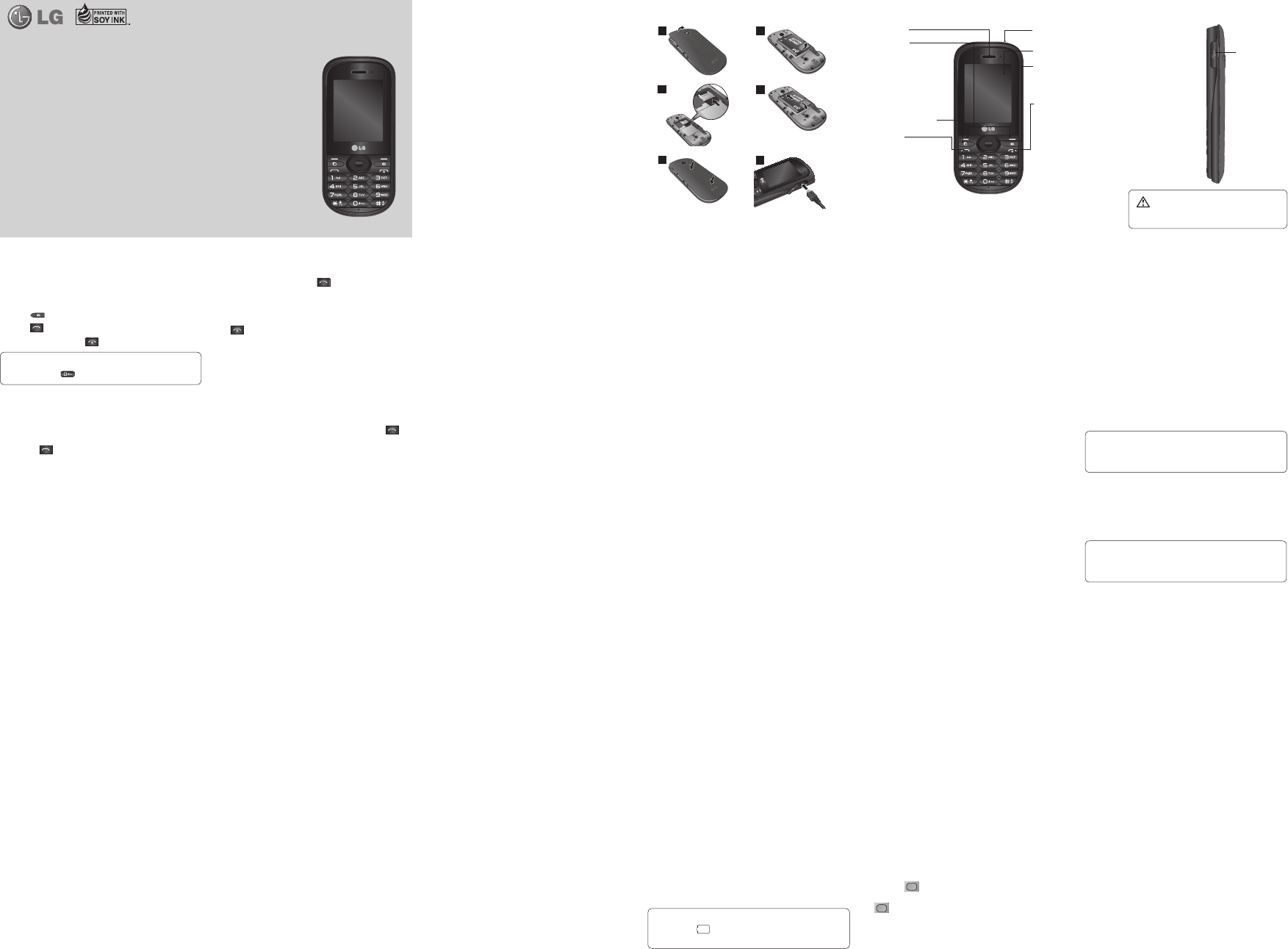Installing the SIM Card
When you subscribe
provided with a
subscription details, such
services
Important
›
scratches or bending, so
inserting
of the
› 2G/2.5G/3G
Illustrations
1 Open
2
3 I
4 I
5 Close
6
1
2
3
4
5
6
Getting to Know
Charger
USB Cable
connector
Earpiece
Soft
Each of
keys per
functions indicated
by the tex
display immediately
above them.
Multitasking Key
Call key
Dials a
number and
incoming calls.
Earphone jack
Main screen
Navigation key
Use for quick
to phone func
End/Pow
Ends or
T
on/off. Returns to the
standby screen when
you use the
W Do
MicroSD card during
• Call divert
• Call barring
barred.
• Fixed dial number -
be called
code from your operator. Only numbers included
the fixed dial
• Send my - Choose whether
be displayed when
your network provider.
• Auto redial
•On:Whenthis
automatically try
connect a
•Off
when the
• Minute minder On to
minute during
• Save new number On or O.
• Video call settings - Y
when making/receiving
> Use Privat This menu allows you
substitute your pic
> Set as private image:
displayed.
> Speaker mode: Y
Speakerphone during
> Mirror: Select
-On
-Off
•Call costs - View the charges applied
or all
operators are unable to
• Common settings :
> Excuse messages
call, you can
message to explain
incoming call.
> Bluetooth answer - Selec
able to answer
or select
answer a call.
> Self - S
‘#*#’
doesn’
> Call rejec - This menu
phone numbers
reject. you can
button. The incoming calls received from the
rejection list
In call
calls.
Messaging
Y
Message Ser
and email, as
Sending a message
1 Menu , Messaging Writ
message.
2
combines SMS and
easy to switch
The default setting
mode.
3
4 Options and Inser to Image,
Video
, Symbol, Emoticon, Name
or More (Business
Profile).
5 Send .
Entering text
Y
keypad. The following text input methods
onthe
and 123
Note: Some
mode (e.g. telephone numbers
fields).
• Settings - This menu
your network ser
Logs
• All calls
(Received/Dialled/Missed calls)
• Missed - View a list
• Outgoing logs
have called.
• Incoming logs
have received.
• Call durations -
your Last call,
calls.
• Data volume -
and sent data.
Contacts
Searching for a contact
1 Menu , contacts .
2
you want to
3
arrows.
Adding a new con
1 Menu , Contacts New .
2
provided and select Done.
Adding a contact to a gr
Y
keep your work
are a number F
Colleagues, School, VIP
SNS (Social network services)
Y
your social net
F
F
1 Menu SNS .
2 Facebook .
• Home -
status. Input your
others.
Press Options to Update
Logout.
• Profile - Y
status. See your
picture in
• Friends - Y
their status. Search
selecting S
• Inbox -
the Inbox/Sent
T
T
service.
1 Menu SNS .
2 Twitt.
NOTE: An additional costs
connecting and
data charges with
Multimedia
MP3 player
Y
all your favourite music.
Playing a song
1 Menu Multimedia and
MP3 player.
2
play
3
the song.
4
5
6
the MP3
Y
My playlists, set
FM radio
Wit
radio with an
favourite radio station anytime.
Listening to the radio
1 Menu Multimedia , then FM
radio.
2
like to listen.
Y
Y
upload, share, and view
Unregistered users may watch videos,
users may upload
that are considered to
content are available only to
E-mail
Contains all your e
you want to
connect to
messages.
Setting up your email
Y
L
email account.
1 Menu , E- .
2 E-mail and New .
3
information required.
Games & apps
Games
Y
Video C
Video C (Menu>Camera> V
Camera)
Shooting a quick video
1
2
3 to star
Rec will
again
After you
A still
appear on
After recording a video
asfollow:
• Videos - View the videos
Album.
• Play
• New -
• Send -
Bluetooth.
• Delete -
viewfinder will
My stu
All
• Images - The Images contains default images
on your phone,
images taken
• Videos - The Videos folder shows the list
downloaded videos and
your phone.
• Sounds - The Sounds contains default sounds,
your voice recordings and
you. From here you can manage
set them
• SVG contents - The SVG contents folder shows
of svg files.
amused in
any additional games
Applications
Y
More contents
User can access
news from this
Camera
Camera
T
1 Camera .
2
can press the
After taking a photo
Y
image name
five icons.
• Images - View the
in your Album.
• Send -
Bluetooth.
• New - T
• Set as
image.
• Delete -
confirm by selecYe s . The viewfinder will reappear.
TIP! When using the
increases. If
recharge the batter
Using the advanced settings
From the viewfinder
settings options. Y
After selecting Close .
T9 predictive mode
T9predictivemode
the words you are
you press. Simply press
the letter you
recognizethewordonceall
ABC manual mode
This mode allows
labeled with
times until the
123 Mode
T
also add
pressing and holding
Message folders
Press Menu and Messaging . The folder struc
used on
• Write message -
• Conversa - Y
each numbers.
• Inbox -
your Inbox.
• Drafts -
mess
here.
• Outbox - This is a
messages are being
that have failed
• Sent
which have already been
content.
• Window Live Messenger - This application
user to make
• My folders
from Inbox ,
• T -
can be
• Emoticons -
writing message.
L
- English
This guide will
with useful
Some of
software of
P/N:
Calls
Making a call
1
press .
2 to initiate
3 .
TIP! T
press and hold
.
Making a call from your contacts
1 Contacts from
2
contact you want
3
video call.
Answering and rejecting a call
When your phone to answer
While your phone Slient
ringing. T
profile to Slient
Press or select Reject
Speed dialing
Y
dial number.
1 Menu Contact .
2 Options and Speed .
T
number until the
begin automatically and .
Changing the call settings
YMenu , selec
Settings and
• – Selec
Installing the SIM card and the handset battery
www.lg.com
Making an
USIM card present
1. Enter emergenc
2. Press Voice call to ac