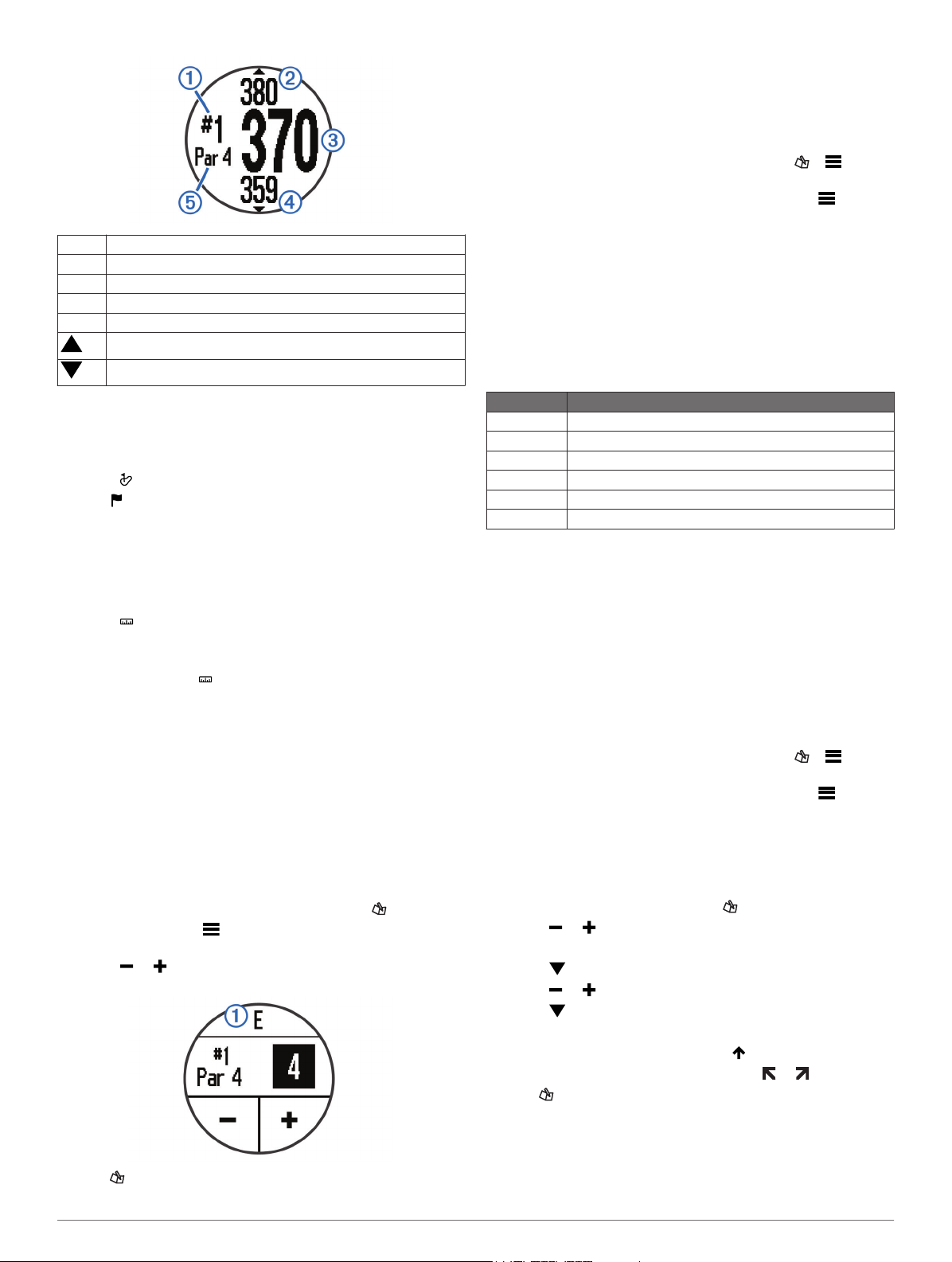-
Mijn S4 golf start op met batterij bijna leeg wat betekent het. Gesteld op 13-9-2020 om 11:26
Reageer op deze vraag Misbruik melden -
Hij blijft steeds hangen op dezelfde hole6, als ik hem door wil schuiven, verschijnt er zo’n open slotje. Doorschuiven of tikken, lukt dan niet, telkens dat slotje!!
Reageer op deze vraag Misbruik melden
Graag antwoord aan linnyseckel@gmail.com Gesteld op 19-6-2018 om 15:08-
Ik heb dezelfde vraag bij mijn horloge hetzelfde probleem Geantwoord op 2-7-2018 om 23:11
Waardeer dit antwoord (6) Misbruik melden
-
-
Graag me laten weten hoe een course update kan uitvoeren, na enkele pogingen laat het systeem me weten dat er geen ruimte is voor de updates en dat ik me moet beperken tot bepaalde regio's. Hoe ?? Gesteld op 28-4-2018 om 15:42
Reageer op deze vraag Misbruik melden-
Ik heb hetzelfde probleem. Graag verneem ik hoe u dit heeft opgelost. Geantwoord op 30-12-2018 om 12:41
Waardeer dit antwoord Misbruik melden
-
-
Sluit de Approach aan via een USB-kabel, Open de Garmin Approach schijf, Open de Garmin map, verwijder geupload bestand (te herkennen aan hoge KB's
Waardeer dit antwoord Misbruik melden
Geantwoord op 30-12-2018 om 13:26 -
Mijn S4 approach springt na een slag regelmatig op een totaal andere hole ( van b.v. Hole 3 naar 16). Er verschijnt ook regelmatig een soort open slotje midden in beeld en vervolgens functioneert er bijna niets meer. RaRa Gesteld op 9-11-2016 om 16:15
Reageer op deze vraag Misbruik melden-
Uw vraag is 9/11 al gesteld en ik heb ook last van dat open slotje en kan dan ook niets meer invoeren . Maar zag dat u nog geen antwoord heeft gekregen, ik zou daar ook graag antwoord op hebben willen, wie o wie heeft hier antwoord op Geantwoord op 26-12-2016 om 11:54
Waardeer dit antwoord (4) Misbruik melden
-
-
mijn touchscreen springt bij aanraking of poging vlag te verzetten of lay- up te tonen steeds op lock waardoor scherm blokkeert en heel lastig is er mee te werken.
Reageer op deze vraag Misbruik melden
Hoe kan ik lock uitzetten? Gesteld op 7-5-2016 om 11:03-
Ik had een verspringingsprobleem en heb dit opgelost met een reset ( terug naar fabrieksinstellingen). Succes.
Waardeer dit antwoord Misbruik melden
Geantwoord op 8-5-2016 om 15:52
-
-
bedankt ga het proberen Geantwoord op 8-5-2016 om 16:04
Waardeer dit antwoord Misbruik melden -
ik kan geen update installeren omdat het geheugen vol zit, hoe verwijder je de niet gebruikte golfcourse bv in Australie Gesteld op 7-4-2015 om 22:12
Reageer op deze vraag Misbruik melden-
Heb hetzelfde probleem. Kan nergens een antwoord vinden Geantwoord op 1-5-2015 om 21:07
Waardeer dit antwoord (13) Misbruik melden
-
-
waarom verschijnt om de seconde het slot-beeldje? Gesteld op 10-8-2014 om 18:45
Reageer op deze vraag Misbruik melden-
heeft u er een antwoord er op gekregen zo ja hoe kan ik het uit zetten.
Waardeer dit antwoord (16) Misbruik melden
mvg
Ben Geantwoord op 15-11-2014 om 15:44
-