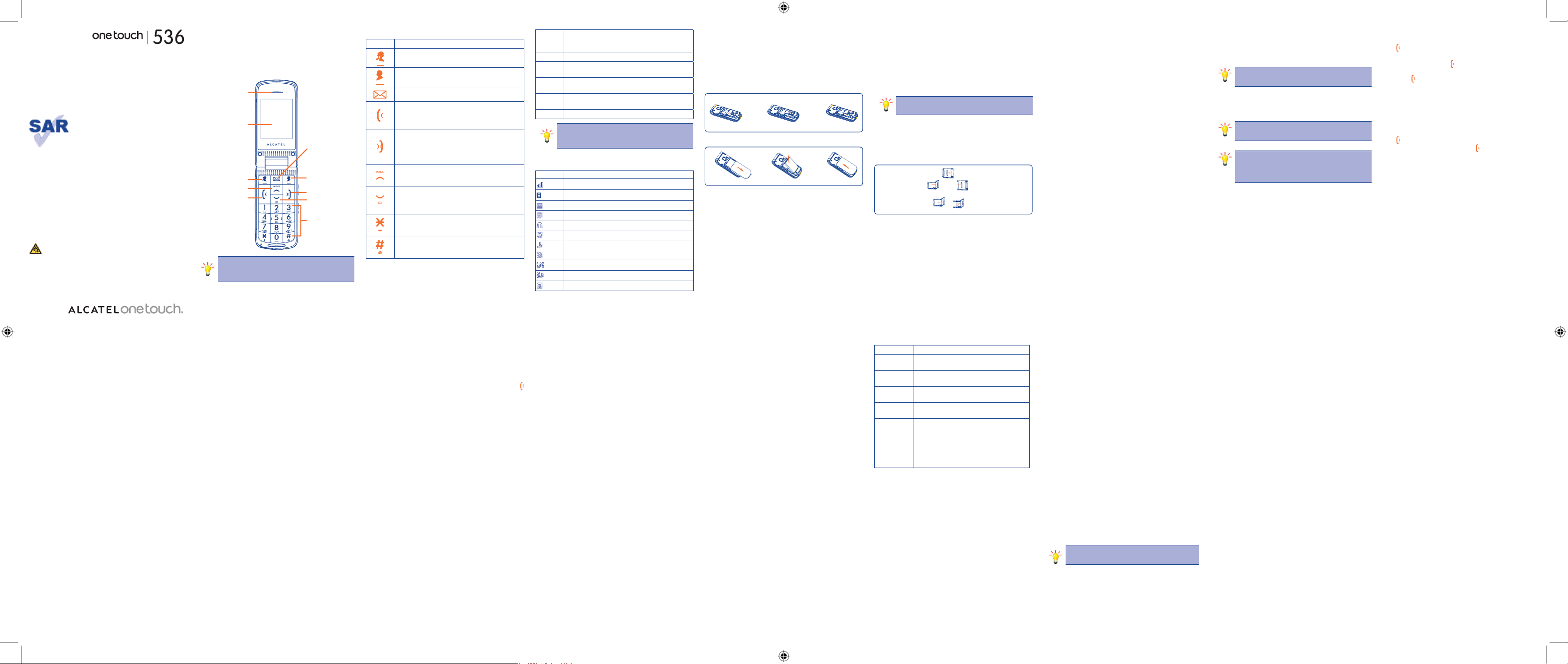-
langs welke weg kan ik de wifi instellen op mij acatel krijgen Gesteld op 17-12-2021 om 17:16
Reageer op deze vraag Misbruik melden -
verandert het winteruur automatisch met alcatel ont touch? Gesteld op 27-3-2021 om 20:31
Reageer op deze vraag Misbruik melden -
Is er nog een nieuwe batterij te koop voor dit toestel? Gesteld op 20-7-2018 om 14:11
Reageer op deze vraag Misbruik melden-
ik heb nog wel een batterij voor je voor dit toestel, gratis Geantwoord op 20-7-2018 om 22:45
Waardeer dit antwoord Misbruik melden
-
-
voor die gratis batterij ben ik bereikbaar op guusben@hotmail.com Geantwoord op 20-7-2018 om 22:57
Waardeer dit antwoord Misbruik melden -
ok thanx, maar kijk momenteel toch nog even naar een vervangende:) Geantwoord op 21-7-2018 om 10:12
Waardeer dit antwoord Misbruik melden -
Je bent een ontevreden iemand, deze was ook nieuw, ken het spreekwoord een gegeven paard enz.
Waardeer dit antwoord Misbruik melden
en waarom val je deze site lastig ik zal een klacht over je vermelden! Geantwoord op 21-7-2018 om 10:34 -
Het lukt me niet om een sms naar derden te sturen, dit is naar de lijn, parkeerticket, MFL,.... Het zou aan de instellingen van mijn telefoon moeten liggen maar ik weet niet wat. Kan iemand me helpen? Gesteld op 19-12-2017 om 10:40
Reageer op deze vraag Misbruik melden-
ga naar mediamarkrt daar wordt het toestel verkocht die geven je alle informatie Geantwoord op 19-12-2017 om 19:22
Waardeer dit antwoord Misbruik melden
-
-
hoe kan ik een alarm instellen op de alcatel one touch Gesteld op 3-7-2017 om 13:19
Reageer op deze vraag Misbruik melden-
Via klok en dan alarm. Voor een nieuw alarm op de + klikken Geantwoord op 7-8-2017 om 09:24
Waardeer dit antwoord (3) Misbruik melden
-
-
hoe schakel ik het automatisch woordenboek uit op een alcatel gsm Gesteld op 11-3-2017 om 13:12
Reageer op deze vraag Misbruik melden-
Ik druk 3 keer op het sterretje, links onder. Geantwoord op 17-4-2017 om 12:01
Waardeer dit antwoord (26) Misbruik melden
-
-
Alcatel 10.16D gekocht: kan nergens trilfunctie vinden. Niet bij opties, niet bij profielen, nergens! Heeft deze telefoon geen trilfunctie?! Zo niet, dan heb ik een miskoop gedaan. Gesteld op 4-2-2017 om 16:42
Reageer op deze vraag Misbruik melden-
Op de 2051x staat de trilfunctie rechts onder bij de # . Geantwoord op 17-4-2017 om 12:04
Waardeer dit antwoord (1) Misbruik melden
-
-
Kunt u het woordenboek uitzetten van een Alcatel 2051X? Gesteld op 26-1-2017 om 16:39
Reageer op deze vraag Misbruik melden-
Rechtsboven staat in het blauwe kader een indicatie. Druk net zo vaak op de ster-toets totdat in dat blauwe kader ABC verschijnt. Typ daarna bericht of kontaktgegevens in. Geantwoord op 16-2-2017 om 22:33
Waardeer dit antwoord (54) Misbruik melden
-
-
Heb het zelfde probleem. Weet wel dat ik via de toets met het sterretje het woordenboek kan veranderen naar abc b.v. maar dit moet je telkens herhalen bij ieder nieuw bericht.
Waardeer dit antwoord (82) Misbruik melden
Had gehoop dat iema
Geantwoord op 11-3-2017 om 13:20 -
DIT TOESTEL IS ZEER GEBRUIKSONVRIENDELIJK !!! Geantwoord op 26-6-2017 om 22:10
Waardeer dit antwoord (13) Misbruik melden -
Mijn toestel is uitgevallen, hij is nu opgeladen, maar hoe zet ik hem weer aan. Gesteld op 17-10-2016 om 13:15
Reageer op deze vraag Misbruik melden-
knopje boven letter drie indrukken met rood teken toestel is dan aan wel wachtwoord intoetsen Geantwoord op 17-10-2016 om 19:55
Waardeer dit antwoord Misbruik melden
-
-
Hallo, ik wil graag mijn trilfunctie aanzetten maar het lijkt alsof de alcatel one touch goedkope telefoon niet beschikt over deze optie? Gesteld op 24-9-2016 om 18:51
Reageer op deze vraag Misbruik melden-
Als het nog nodig is: er is geen vooraf ingesteld profiel voor, maar je kunt het profiel 'algemeen' aanpassen zodat de telefoon trilt als je wordt gebeld. Geantwoord op 28-11-2016 om 09:42
Waardeer dit antwoord (2) Misbruik melden
-
-
ik wil letter voor letter in typen geen woorden boek
Reageer op deze vraag Misbruik melden
Gesteld op 2-7-2016 om 17:28-
Wij hebben hetzelfde probleem. Kan er iemand ons helpen? Geantwoord op 12-7-2016 om 22:32
Waardeer dit antwoord (34) Misbruik melden
-
-
3x op sterretje klikken. * Geantwoord op 22-5-2018 om 16:52
Waardeer dit antwoord Misbruik melden -
hoe kan ik gsm van alcatel van het frans naar het nederlands zetten Gesteld op 2-1-2016 om 11:08
Reageer op deze vraag Misbruik melden-
Hoe kan ik met mijn Alcatel one touch van Frans naar Nederlands gaan.dank u wel. Geantwoord op 19-2-2016 om 09:06
Waardeer dit antwoord (27) Misbruik melden
-
-
Wie kan mij vertellen hoe ik uit mijn alcatel one touch 536 mobile telefoon telefoonnummers
Reageer op deze vraag Misbruik melden
kan verwijderen. Gaarne van stap tot stap welke toetsen ik moet indrukken om ze te verwijderen, ik weet niet of dit in het boekje staat, maar ik kan het nergens vinden.
Ik ben 74 jaar en niet veel verstand van deze zaken helaas.
Wie helpt mij? Gesteld op 1-1-2016 om 16:45-
Beste,
Waardeer dit antwoord Misbruik melden
Ga naar contacten;
Selecteer contact naam die u wil verwijderen-;
Druk voor een paar seconden op naam contact;
Nu staat er de contact gegevens;
Druk op de rechterknop onder het scherm (streepjes patroon;
Verwijder
Met vriendelijke groet,
Dennis Geantwoord op 18-1-2016 om 15:40
-
-
Mijn geluid doet et niet willen jullie aub deze vraag beantwoorden we hebben echt. Geen idee hoe we dat op moeten lossen dus beantwoord deze vraag aub zit al 4wkn zonder muziek. En hoe maak je screenshots?
Reageer op deze vraag Misbruik melden
Alvast bedankt! :) Gesteld op 20-9-2014 om 08:14-
Screenshot: vergrendelknopje en geluid knopje naar beneden tegelijk indrukken.
Waardeer dit antwoord (1) Misbruik melden
Geluid kan een fabrieksfout zijn, komt bij mij niet voor. Geantwoord op 8-4-2015 om 10:02
-
-
Geen geluid aub helpp Geantwoord op 31-5-2019 om 17:20
Waardeer dit antwoord Misbruik melden -
Ga naar de mediamarkt daar verkopen ze die toestellen, ze zullen daar echt je probleem en vraag oplossen! Geantwoord op 31-5-2019 om 18:50
Waardeer dit antwoord Misbruik melden -
Hoe moet ik mijn woordenboek uitzetten? Gesteld op 24-6-2014 om 01:11
Reageer op deze vraag Misbruik melden-
Ga naar je instellingen Geantwoord op 20-9-2014 om 08:16
Waardeer dit antwoord (33) Misbruik melden
-
-
Hoe kan ik de trilfunctie instellen? Gesteld op 11-2-2014 om 16:44
Reageer op deze vraag Misbruik melden-
Ga naar je instellingen dan zie je geluid staan je klikt daarop en je ziet dan trillen staan je klikt daar weer op en als het goed is staat je trillen nu aan! Geantwoord op 20-9-2014 om 08:18
Waardeer dit antwoord Misbruik melden
-
-
Als ik mijn wekker instel, dan gaat die wel af op het juiste uur, maar hij maakt geen geluid! Er komt enkel licht op het scherm. Ik heb alle opties geprobeerd onder keuze beloon! Iemand een suggestie? Gesteld op 22-9-2013 om 22:22
Reageer op deze vraag Misbruik melden-
Misschien moet je is proberen om een wekkerapp te downloaden meestal lukt het daarmee wel. Geantwoord op 30-12-2014 om 00:59
Waardeer dit antwoord Misbruik melden
-
-
Ik heb een GSM 282 ALCATEL gekocht Hoe stel ik hem in het nederlands Gesteld op 17-9-2013 om 17:09
Reageer op deze vraag Misbruik melden-
Ik heb een GSM 282 ALCATEL gekocht Hoe stel ik hem in het nederlands
Waardeer dit antwoord (32) Misbruik melden
Geantwoord op 17-9-2013 om 17:11
-
-
Hoe kan ik de SOS-funktie ongedaan maken. Ik heb het SOS nummer al uit staan en gesproken hulp uitgeschakeld maar op de een of andere manier krijg ik telkens weer ongewenst contact met de alarmcentrale. Gesteld op 3-9-2013 om 17:10
Reageer op deze vraag Misbruik melden-
Ik heb precies hetzelfde. Kreeg een bericht dat ongevraagd 112 bellen strafbaar is, maar kan maar niet ontdekken hoe ik de SOS moet uitschakelen. Ook ik hoop op een antwoord. Geantwoord op 29-10-2013 om 19:14
Waardeer dit antwoord (16) Misbruik melden
-
-
ik heb hetzelfde probleem. Wat is de oplossing?????? Geantwoord op 30-11-2013 om 21:50
Waardeer dit antwoord (4) Misbruik melden -
om de sos functie uit te zetten:
Waardeer dit antwoord (1) Misbruik melden
ga naar instellingen...
sos-instellingen...
sos-nummer...
1. sos-nummer ---> uit
2. sos-nummer instelling - - - > hier kun je een ander nummer instellen ook een nummer dat niet bestaat bijvoorbeeld 0123456789
Als je hem dan toch per ongeluk weer ingeschakeld kan hij niet bellen. Geantwoord op 21-4-2014 om 20:29 -
heb juist hetzelfde probleem ik krijg regelmatig de 112 aan de lijn ik heb sosnummer en gesproken hulp uitgeschakeld en heb telkens weer contact met de alarmcentrale Geantwoord op 23-4-2014 om 20:12
Waardeer dit antwoord Misbruik melden -
Gewenst bij binnenkomende telefoontjes, dat het belsignaal langer duurt. Het duurt nl. even voordat ik de telefoon te pakken heb en kan opnemen. Vaak ben ik dan net te laat met opnemen.
Reageer op deze vraag Misbruik melden
Hoe kan de duur van het belsignaal worden ingesteld/gewijzigd? Gesteld op 10-8-2013 om 11:52-
Klik op deze LINK Geantwoord op 10-8-2013 om 11:57
Waardeer dit antwoord (4) Misbruik melden
-
-
kan een derde persoon ook meeluisteren
Reageer op deze vraag Misbruik melden
Gesteld op 30-7-2013 om 13:41-
Na contact op envelopje drukken Geantwoord op 7-8-2013 om 12:39
Waardeer dit antwoord (1) Misbruik melden
-
-
op welke manier kan ik de verzonden sms berichten terug vinden/terug te vinden in het geheugen? Binnenkomende sms berichten onthoudt het mobiel, uitgaande sms berichten zijn niet meer te traceren!!
Reageer op deze vraag Misbruik melden
vriendelijke groet,
P-P Vennemans
p-pvennemans@live.nl
Gesteld op 4-5-2013 om 13:27-
Dat lukt volgens mij niet. Hetzelfde probleem deed zich voor bij mijn vorige toestel, een Nokia. Jan Geantwoord op 4-5-2013 om 13:53
Waardeer dit antwoord (1) Misbruik melden
-
-
Heb de 536 net binnen, nu probeer ik bluetooth uit te zetten nadat ik met het versturen van een foto deze had aangezet, maar ik krijg geen optie extra als ik op menu druk, weet iemand hoe ik bluetooth kan uitzetten? Gesteld op 27-3-2013 om 18:59
Reageer op deze vraag Misbruik melden-
Optie extra bereik je door de optie agenda te kiezen nadat je menu hebt gekozen. Waarschijnlijk vertaalfoutje. Geantwoord op 27-3-2013 om 19:14
Waardeer dit antwoord (2) Misbruik melden
-
-
Ik krijg het toestel niet aan? Gesteld op 24-3-2013 om 15:38
Reageer op deze vraag Misbruik melden-
Aan- en uitzetten: Druk enkele seconden op de RODE knop. Geantwoord op 4-5-2013 om 13:52
Waardeer dit antwoord (1) Misbruik melden
-
-
is er een tril mogeliijkheid op het toestel alcatel onetouch 536, samen met een belsignaal?
Reageer op deze vraag Misbruik melden
Hoe stel je dit in? Gesteld op 22-3-2013 om 23:16-
Klik op Menu.
Waardeer dit antwoord (3) Misbruik melden
Klik op wit pijltje naar beneden, tot Instellingen
Klik op vrouwtje (links bovenaan) = ok
Klik op Profielen
.. op Algemeen
.. op Personaliseren
.. op Modus
.. Trillen en Beltoon
.. op vrouwtje
.. op Mannetje
..op Activeren
en dan driemaal op Terug Geantwoord op 24-3-2013 om 12:01
-
-
Is er intussen een oplossing gevonden om de Alcatel one touch 536 alsnog in het nederlands in te stellen? Wij hebben ons kasticket niet meer en konden hem dus niet terugbrengen. Gesteld op 5-3-2013 om 17:27
Reageer op deze vraag Misbruik melden-
Ik kan je wel vertellen hoe ik mijn Nederlandse Alcatel in het Engels krijg; je kunt dus "terugwerken".
Waardeer dit antwoord Misbruik melden
Klik op Menu.
Scroll down naar Instellingen
Klik op ok (vrouwtje)
Scroll naar Toestel-instelling (nr 2)
Klik op Vrouwtje
Klik op Talen, enz. Geantwoord op 24-3-2013 om 12:09
-
-
Als er geen "nederlands" bij de te kiezen talen staat, lukt het dus niet! Geantwoord op 24-3-2013 om 12:14
Waardeer dit antwoord Misbruik melden -
Ik kocht deze gsm voor mijn vader.
Reageer op deze vraag Misbruik melden
Hij klaagt dat het licht op zijn scherm zo snel dimt.
Kan iemend me zeggen of ik dat eventueel kan aanpassen? Gesteld op 15-2-2013 om 11:11-
Dan gewoon even op Mannetje klikken ("terug"), dan licht het scherm weer op. Geantwoord op 24-3-2013 om 12:15
Waardeer dit antwoord Misbruik melden
-
-
instellingen - weergave - verlichting. Geantwoord op 22-5-2018 om 16:54
Waardeer dit antwoord Misbruik melden -
Ik heb een alcatel one touch gekocht, zonder Nederlands.
Reageer op deze vraag Misbruik melden
Hoe kan ik Nederlands als taal installeren op deze gsm?
Gesteld op 18-11-2012 om 11:04-
wij hebben hem teruggebracht naar de aldi geen enkel probleem en meteen ons geld teruggekregen Geantwoord op 19-11-2012 om 19:06
Waardeer dit antwoord (1) Misbruik melden
-
-
Ik kan je wel vertellen hoe ik mijn Nederlandse Alcatel in het Engels krijg; je kunt dus "terugwerken".
Waardeer dit antwoord Misbruik melden
Klik op Menu.
Scroll down naar Instellingen
Klik op ok (vrouwtje)
Scroll naar Toestel-instelling (nr 2)
Klik op Vrouwtje
Klik op Talen, enz. Geantwoord op 24-3-2013 om 12:10 -
Ik kan je wel vertellen hoe ik mijn Nederlandse Alcatel in het Engels krijg; je kunt dus "terugwerken".
Waardeer dit antwoord Misbruik melden
Klik op Menu.
Scroll down naar Instellingen
Klik op ok (vrouwtje)
Scroll naar Toestel-instelling (nr 2)
Klik op Vrouwtje
Klik op Talen, enz. Geantwoord op 24-3-2013 om 12:10 -
Kan men met Alcatel one touch 536 een automatische woordenboek instellen?
Reageer op deze vraag Misbruik melden
Zo ja, hoe vind ik dat?
Dit zou handiger zijn dan letter per letter iets in te tikken.
Helaas vind ik geen oplossing in de handleiding.
Hopelijk snel een positief antwoord op mijn vraag.
mvg, Gesteld op 16-11-2012 om 17:23-
Als je het scherm voor SMS open hebt, klik je eerst een paar keer op Hekje (rechts onderaan) tot er een s voor ABC verschijnt..... de s van Spelling. Dan hoef de toetsen maar 1 keer in te drukken. Succes. Geantwoord op 24-3-2013 om 12:13
Waardeer dit antwoord (7) Misbruik melden
-
-
Zit met zelfde probleem geen nederlands zal het produkt ook terug moeten brengen naar adi als er geen oplossing is groetjes Gesteld op 11-11-2012 om 09:19
Reageer op deze vraag Misbruik melden-
Inderdaad ook mij heft ALDI beetgenomen. Ik heb ook vastgesteld dat er geen Nederlandse taal aanwezig is op het toestel. Dus eveneens terugbrengen. Geantwoord op 11-11-2012 om 19:41
Waardeer dit antwoord Misbruik melden
-
-
Wij hadden hetzelfde probleem en hebben het toestel onmiddellijk terug gebracht. De chef heeft een paar andere toestellen geprobeert in te stellen maar helaas...
Waardeer dit antwoord Misbruik melden
Gelukkig hebben we onze centjes teruggekregen. Geantwoord op 16-11-2012 om 17:21 -
hallo, ik heb vandaag een alcatel one touch 536 gsm gekocht in de aldi maar hoe kan ik de nederlandse taal instellen bij het opstarten is de taal duits en als ik naar tale ga staat er frans ,engels , duits ,italiaans of automatisch .ik heb dan automatisch gekozen maar dan is het nog altijd duits wie kan mij helpen.
Reageer op deze vraag Misbruik melden
mvg. patrick Gesteld op 10-11-2012 om 20:54-
hallo,
Waardeer dit antwoord (1) Misbruik melden
ik heb hetzelfde probleem. Ik ben ook aan het zoeken hoe ik het kan oplossen. Ik vrees anders het toestel te moeten terugbrengen naar Aldi. Is bellen naar de hotline maandag een oplossing? Geantwoord op 10-11-2012 om 21:28
-